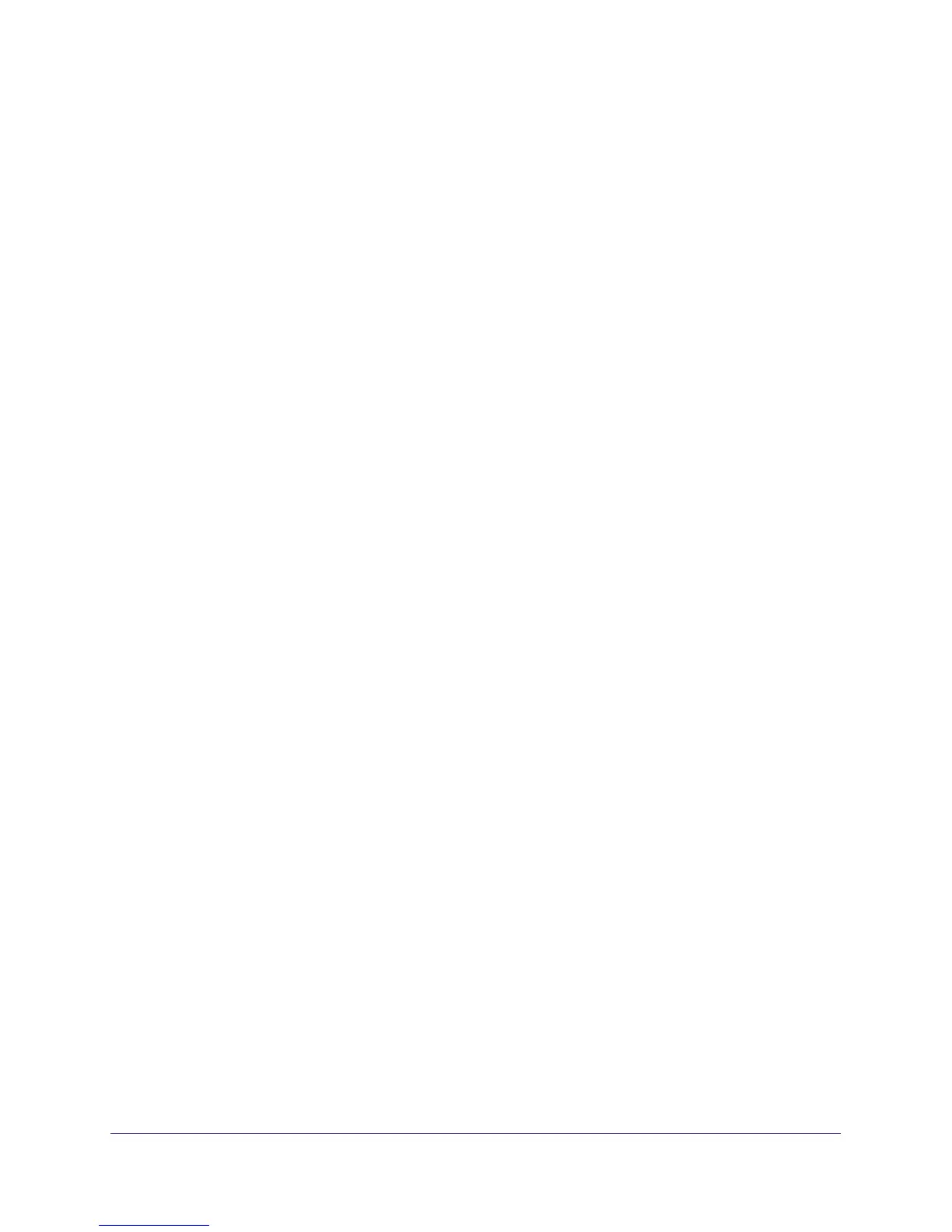Wireless Settings
37
N300 Wireless ADSL2+ Modem Router DGN2200M Mobile Edition
Wireless Settings Screen Fields
Wireless Network
The primary network is the one that you usually use. You can set up guest networks too. You
can customize access so that people who use their computers to access your guest network
can use the Internet, but they do not have access to the rest of your home network.
• Name (SSID). The SSID is also known as the wireless network name. Enter a
32-character (maximum) name in this field. This field is case-sensitive. The default SSID
for your primary network is randomly generated, and there is typically no need to change
it. If you want to set up guest networks, NETGEAR does recommend that you customize
the default guest network names (SSIDs).
• Region. The location where the wireless modem router is used. It might not be legal to
operate the wireless modem router in a region other than the regions listed.
• Channel. The wireless channel used by the gateway: 1 through 13. Do not change the
channel unless you experience interference (shown by lost connections or slow data
transfers). If this happens, experiment with different channels to see which is the best.
• Mode. Up to 150 Mbps is the default and allows 802.11n and 802.11g wireless devices to
join the network. g & b supports up to 54 Mbps. Up to 65 Mbps supports up to 65 Mbps.
Wireless Access Point Settings
• Enable this wireless network. When this check box is selected, the wireless modem
router accepts wireless clients for the network. By default, this check box is selected for
your primary network. If you clear this check box, the wireless modem router accepts
wired clients only.
• Allow Broadcast of Name (SSID). This setting allows the wireless modem router to
broadcast its SSID so that a wireless station can display this wireless name (SSID) in its
scanned network list. This check box is selected by default. To turn off the SSID
broadcast, clear the Allow Broadcast of Name (SSID) check box and click Apply.
• Wireless Isolation. When this check box is selected, wireless stations cannot
communicate with each other or with stations on the wired network. By default, this check
box is not selected.
Security Options Settings
The Security Options section of the Wireless Settings screen lets you change the security
option and passphrase. The primary network for your preset wireless modem router is
already set up with WPA2 and WPA security. NETGEAR recommends that you set up
wireless security for each guest network that you plan to use. For information about changing
these settings, see the following section, Change WPA Security Option and Passphrase, and
Set WEP Encryption and Passphrase on page 38.
