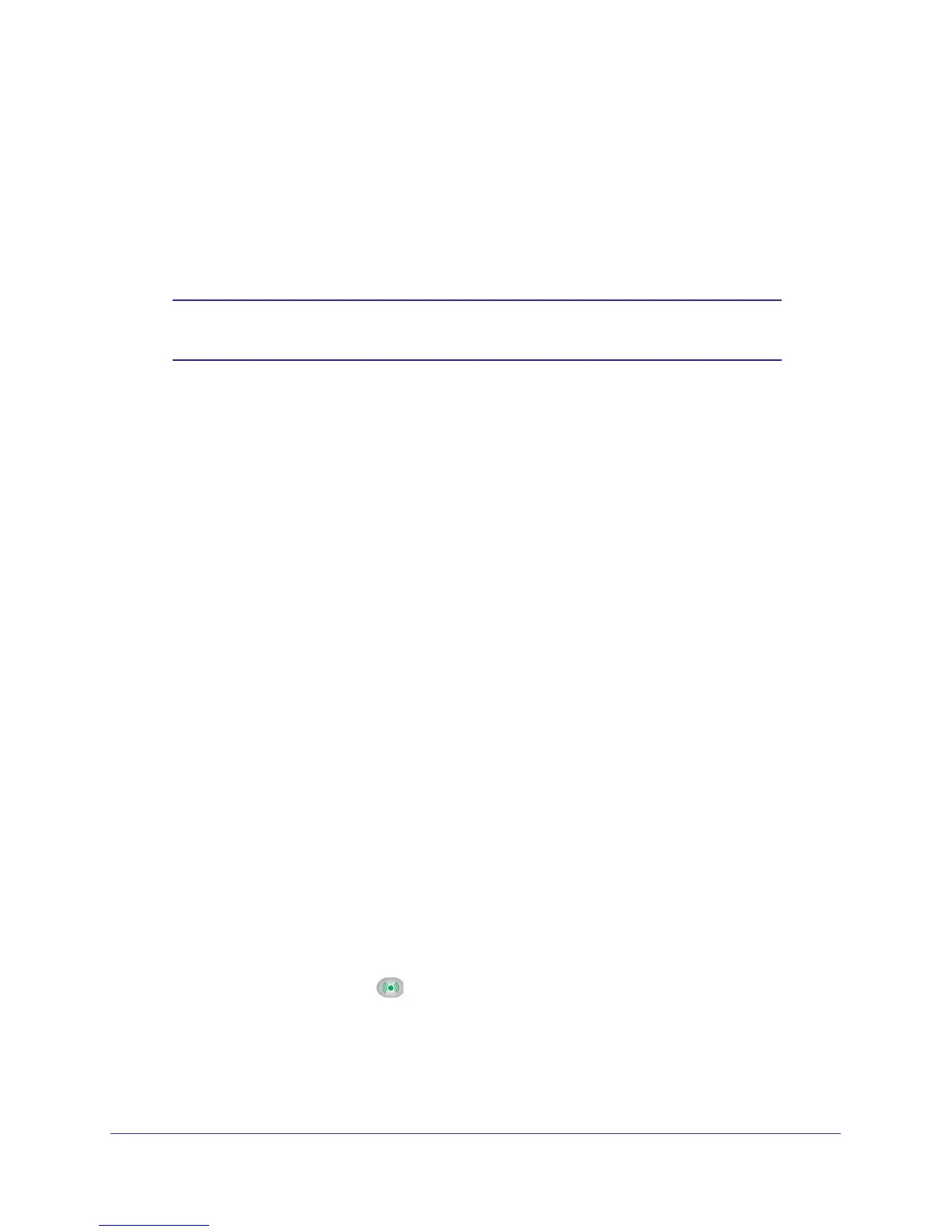Wireless Settings
30
N300 Wireless ADSL2+ Modem Router DGN2200M Mobile Edition
The wireless modem router comes with preset security. This means that the WiFi network
name (SSID), passphrase, and security option (encryption protocol) are preset in the factory.
You can find the preset SSID and passphrase on the bottom of the unit.
• WiFi network name (SSID) identifies your network so devices can find it.
• Passphrase controls access to your network. Devices that know the SSID and the
passphrase can find your wireless network and connect.
Note: The preset SSID and passphrase are uniquely generated for every
device to protect and maximize your wireless security.
• Security option is the type of security protocol applied to your wireless network. The
security protocol in force encrypts data transmissions and ensures that only trusted
devices receive authorization to connect to your network. The preset security option is
WPA-PSK/WPA2-PSK mixed mode, described in Wireless Security Options on page 31.
The Wireless Settings screen lets you view and change the preset security settings.
However, NETGEAR recommends that you not change your preset security settings. If
you do decide to change your preset security settings, make a note of the new settings and
store it in a safe place where you can easily find it.
Security Basics
Unlike wired network data, wireless data transmissions extend beyond your walls and can be
received by any device with a compatible wireless adapter (radio). For this reason, it is very
important to maintain the preset security and understand the other security features available
to you. Besides the preset security settings described in the previous section, your wireless
modem router has the security features described here and in Chapter 3, Protecting Your
Network.
• Turn off wireless connectivity
• Disable SSID broadcast
• Restrict access by MAC address
• Wireless security options
Turn Off Wireless Connectivity
You can turn off the wireless connectivity of the wireless modem router by pressing the WiFi
On/Off button on its front panel
. For example, if you use your laptop to wirelessly connect
to your wireless modem router and you take a business trip, you can turn off the wireless
portion of the wireless modem router while you are traveling. Other members of your
household who use computers connected to the wireless modem router through Ethernet
cables can still use the wireless modem router.
