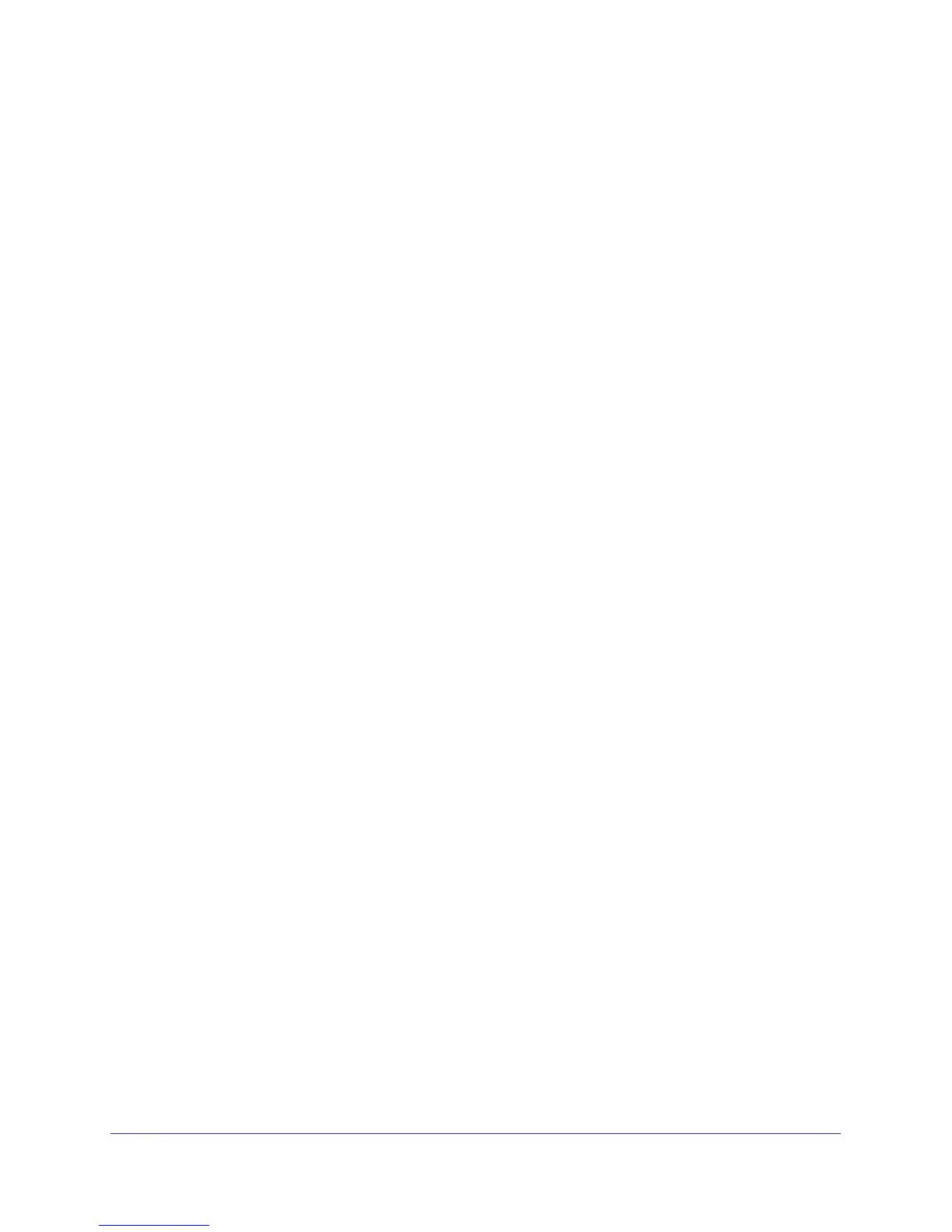Advanced Configuration
87
N300 Wireless ADSL2+ Modem Router DGN2200M Mobile Edition
• Disable Router’s PIN. Only when the wireless modem router’s PIN is enabled can
you configure the wireless modem router’s wireless settings or add a wireless client
through WPS with the wireless modem router’s PIN number. If the wireless modem
router detects suspicious attempts to access the network with a PIN, the PIN function
might be disabled temporarily. You can manually enable the PIN function by clearing
the Disable Router’s PIN check box.
• Keep Existing Wireless Settings. By default, the Keep Existing Wireless Settings
check box is cleared. This allows the modem router to automatically generate the
SSID and WPA/WPA2 security settings when it implements WPS. After WPS is
implemented, the modem router automatically selects this check box so that your
SSID and wireless security settings remain the same if other WPS-enabled devices
are added later.
If you configure your wireless router settings and security manually, the Keep Existing
Wireless Settings check box will also be selected. This allows you to use WPS (Push 'N'
Connect) to connect additional WPS-capable devices to your wireless network using the
existing settings.
4. Click Apply to save your settings.
Use Static Routes
Static routes provide additional routing information to your router. Under normal
circumstances, the router has adequate routing information after it has been configured for
Internet access, and you do not need to configure additional static routes. You need to
configure static routes only for unusual cases such as multiple routers or multiple IP subnets
located on your network.
Static Route Example
As an example of when a static route is needed, consider the following case:
• Your primary Internet access is through a cable modem to an ISP.
• You have an ISDN router on your home network for connecting to the company where
you are employed. This router’s address on your LAN is 192.168.0.100.
• Your company’s network address is 134.177.0.0.
When you first configured your router, two implicit static routes were created. A default route
was created with your ISP to the wireless modem router, and a second static route was
created to your local network for all 192.168.0.x addresses. With this configuration, if you
attempt to access a device on the 134.177.0.0 network, your router forwards your request to
the ISP. The ISP forwards your request to the company where you are employed, and the
request is likely to be denied by the company’s firewall.
In this case you need to define a static route, telling your router that 134.177.0.0 should be
accessed through the ISDN router at 192.168.0.100.
In this example:
