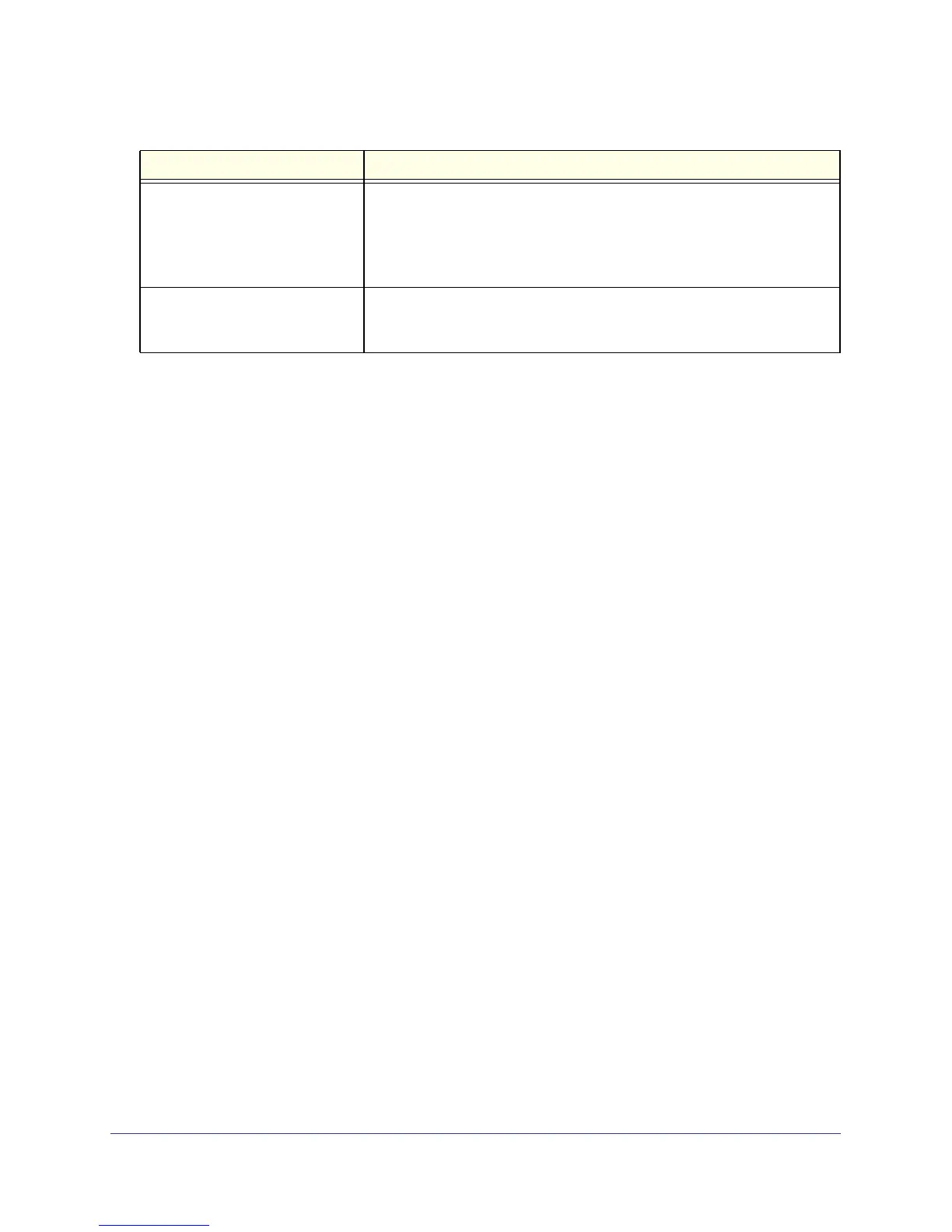Troubleshooting
103
N300 Wireless ADSL2+ Modem Router DGN2200M Mobile Edition
Cannot Log In to the Wireless-N Modem Router
If you are unable to log in to the wireless modem router from a computer on your local
network, check the following:
• If you are using an Ethernet-connected computer, check the Ethernet connection
between the computer and the router as described in the previous section.
• Make sure that your computer’s IP address is on the same subnet as the router. If you are
using the recommended addressing scheme, your computer’s address should be in the
range of 192.168.0.2 to 192.168.0.254.
• If your computer’s IP address is shown as 169.254.x.x, recent versions of Windows and
MacOS will generate and assign an IP address if the computer cannot reach a DHCP
server. These autogenerated addresses are in the range of 169.254.x.x. If your IP
address is in this range, check the connection from the computer to the router, and reboot
your computer.
• If your router’s IP address was changed and you do not know the current IP address,
clear the router’s configuration to factory defaults. This sets the router’s IP address to
192.168.0.1. This procedure is explained in Use the Restore Factory Settings Button to
Reset the Router on page 108.
• Make sure that your browser has Java, JavaScript, or ActiveX enabled. If you are using
Internet Explorer, click Refresh to be sure that the Java applet is loaded.
• Try quitting the browser and launching it again.
• Make sure you are using the correct login information. The factory default login name is
admin, and the password is password. Make sure that Caps Lock is off when you enter
this information.
If the router does not save changes you have made while logged in, check the following:
• When entering configuration settings, be sure to click the Apply button before moving to
another screen or tab, or your changes are lost.
• Click the Refresh or Reload button in the web browser. The changes might have
occurred, but the web browser might be caching the old configuration.
The LAN Ports LEDs are off. If the LAN Ports LEDs do not light when the Ethernet connection is made,
check the following:
• Make sure that the Ethernet cable connections are secure at the wireless
modem router and computer.
• Make sure that power is turned on to the connected modem or computer.
WiFi LED is off. If the WiFi LED does not come on, verify that the Enable Wireless Router
Radio check box is selected on the Wireless Settings screen. See View or
Change Wireless Settings on page 34.
Table 13. Troubleshooting with the LEDs (continued)
Situation Recommended action