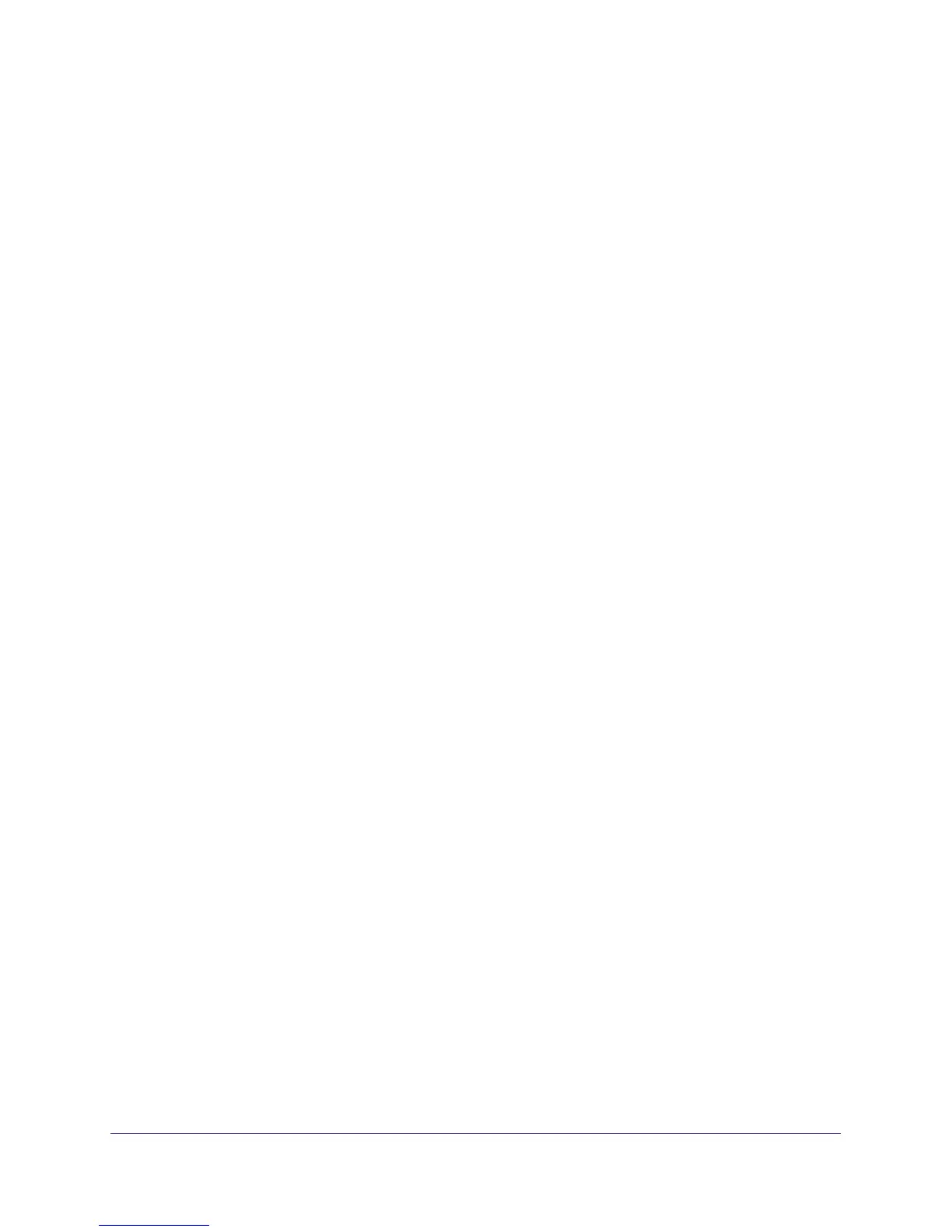Troubleshooting
105
N300 Wireless ADSL2+ Modem Router DGN2200M Mobile Edition
Internet Port LED Is Red
If the Internet Port LED is red, the device was unable to connect to the Internet. Verify the
following:
• Check that your login credentials are correct, or that the information you entered on the
Basic Settings screen is correct.
• Check with your ISP to verify that the multiplexing method, VPI, and VCI settings on the
ADSL settings screen are correct.
• Check if your ISP has a problem—it might not be that the router cannot connect to the
Internet but that your ISP cannot provide an Internet connection.
Connecting to Mobile Broadband
If you are unable to connect to mobile broadband, check the following:
• The Internet account is active.
• Wireless broadband coverage is available where the unit is located. Test this availability
by connecting the USB modem to the laptop directly.
• Access the router main menu to verify that the configurations of the broadband settings
are correct. Check with your ISP if unsure.
• Check the SIM PIN code (if used).
Obtain an Internet IP Address
If your wireless modem router is unable to access the Internet, and your Internet Port LED is
green or blinking green, you should determine whether the wireless modem router is able to
obtain an Internet IP address from the ISP. Unless you have been assigned a static IP
address, your wireless modem router needs to request an IP address from the ISP. You can
determine whether the request was successful using the browser interface.
To check the Internet IP address from the browser interface:
1. Launch your browser, and select an external site such as www.netgear.com.
2. Access the main menu of the wireless modem router’s configuration at http://192.168.0.1.
3. In the main menu, under Maintenance, select Router Status, and check that an IP address
is shown for the WAN port. If 0.0.0.0 is shown, your wireless modem router has not obtained
an IP address from your ISP.
If your router is unable to obtain an IP address from the ISP, the problem might be one of the
following:
• If you have selected a login program, the service name, user name, or password might be
incorrectly set. See the following section, Troubleshoot PPPoE or PPPoA .
• Your ISP might check for your computer’s host name. Assign the computer host name of
your ISP account to the wireless modem router in the browser-based Setup Wizard.
