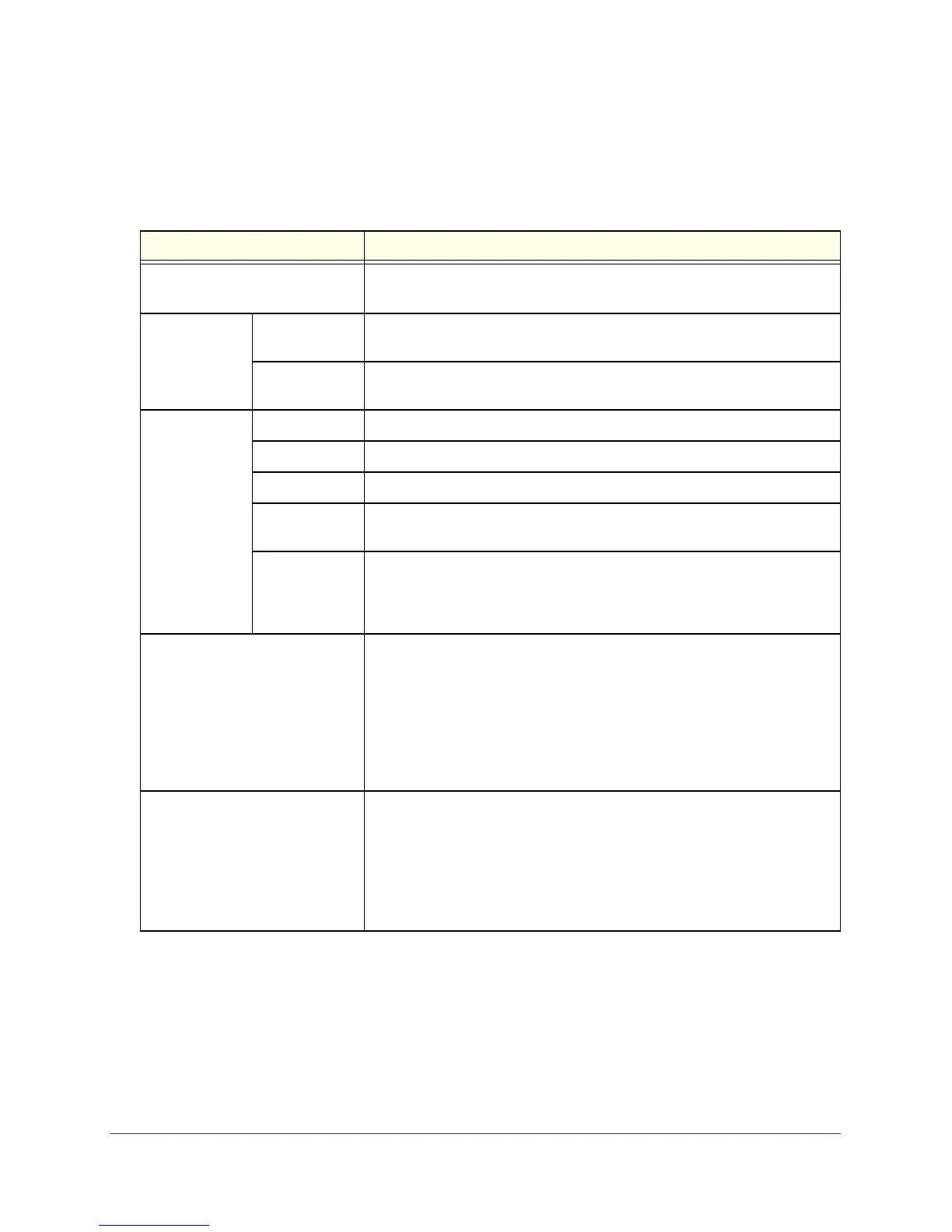Internet Configuration
24
N300 Wireless ADSL2+ Modem Router DGN2200M Mobile Edition
When your Internet connection is working, you do not need to launch the ISP’s login program
on your computer to access the Internet. When you start an Internet application, your
wireless modem router automatically logs you in.
Table 3. Basic Settings screen fields
Settings Description
Does Your ISP Require a Login? • Yes
• No
These fields
display only if no
login is required.
Account Name
(If required)
Enter the account name provided by your ISP. This might also be called the
host name.
Domain Name
(If required)
Enter the domain name provided by your ISP.
These fields
display only if
your ISP
requires a login.
Login The login name provided by your ISP. This is often an e-mail address.
Password The password that you use to log in to your ISP.
Service Name If your ISP provided a service name, enter it here.
Connection
Mode
Select the connection mode: Always on, Dial on Demand, or Manually
Connect.
Idle Timeout (In
minutes)
If you want to change the Internet login time-out, enter a new value in
minutes. This determines how long the wireless modem router keeps the
Internet connection active after there is no Internet activity from the LAN.
Entering an Idle Timeout value of 0 (zero) means never log out.
Internet IP Address • Get Dynamically from ISP. Your ISP uses DHCP to assign your IP
address. Your ISP automatically assigns these addresses.
• Use Static IP Address. Enter the IP address that your ISP assigned.
Also enter the IP subnet mask and the gateway IP address. The gateway
is the ISP’s wireless modem router to which your wireless modem router
will connect.
• Use IP Over ATM (PoA). This option is available only if your ISP does not
require a login.
Domain Name Server (DNS)
Address
The DNS server is used to look up site addresses based on their names.
• Get Automatically from ISP. Your ISP uses DHCP to assign your DNS
server address automatically.
• Use These DNS Servers. If you know your ISP does not automatically
transmit DNS addresses to the wireless modem router during login, select
this option, and enter the IP address of your ISP’s primary DNS server. If
a secondary DNS server address is available, enter it also.
