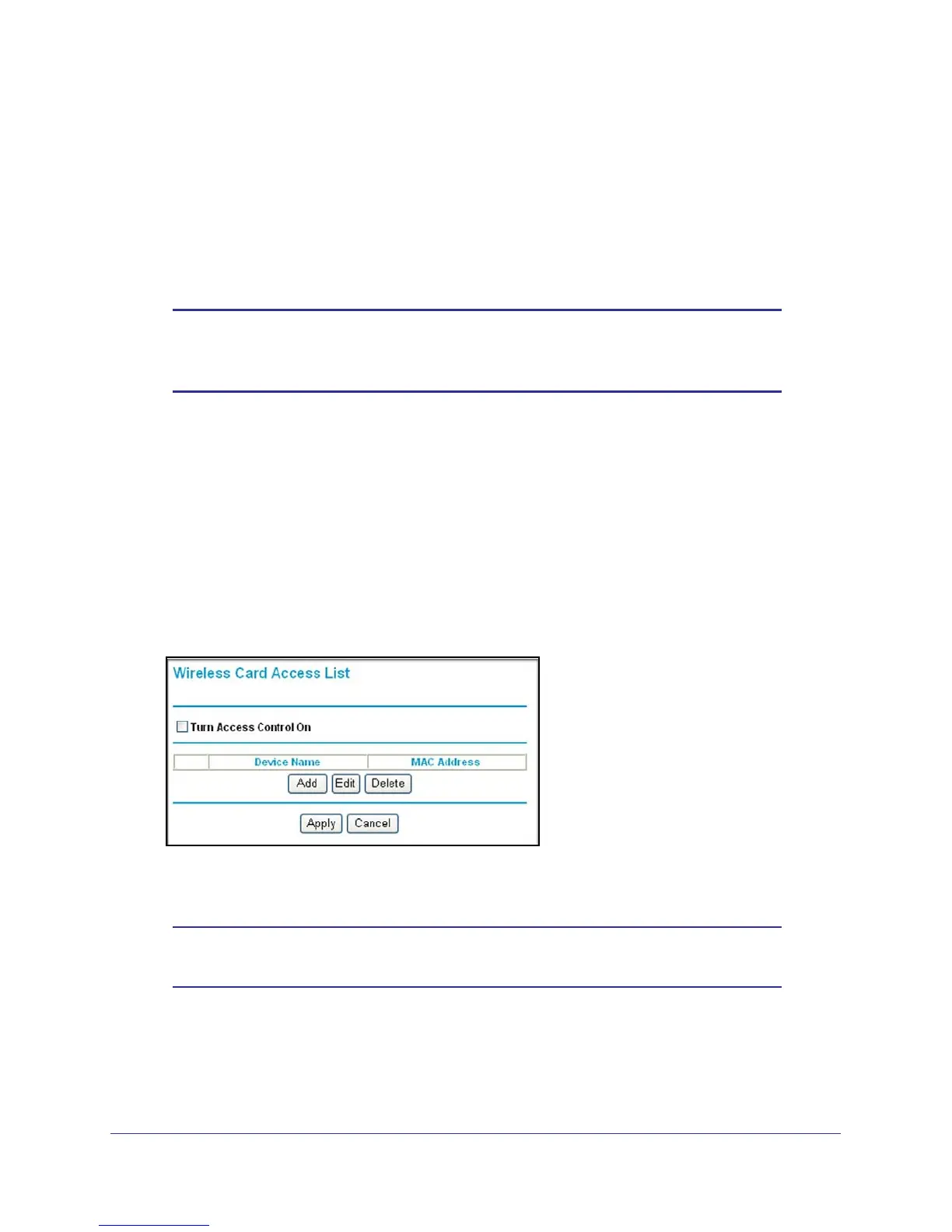Advanced Configuration
85
N300 Wireless ADSL2+ Modem Router DGN2200M Mobile Edition
Hide Your Wireless Network Name (SSID)
By default, the wireless modem router is set to broadcast its wireless network name (SSID).
You can restrict wireless access to your network by not broadcasting the wireless network
name (SSID). To do this, clear the Allow Broadcast of Name (SSID) check box on the
Wireless Settings screen, and then click Apply. Wireless devices will not “see” your wireless
modem router. You need to configure your wireless devices to match the SSID of the wireless
modem router.
Note: The SSID of any wireless access adapters need to match the SSID
you specify in the wireless modem router. If the SSIDs do not match,
you will not get a wireless connection to the wireless modem router.
Restrict Access by MAC Address
For increased security, you can restrict access to the wireless network to allow only specific
computers based on their MAC addresses. You can restrict access to only trusted computers
so that unknown computers cannot wirelessly connect to the wireless modem router. MAC
address filtering adds an obstacle against unwanted access to your network, but the data
broadcast over the wireless link is fully exposed.The Wireless Card Access List determines
which wireless hardware devices will be allowed to connect to the wireless modem router.
To restrict access based on MAC addresses:
1. In the Wireless Settings screen, click the Set Up Access List button to display the list.
2. Select the Turn Access Control On check box to enable the restricting of wireless
computers by their MAC addresses.
Note: If you are using a wireless connection, do not click Apply until you
have added your computer’s MAC address in this screen.
3. Click the Add button to add wireless stations so that they will have access.
• You can select currently connected wireless computers from the Available Wireless
Cards List.
