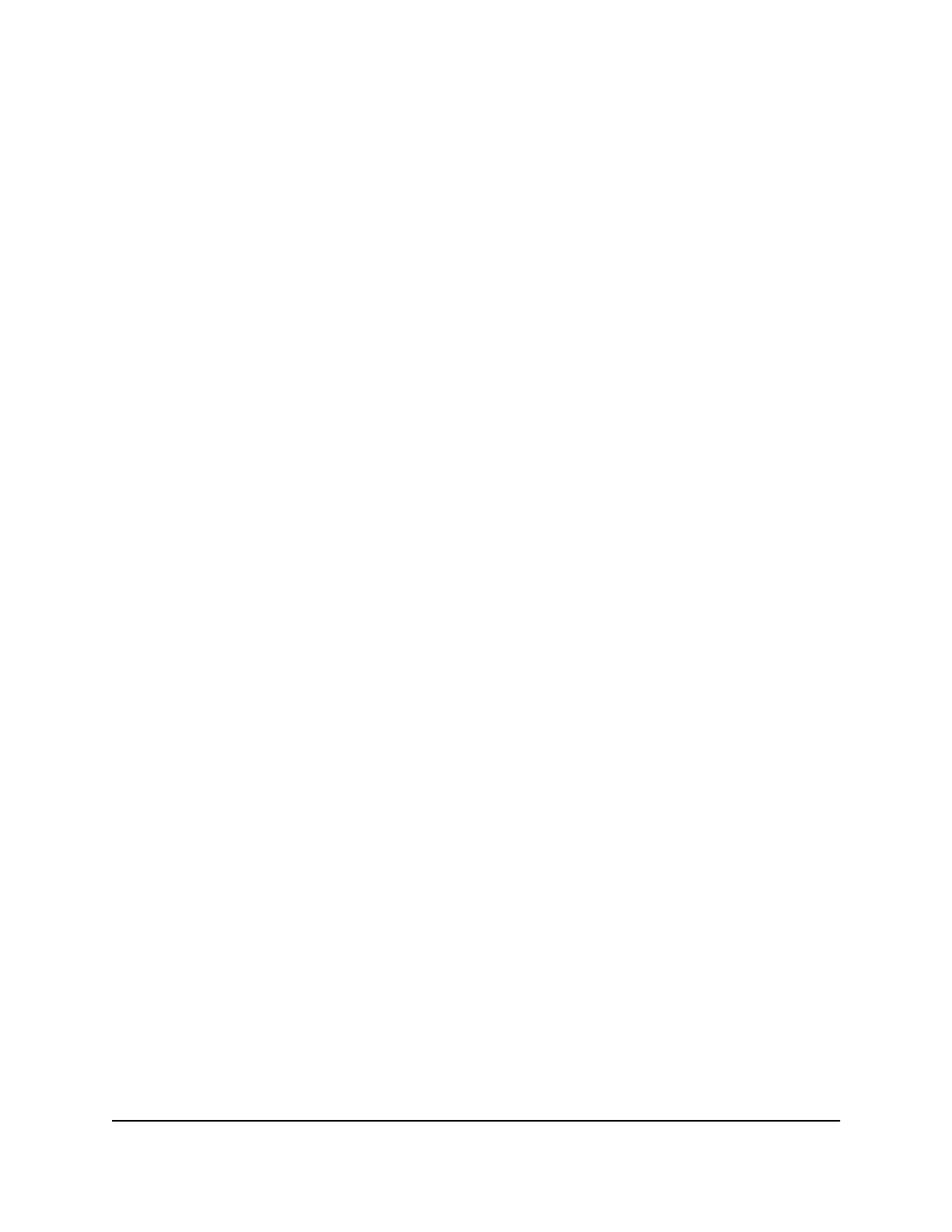The settings for the selected port become available.
6.
Click the Flow Control button.
When flow control is enabled, the button bar displays green.
7.
Click the APPLY button.
Your settings are saved.
Change the Speed for a Port or Disable a Port
By default, the port speed on all ports is set automatically (that is, the setting is Auto)
after the switch determines the speed using autonegotiation with the linked device. We
recommend that you leave the Auto setting for the ports. However, you can select a
specific port speed setting for each port or disable a port by shutting it down manually.
To change the speed for a port or disable a port:
1.
Open a web browser from a computer that is connected to the same network as the
switch or to the switch directly through an Ethernet cable.
2. Enter the IP address that is assigned to the switch.
The login page displays.
3. Enter the switch password.
The default password is password. The password is case-sensitive.
The HOME page displays.
The PORT STATUS pane displays on the right or the bottom of the HOME page,
depending on the size of your browser window.
A port that is in use shows as CONNECTED. A port that is not in use shows as
AVAILABLE. A port that is disabled shows as DISABLED.
4. Select the port.
The pane displays detailed information about the port.
5.
Click the EDIT button.
The settings for the selected port become available.
6.
Select one of the following options from the Speed menu:
•
Auto. The port speed is set automatically after the switch determines the speed
using autonegotiation with the linked device. This is the default setting.
•
Disable. The port is shut down (blocked).
•
10M Half. The port is forced to function at 10 Mbps with half-duplex.
User Manual45Optimize the Switch
Performance
Nighthawk SX10 Pro Gaming Advanced 8-Port Gigabit Ethernet Switch Model GS810EMX
