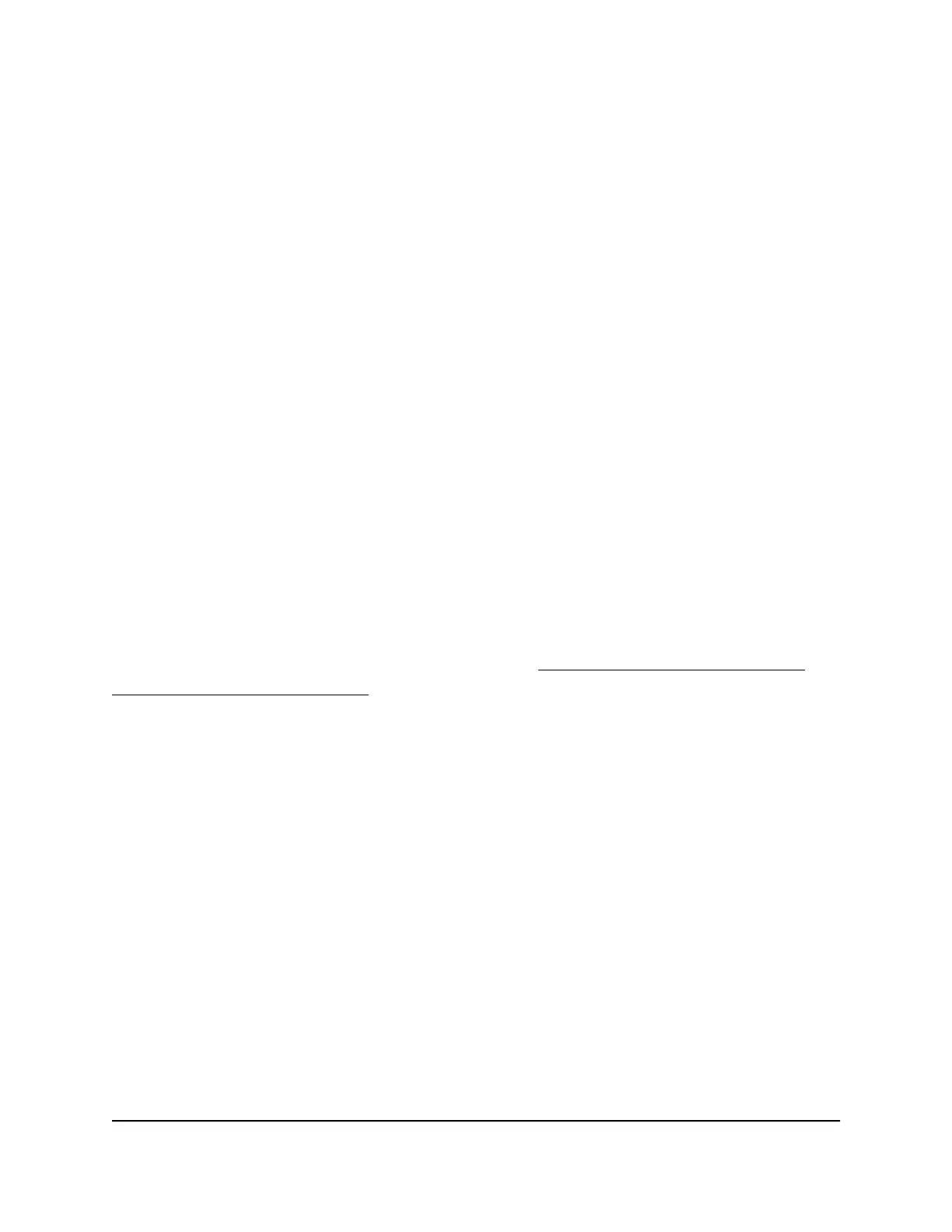This option is not available for ports 1 and 2.
•
10M Full. The port is forced to function at 10 Mbps with full-duplex.
This option is not available for ports 1 and 2.
•
100M Half. The port is forced to function at 100 Mbps with half-duplex.
This option is not available for ports 1 and 2.
•
100M Full. The port is forced to function at 100 Mbps with full-duplex.
Note: For ports 3 through 10, you cannot select Gigabit Ethernet as the port speed.
For ports 1 and 2, you cannot select 1G, 2.5G, 5G, or 10G as the port speed. However,
if the setting from the Speed menu is Auto, the switch can use autonegotiation to
automatically set the port speed to Gigabit Ethernet, or for ports 1 and 2, a higher
speed, if the linked device supports that speed.
7.
Click the APPLY button.
Your settings are saved.
Unblock and Reenable a Port
After you block a port or a port becomes disabled, you can unblock and reenable the
port.
Note: For another method to unblock a port, see Monitor the Gaming Traffic and
Optimize the Gaming Settings on page 32.
To unblock and reenable a port:
1.
Open a web browser from a computer that is connected to the same network as the
switch or to the switch directly through an Ethernet cable.
2. Enter the IP address that is assigned to the switch.
The login page displays.
3. Enter the switch password.
The default password is password. The password is case-sensitive.
The HOME page displays.
A port that is blocked shows as DISABLED.
4. Select the port.
The pane displays detailed information about the port.
5.
Click the EDIT button.
User Manual46Optimize the Switch
Performance
Nighthawk SX10 Pro Gaming Advanced 8-Port Gigabit Ethernet Switch Model GS810EMX
