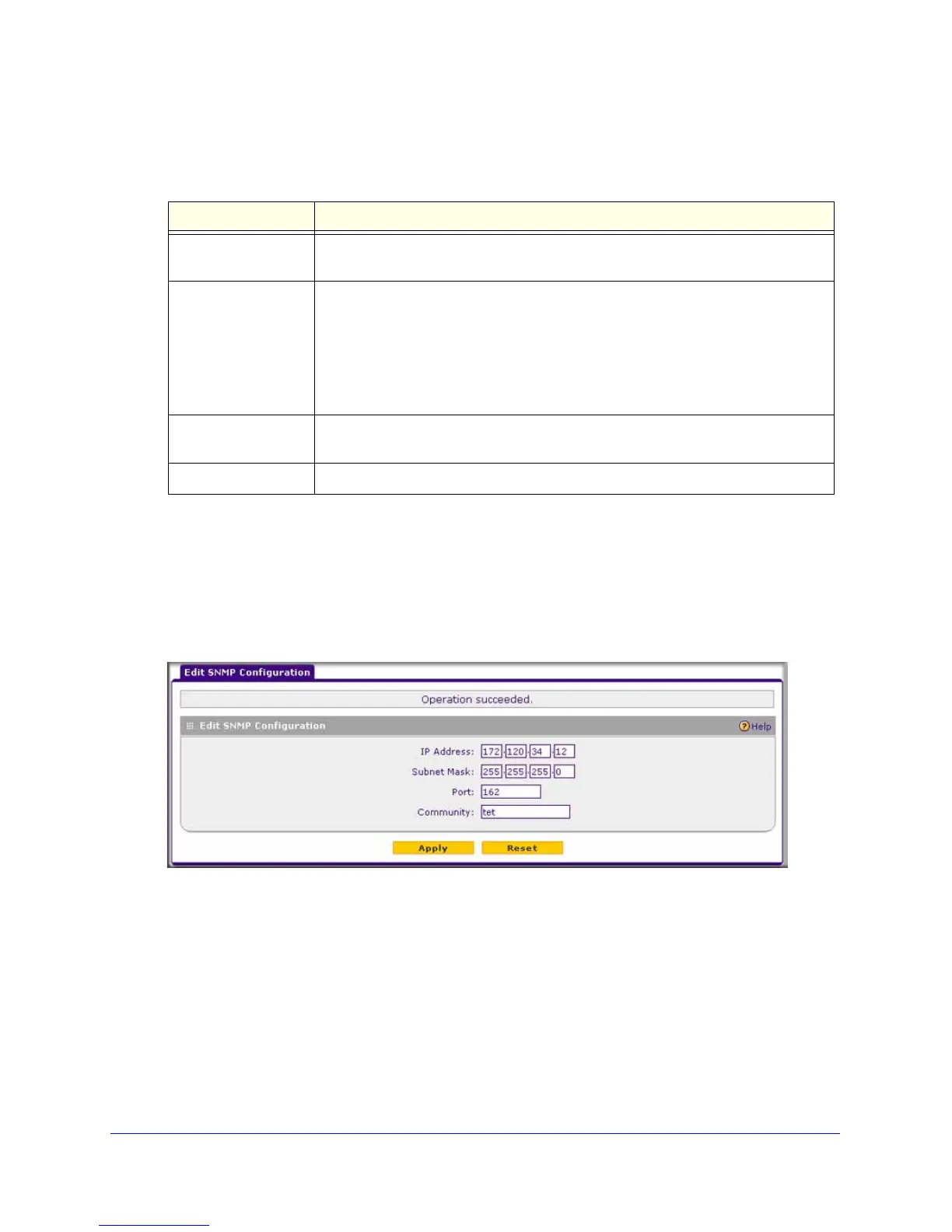Network and System Management
257
ProSafe Gigabit Quad WAN SSL VPN Firewall SRX5308
2. In the Create New SNMP Configuration Entry section of the screen, enter the settings as
explained in the following table:
3. Click the Add table button. The SNMP configuration is added to the SNMP Configuration
table.
To edit an SNMP configuration:
1. On the SNMP screen (see the previous figure), click the Edit button in the Action
column for the SNMP configuration that you want to modify. The Edit SNMP
Configuration screen displays.
Figure 155.
2. Modify the settings as explained in the previous table.
3. Click Apply to save your settings.
To delete one or more SNMP configuration entries:
1. On the SNMP screen (see Figure 154 on page 256), select the check box to the left of
the SNMP configuration that you want to delete, or click the Select All table button to
select all SNMP configurations.
2. Click the Delete table button.
Table 63. SNMP screen settings
Setting Description
IP Address The IP addresses of the SNMP management station that is allowed to receive the
VPN firewall’s SNMP traps.
Subnet Mask The subnet mask of the SNMP management station that is allowed to receive the
VPN firewall’s SNMP traps. To allow a subnet access to the VPN firewall through
SNMP, enter a subnet mask of 255.255.255.0. In this situation, the entire subnet
that is associated with the IP address of the SNMP management station has
access through the community string.
Note: A subnet mask of 255.255.255.255 or 0.0.0.0 is not supported.
Port The SNMP trap port of the SNMP manager that is allowed to receive the VPN
firewall’s SNMP traps. The default port number is 162.
Community The community string to which the SNMP agent belongs.
