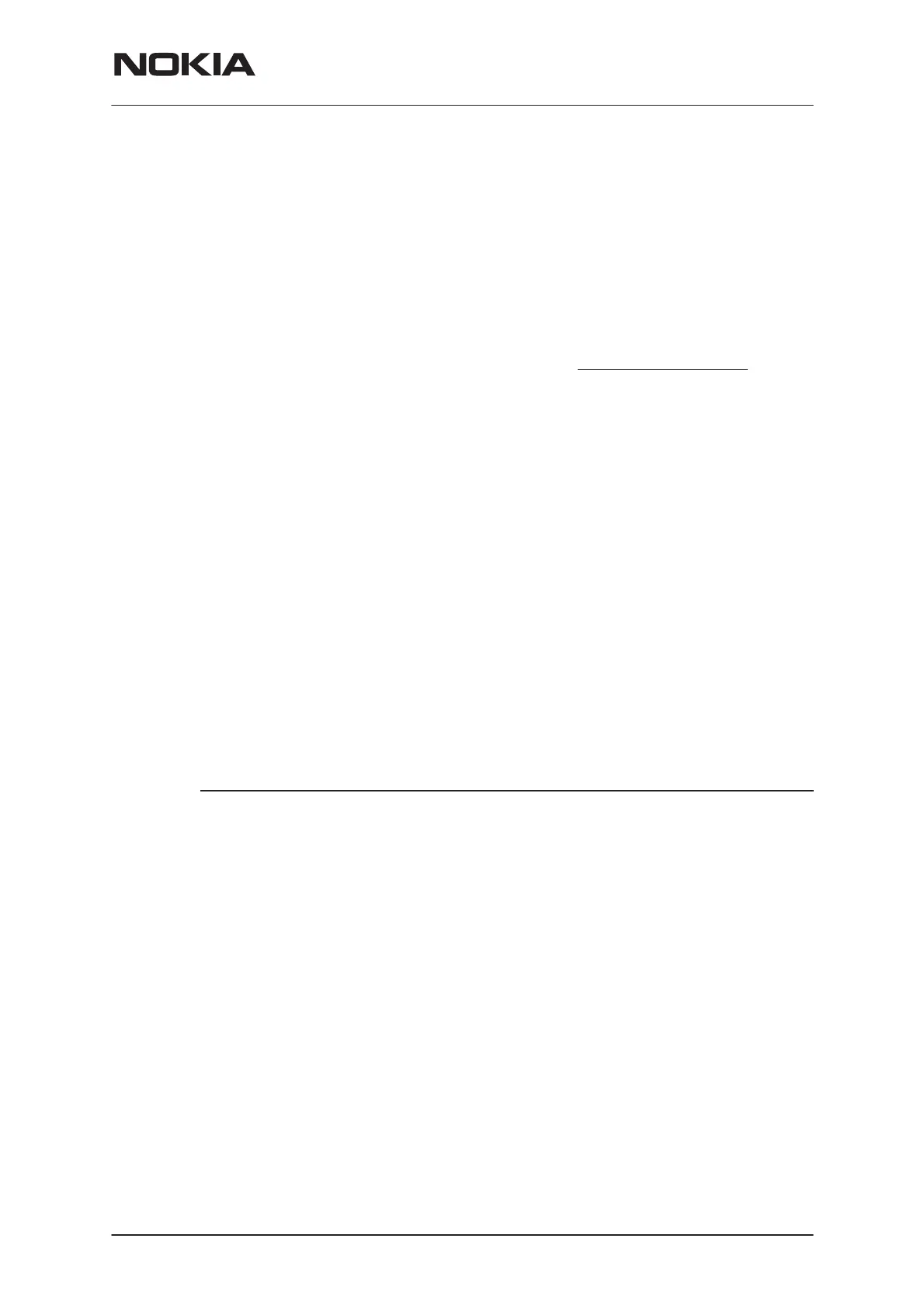NSW-5
Service Software Instructions
PAMS Technical Documentation
Page 11
Issue 1 10/00
Nokia Mobile Phones Ltd.
The properties of these elements and their usage is described in Ref 3–
Microsoft Windows Version 3.1 Users Guide chapter one (Windows Ba-
sics) and chapter two (Application Basics).
Menu bar
The
menu bar
is below the title bar and contains all available menu selec-
tions. The menu bar is a dynamic element and is dependent on the
dongle type fitted, and whether a phone is connected.
Underlined characters in menu names and options indicates that the
menu selection can be done by pressing
Alt
+
underlined character
. Op-
tions can also be selected by activating menu bar with
Alt
– key ( or
F10
key ) and using arrow–keys to highlight the desired menu. In that case,
selection is done by pressing
Enter
.
Menus can also be selected by using the mouse as described in Ref
3–Microsoft Windows Version 3.1 Users Guide
Status bar
The
status bar
is displayed at the bottom of the Service Software main
window. The status bar contains information about the menu selections
and events.
The left area of the status bar describes the actions of menu items as the
user uses the arrow keys to navigate through menus.
The status bar texts are explained in detailed in each of command’s de-
scription.
The right areas of the status bar indicate which of the following keys are
latched down:
Indicator Description
USER Entered Login ID.
CAP The Caps Lock key is latched down.
NUM The Num Lock key is latched down.
SCRL The Scroll Lock key is latched down.
Tool bar
The
tool bar
is NOT defined and will not be implemented until specified by
this document.
