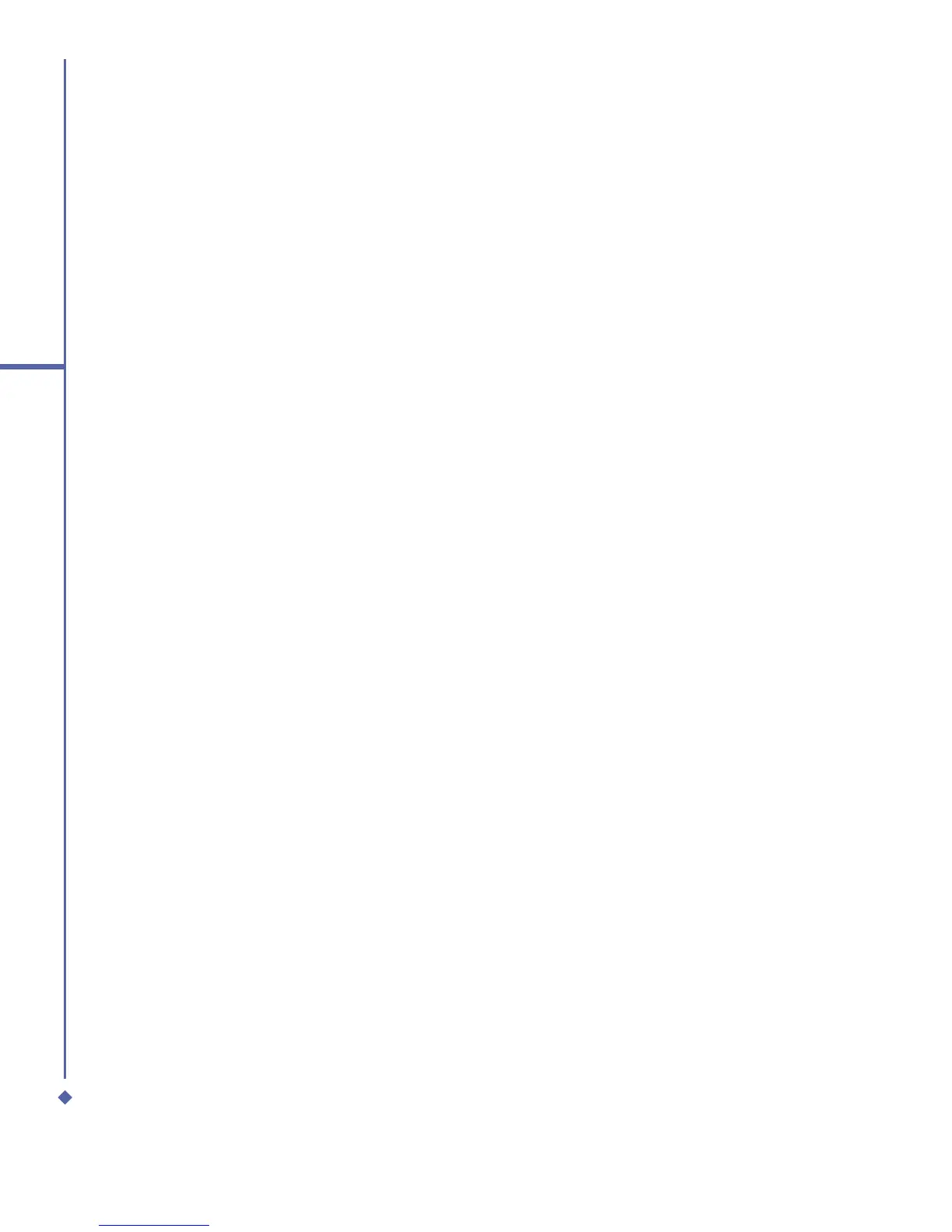102
6
Messaging
Managing messages and folders
Each E-mail account and text message account has its own folder hierarchy with five default
folders: Inbox, Outbox, Deleted Items, Drafts, and Sent Items. The messages you receive
and send through the mail account are stored in these folders. You can also create additional
folders within each hierarchy. The behavior of the folders you create depends on whether you
are using an Outlook E-Mail, Text Messages, POP3, MMS, or IMAP4 account.
If you use an Outlook E-Mail account, E-mail messages will automatically be synchronized
with your device. You can elect to synchronize additional folders by designating them for
ActiveSync. The folders you create and the messages you move will then be mirrored on the
server.
If you use a Text Messages account, messages are stored in the Inbox folder.
If you use a POP3 account and you move E-mail messages to a folder you created, the link
between the messages on the device and their copies on the mail server will be broken. The
next time you connect, the mail server will see that the messages are missing from the device
Inbox folder and delete them from the server. This prevents you from having duplicate copies
of a message, but it also means that you will no longer have access to messages that you
move to folders created from anywhere except the device.
If you use an IMAP4 account, the folders you create and the E-mail messages you move are
mirrored on the server. Therefore, messages are available to you anytime you connect to your
mail server, whether from your device or from a PC. This synchronization of folders occurs
whenever you connect to your mail server, create new folders, or rename/delete folders when
connected.
