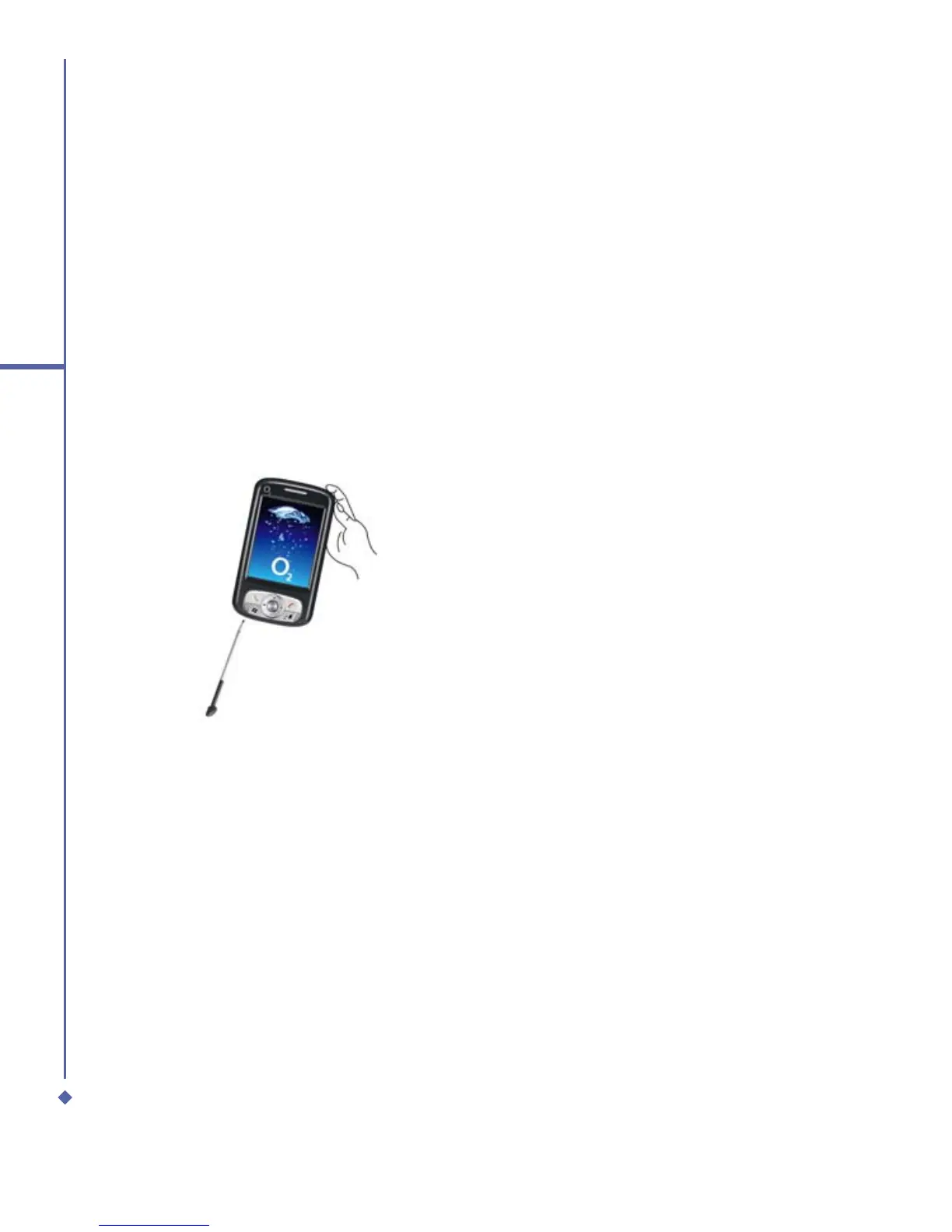36
2
Getting started
A hard reset clears memory, deletes all
data (such as owner information under
Setup Wizard and AutoConfigurator) and
restores the Xda Atom to its default settings.
The action will erase all data that you have
created and programs you have installed,
but will keep all the preinstalled programs
that were in the phone when your Xda Atom
was first delivered to you. Press and hold
the power button, and then use the stylus to
press the soft reset button at the same time.
Be sure you have backed up all your data
in an mini SD card or on your PC before
performing a hard reset.
2.12 Power management
To reduce the power consumption of your
Xda Atom, you may change the backlight
duration and brightness level. Also, you can
save more power by setting the phone to
turn off automatically if it is not in use for a
specific period of time.
To check battery power level:
Tap Start > Settings > System tab >
Power > Battery tab. A bar indicates the
remaining battery power level.
To turn off the device automatically:
Tap Start > Settings > System tab >
Power > Advanced and select the duration
before your Xda Atom turns off by itself. This
feature controls the screen standby time.
To reduce the brightness level:
Tap Start > Settings > System tab >
Backlight > Brightness tab and adjust the
brightness level from 1 to10 (the darkest to
brightest).
To adjust the backlight duration:
Tap Start > Settings > System tab >
Backlight > Battery Power or AC Power
tab to select backlight duration and condition
for backlight on/off under either battery or AC
power supply.
