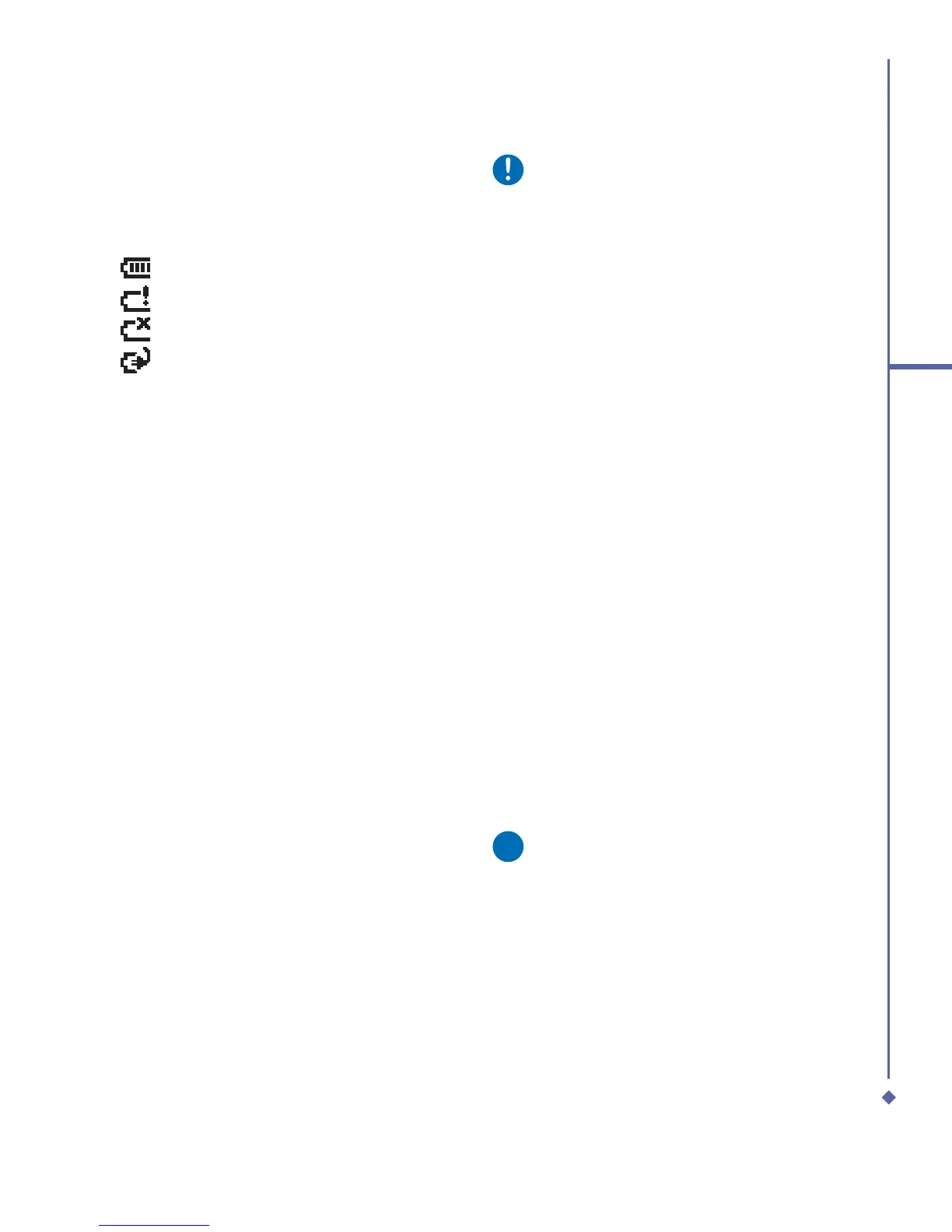29
2
Getting started
Checking the battery
The battery indicator displays the charge
level of the battery. Check the icon at the top
right corner of the Today screen.
•
Full battery power
•
Low battery power
•
Battery empty
•
Battery charging
Low battery indication
When the battery voltage falls below the
working level, a warning message appears
on the screen and a warning tone sounds to
alert you if you activate the warning sounds
for system events (Please see 11. Setttings).
Save the data you are working on at the
moment, perform synchronization with your
PC, and turn off your Xda Atom. (For more
details about data safety, please see 2.9
Data Backup).
2.4 Switching the device
on or off
• Press the Power button on the top of
the phone to switch on your device.
When you switch on the device for the
first time, your device will power up
and automatically begin the initiation/
calibration process. See 2.5 Screen
tapping & calibration for further details.
• To switch off your device, press the
Power button again.
Please note
Switching off your device will suspends
the screen display and the device
enters sleep mode to save battery
power. When your device is in sleep
mode, press the Power button to wake
up the device; the device will then
display the Today screen.
2.5 Screen taping &
calibration
When you first start up your Xda Atom, you
will be asked to calibrate the screen by
tapping the centre of a cross with your stylus
as it moves around the screen. This process
ensures that, when you tap the screen with
your stylus, the tapped item is activated.
Re-calibrate the screen
If your Xda Atom does not respond
accurately to screen taps, you will need to
re-calibrate it:
1. Tap Start > Settings > System tab >
Screen.
2. Tap the Align Screen button on the
General tab to re-calibrate the screen as
described above.
Please note
When aligning the touch screen, tap
the target firmly and accurately.
