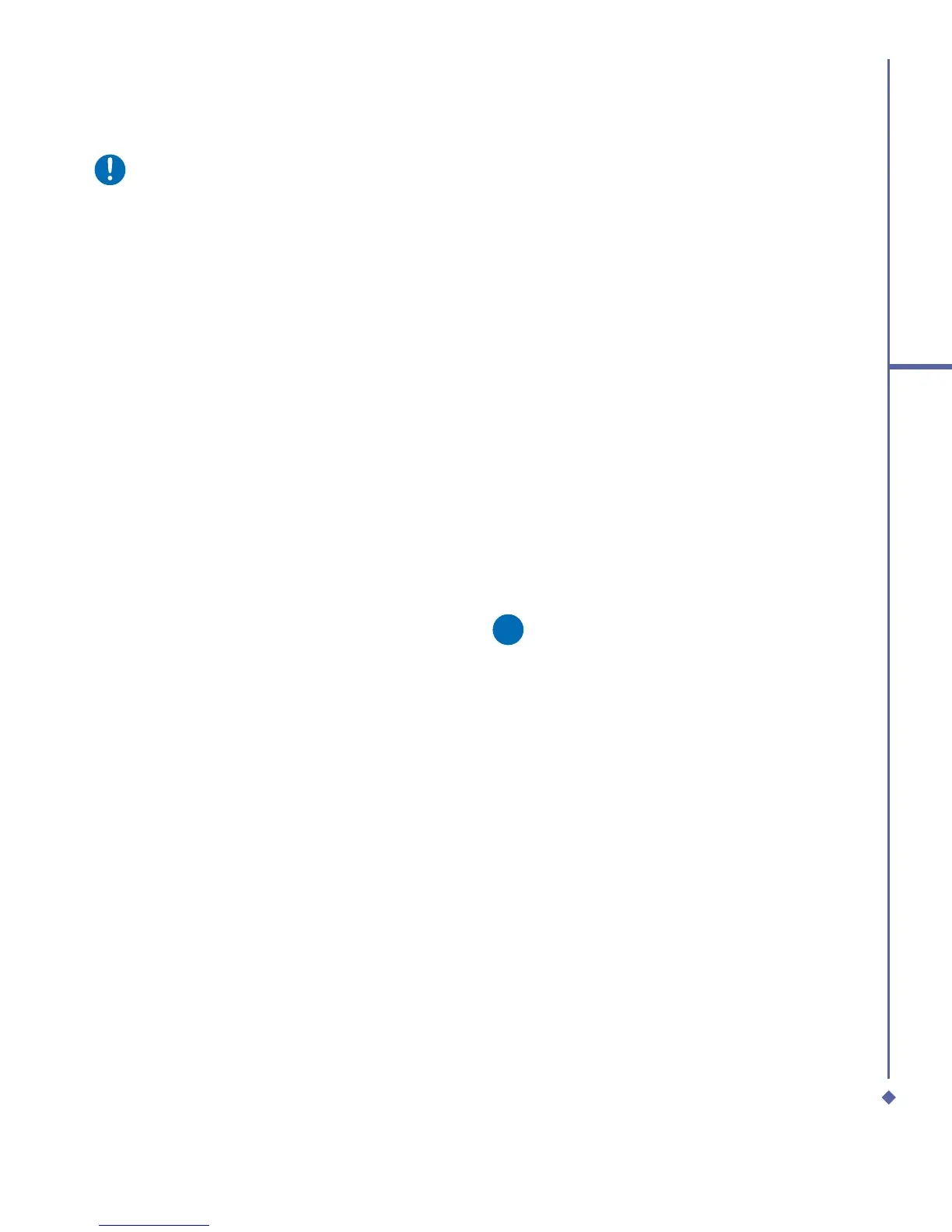153
9
Windows Mobile Applications
Please note
• If the presentation is set up as a timed
slide show, the presentation will pause
during zooming.
• To view content that is not visible on
the device screen during zooming,
simply tap the slide and drag it up,
down, or to either side until the content
is visible.
9.5 Pictures & Videos
Use the Pictures & Videos program to take,
view, and edit pictures as well as record
and launch video clips stored on your
device or on a memory card. You can also
send pictures and video clips to others,
or set a picture as the background on the
Today screen. You can see your pictures
individually, as thumbnails, or as part of
a slide show. You can edit your pictures
by cropping, rotating, and adjusting the
brightness and contrast.
Transferring pictures
Pictures stored on your PC can be
synchronized with Pictures & Videos on
your device. Picture synchronization is
not automatically selected in ActiveSync;
you need to tap the sync option Files in
ActiveSync on your desktop PC to activate
this function.
Finding and listing pictures:
1. Tap Start > Programs > Pictures &
Videos.
2. Tap My Pictures and select a folder from
the drop-down menu.
View pictures and launch video clips:
1. Tap Start >Programs > Pictures &
Videos.
2. Tap the picture or video clip you want to
see.
3. To view pictures or launch video clips
stored on a memory card, tap the folder
list (labeled My Pictures by default), and
tap the appropriate memory card option.
4. To view pictures or launch video clips
stored in the My Pictures folder on your
device, tap My Pictures.
Please note
To quickly assign a picture to a contact
while viewing a picture, tap Menu >
Save to contact, tap the name of the
contact, and tap OK.
