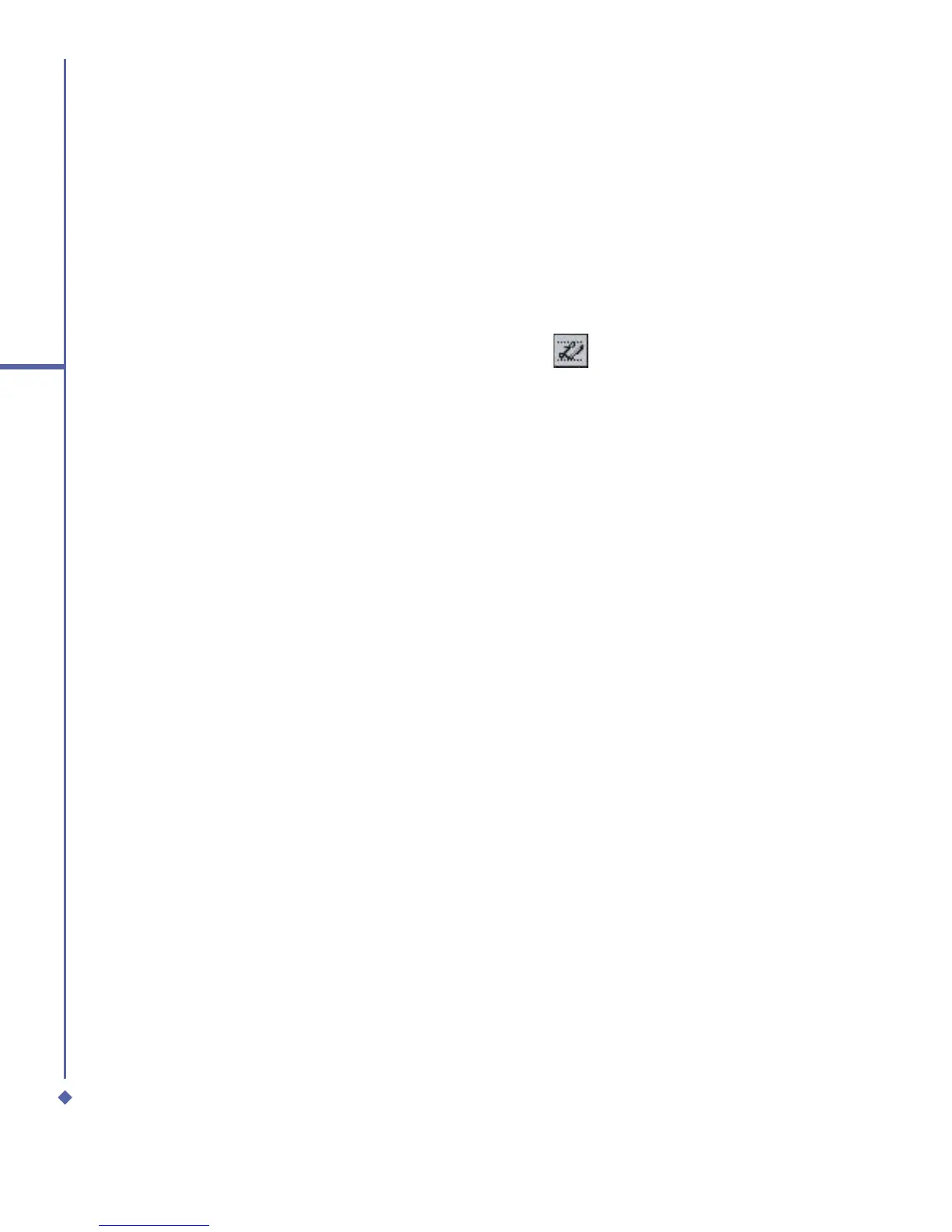32
2
Getting started
4. To change word suggestion options, such
as the number of words suggested at one
time, tap Start > Settings > the Personal
tab > Input > the Word Completion tab.
Alternatively, tap the input panel icon and
then Options… > the Word Completion
tab.
Letter Recognizer
With the Letter Recognizer, you can write
letters using the stylus just as you would on
paper.
1. Tap the arrow next to the input panel
button, and then Letter Recognizer.
2. Write a letter in the box.
When you write a letter, it is converted
to typed text that appears on the screen.
For specific instructions on using Letter
Recognizer, with Letter Recognizer open,
tap the question mark next to the writing
area.
Transcriber
Transcriber allows you to write anywhere on
the screen using the stylus just as you would
write on paper. Unlike Letter Recognizer
and Block Recognizer, you can write a
sentence or more than one sentence. Pause
and let Transcriber change the written
characters to typed characters.
1. Tap the arrow next to the input panel
button, and then Transcriber.
2. Write anywhere on the screen.
For specific instructions on using
Transcriber, with Transcriber open, tap
the question mark in the lower right-hand
corner of the screen.
To punctuate in Transcriber:
1. Tap the keyboard button on the tool bar.
2. Tap the desired punctuation.
3. Tap the keyboard button again to hide the
keyboard.
To learn writing in Transcriber:
1. Tap
on the tool bar.
2. A Letter Shapes Selector screen will
appear:
• At the bottom of the screen, select the
character you wish to explore.
• At the top of the screen, tap the picture
of this character. It will slowly redraw,
showing the writing sequence.
• Select how often you write the character
using that method. When you finish the
selecting all the letters, you can save
these as a profile by tapping File > Save,
and enter a name for the profile.
Using Profiles
Letter Shape Selector supports two
profiles: Master or Guest:
• Master is typically used by the primary
user. This profile is unaffected by any
Guest user settings.
• Guest is for temporary device usage by
another person.
