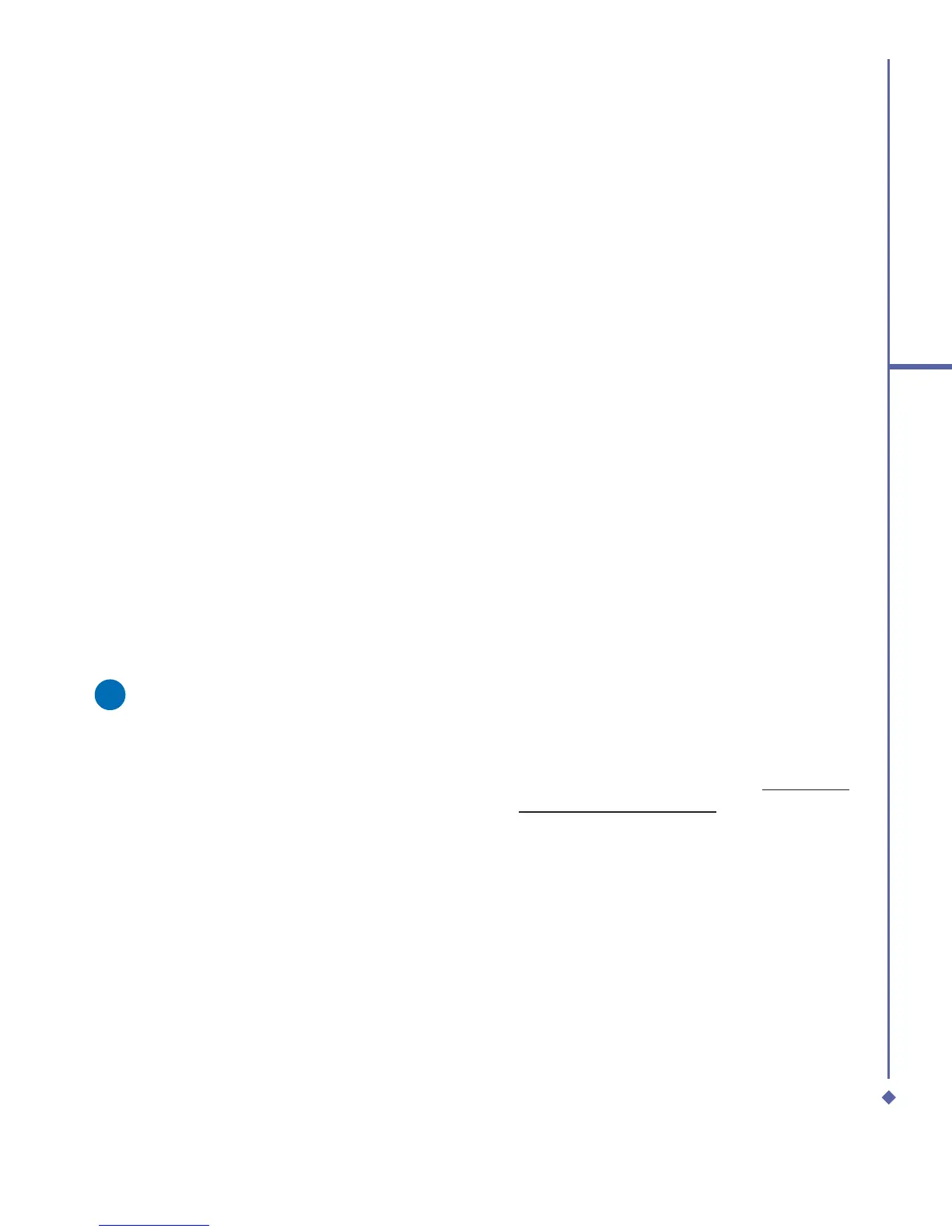57
4
Getting connected
Disconnecting and ending a session:
1. In the Terminal Services Client window,
tap Start > Shutdown.
2. Tap Log Off.
Modem Link
This utility will enable your device to
simulate a wireless modem, and allow your
PC/Notebook be connected to a wireless
network. Before creating a new modem
via the selected connection type, you still
need to install the drivers on your PC/
Notebook. For more details about the drivers
installation and the minimum requirements
of your PC/Notebook, please refer to the
companion CD.
1. Tap Start > Programs > Modem link.
2. Select a connection type.
3. Connect your device via infrared to a
notebook PC or desktop PC, and then
tap Start.
Please note
Before you press the Start button,
please make sure that your device has
a GPRS SIM card installed, and that
you have connected this device to your
PC/Notebook by IrDA connection and
disabled the ActiveSync.
Settings on your PC
Contact your Network Operator to get the
APN (Access Point Name). Before you
start using your Wireless Modem with an
IrDA connection, you need to create a new
modem on your PC first:
1. Click Start > Settings > Control Panel >
Phone and Modem Options.
2. Add a new modem by selecting the
Modem tab.
3. Enable the checkbox: Do not detect my
modem; I will select it from a list.
4. Select Standard Modem Types in the
Manufacturers field, select Standard
33600 bps Modem, then select Next.
5. Select your modem port and click Next.
6. When a Modem installation is finished!
screen appears, click Finish to go back
to the Modem tab mentioned in Step 2.
Now you can see a Standard 33600 bps
Modem in the modem list.
7. Highlight the modem you just created,
click the Properties button, and select
the Advanced tab.
8. Enter the complete string in the Extra
initialization commands: field: AT+CGDC
ONT=1,”IP”,”APN”,””,0,0.
9. Remember to click the Change Default
Preferences button after entering the
required string as mentioned above.
10. Click the General tab and set the Float
control by selecting None from the drop-
down list. Keep pressing OK until the
modem installation wizard exits.
