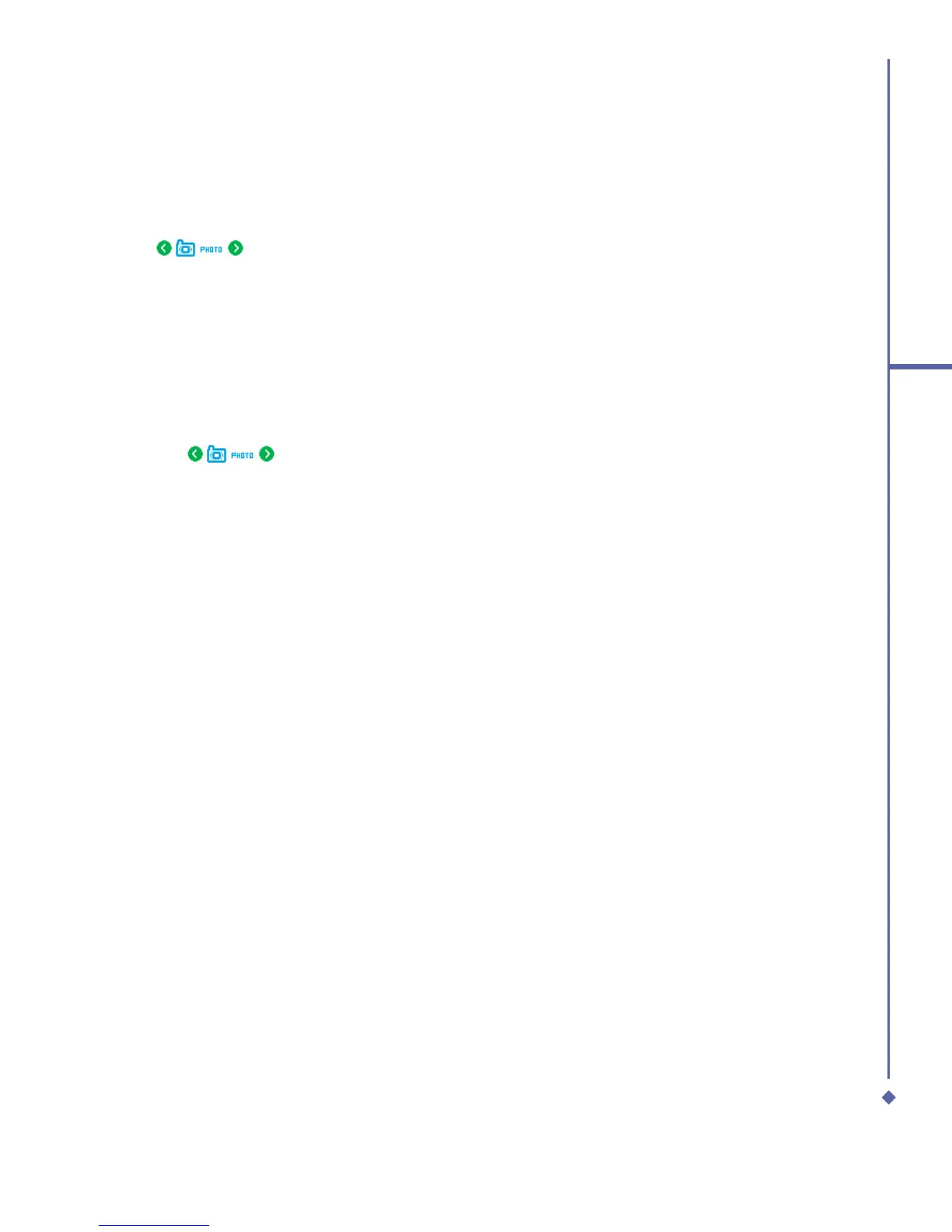109
7
Camera
Shoot a picture
1. Press the Camera key on the right side of your Xda Atom or tap Start > Programs >
Camera.
2. Tap
to select the desired capture mode: Photo, Photo (ID, MMS) or select a
Photo Frame. For more settings, please refer to 7.2 Setup menu.
3. Press the Centre navigation key or the Camera key to take a snapshot.
4. After you take a photo, the image will be automatically saved to the Album.
Record a video clip
1. Press the Camera key on the right side of your Xda Atom or Tap Start > Programs >
Camera.
2. Tap the
icon to switch to Video or Video MMS mode.
3. When you see ●Ready shown in the screen press the Centre nagivation key or the
Camera key to start recording.
4. During the recording process, the blinking ●Rec indicates that the video capturing is
working; this icon will be followed by recording time and Frame rate information.
5. To stop recording, press the Centre navigation key or the Camera key. The recorded video
clip will be automatically saved to the Album.
