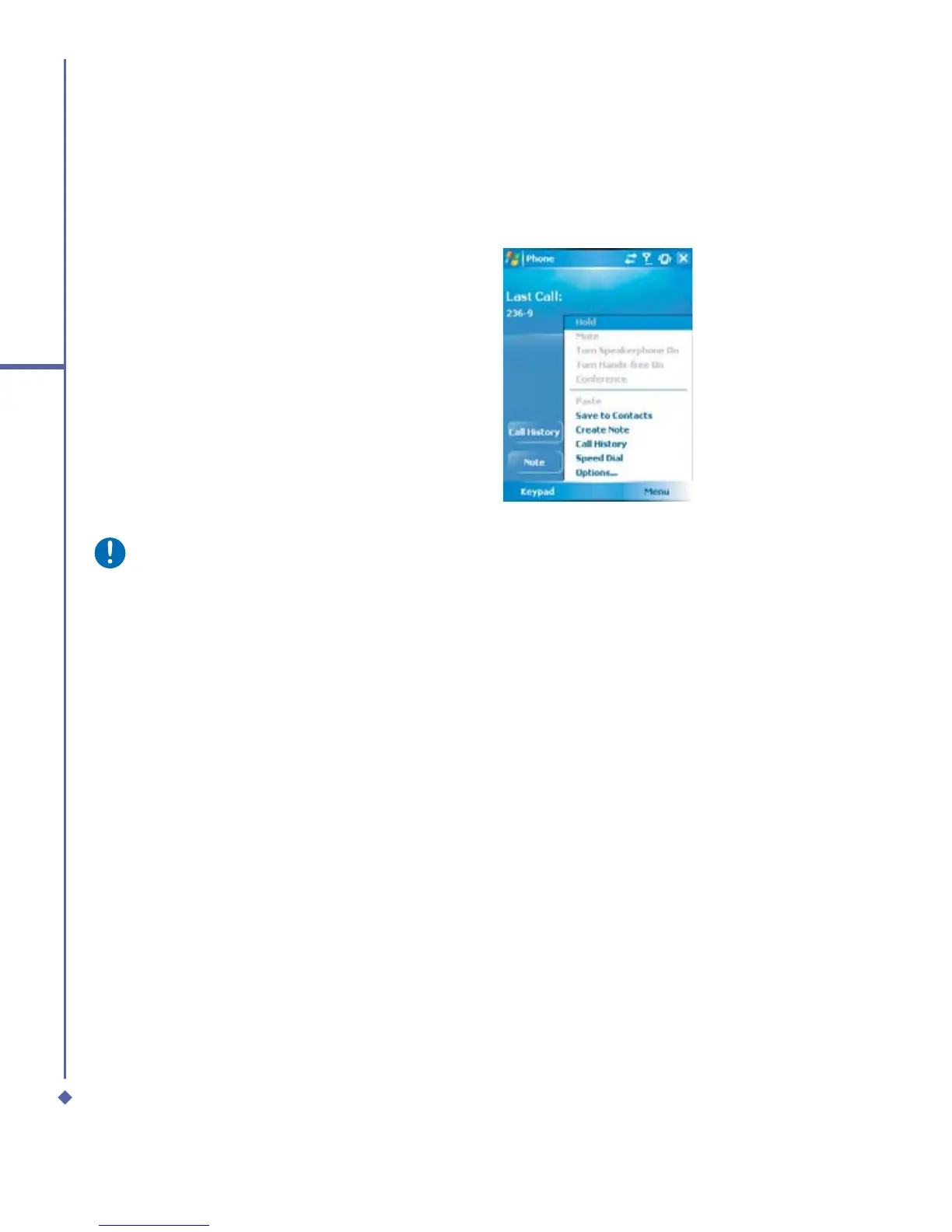72
5
Basic phone functions
Call History
To view the Call History, tap Phone on the Today screen and tap Call History on the Phone
Dialer screen.
Alternatively, you can add a new contact
when you just ended a call. Tap Menu tab >
Save to Contacts. Enter the caller’s name
and other information and tap OK when
you finish editing.
Alternatively, go to Call History, tap and
hold the number to bring up the pop up
menu and select Save to Contacts.
Please note
When the contact is created, the call details in the Call History will be amended and
displayed under the name, not the phone number.
Photo Contacts
Photo Contacts allows you to assign still or animated photos to the entries in your Contacts.
When a person (for whom you have previously assigned a photo in Photo Contacts) calls
you, that photo will appear on your Xda Atom’s incoming call screen. Use the rich set of
features provided to have the photos displayed with the size, position, and animated template
you want.
Creating a new photo contact
You can create a photo contact in the following ways:
1. Tap Contacts on the Today screen or Tap Phone > Contacts button> New tab.
2. Enter the Contact’s name and other information.
