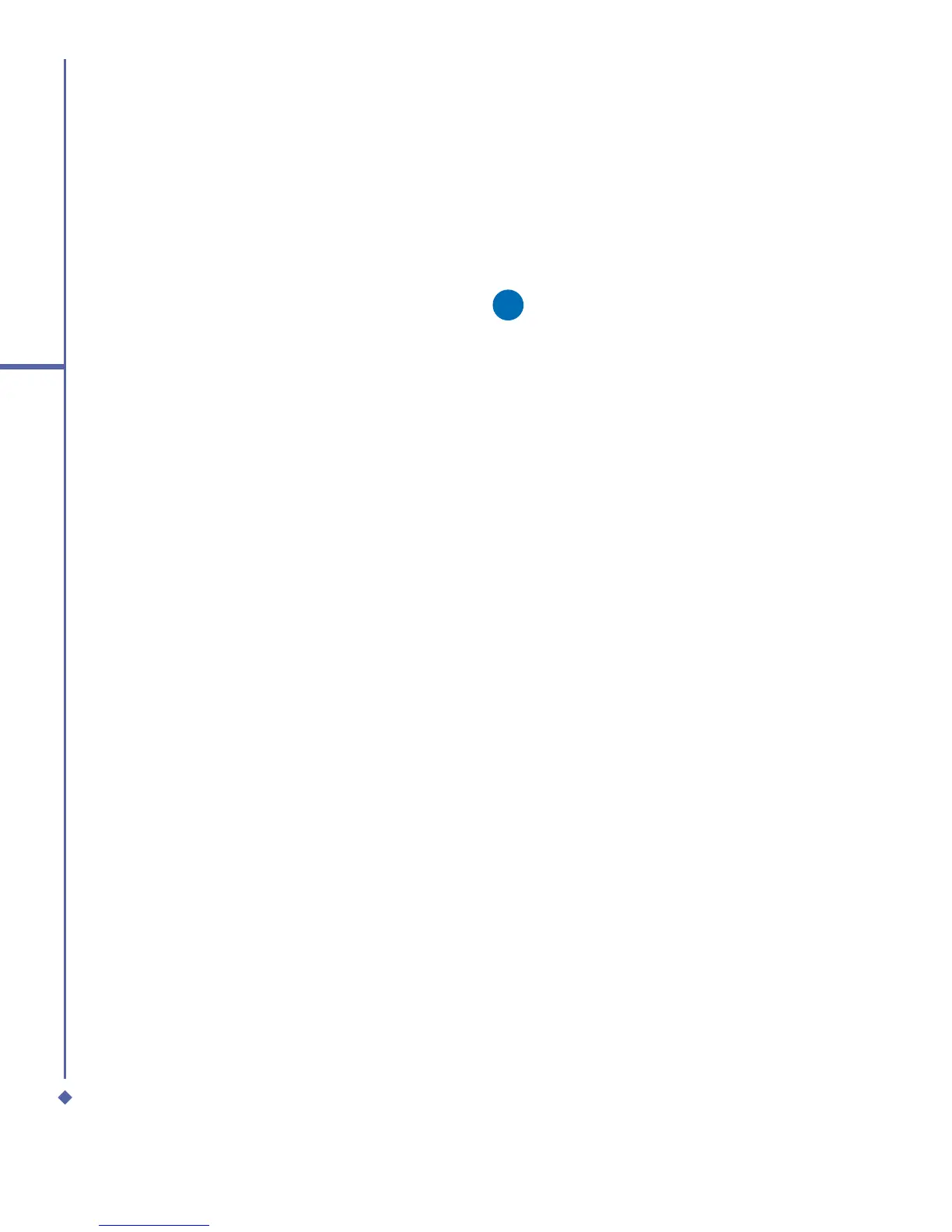54
4
Getting connected
Wireless LAN
Wireless LAN is a type of local area network
that communicates between two devices
by high frequency radio waves. Your phone
supports Wireless LAN, which is IEEE
802.11b compliant. While delivered, your
phone has a preinstalled program, Wi-Fi,
allowing you to configure Wireless LAN
settings.
To check your Wi-Fi status:
Tap Start > Settings > Wi-Fi > Wi-Fi Status
tab and you may see the details of your
phone’s wireless LAN connection, including
Status, ESSID, BSSID, BSS Mode,
Channel, Data Rate, IP Address, and
Signal Strength.
To configure Wi-Fi settings:
Tap Start > Settings > Wi-Fi > Setting tab
and scroll to set the desired value/mode for
the following setting items: Adhoc Channel,
Preamble, Data Rate, Power Save, Power
Strength, and Auto Power off. Tab the Set
button to confirm your setting.
To update IP info:
Tap Start > Settings > Wi-Fi > IP Info
tab > Renew or Ping button to update IP
information or locate the IP address of the
other device.
To search IP address:
Tap Start > Settings > Wi-Fi > Site Survey
tab > Re-scan button to search the ESSID,
RSSI, BSS and Channel of the Wireless
LAN.
Please note
While this feature is not in use, please
disable it to save power.
Network Cards Settings
You can connect directly to an Ethernet
network by inserting a network (Ethernet)
card. Once connected, you can view the
Internet or an intranet, or download e-mail.
Make sure that you purchase and configure
a network card that is compatible with your
Xda Atom.
To set up your network card:
1. Insert the network card into your Xda
Atom.
2. The first time you insert the card, Network
Settings will appear automatically. To
change it later on, tap Start > Settings >
the Connections tab > Network Cards.
3. To enter specific server information, tap
the appropriate adapter.
4. To start a connection, insert the network
card, and begin using the desired
program.
