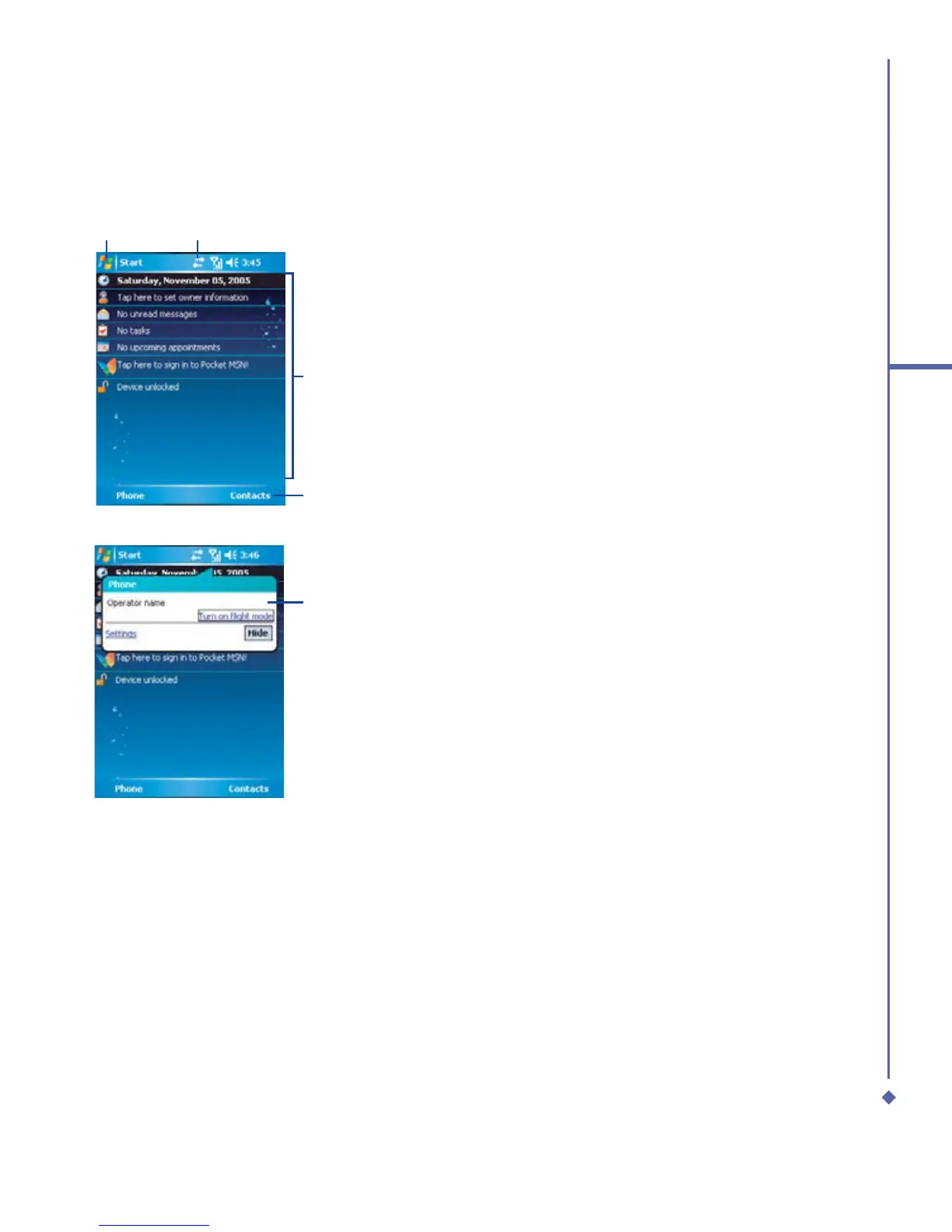13
1
Before using your O
2
Xda Atom
1.5 Display information
The screen displays the following information:
Start menu Status & icon area
Main
Display
Command
bar
Pop up
menu
Windows Start menu
Tap on the Windows Start menu on top left of
the screen to bring up a menu. To return to the
Today screen at any time, Tap Start > Today.
Status & icon area
This area shows your current mode, for
example, whether you are under Phone mode
or MSN –Sign In mode. The rest of the area
displays notification icons such as time, signal
strength, message arrival, etc.
Main Display
Depending on the current mode or program, this
area shows the major features of the mode. On
the Today screen, this area contains shortcuts to
certain programs. To change the Today screen
settings, tap Start > Settings > Today.
Command bar
Depending on the mode, this area contains
different features such as input panel and
commands to create or edit a file.
Pop up menu
This feature allows you to quickly access an
item. To access a pop up menu, simply tap on
the icon on the screen and tap again to perform
an action. To cancel it, tap other places on the
screen.
