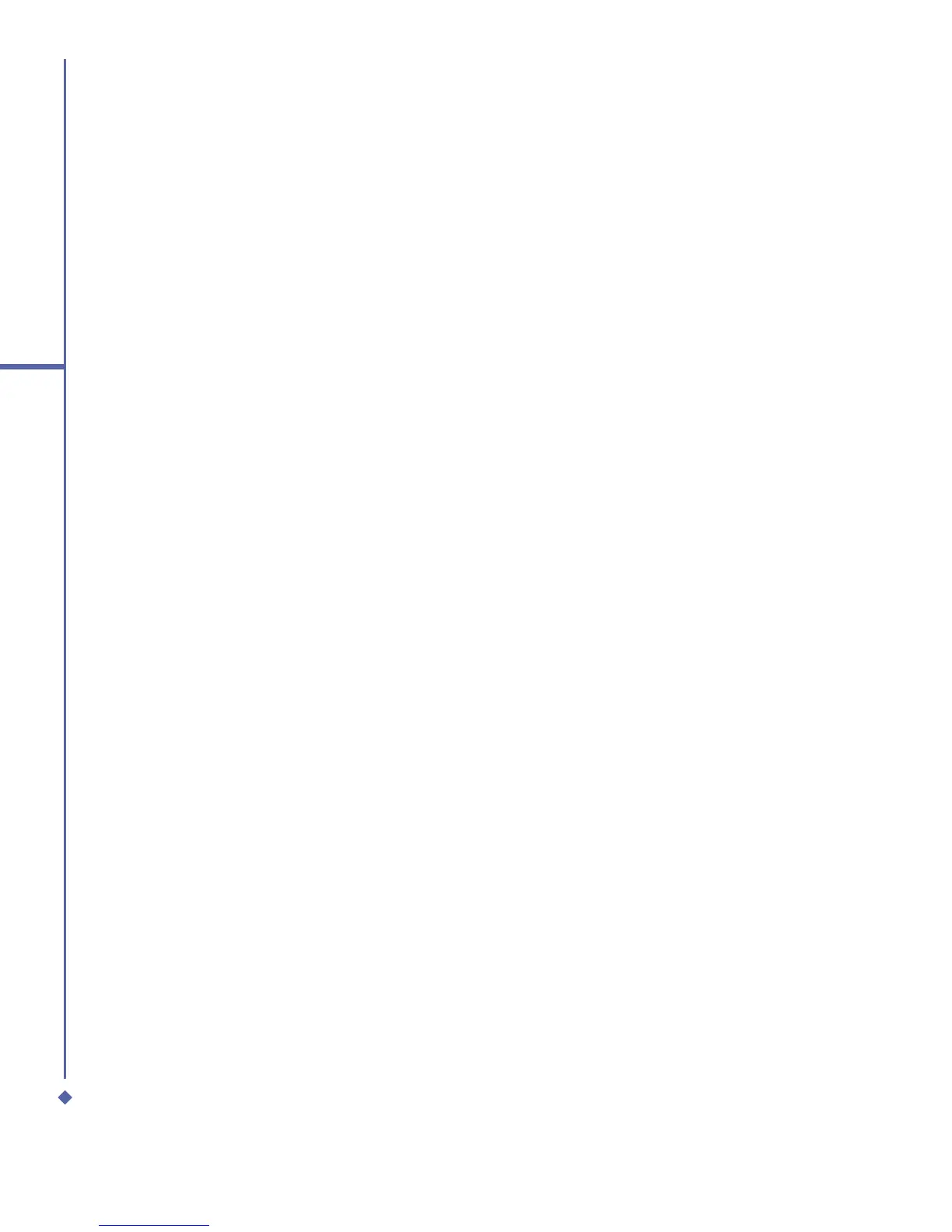154
9
Windows Mobile Applications
Sort pictures and video clips
If you store a large number of pictures or
video clips on your device, you may find it
helpful to sort them to quickly find a specific
picture or clip. You can sort by name, date,
and size.
1. Tap Start > Programs > Pictures &
Videos.
2. Tap the sort list (labeled Date by default),
and select the item you want to sort by.
Deleting an image
Hold the stylus firmly on the file name of the
picture you want to delete. Select Delete
from the pop-up menu.
Edit pictures
You can rotate, crop, zoom and adjust
the brightness and colour contrast of your
pictures.
1. Tap Start > Programs > Pictures &
Videos.
2. Tap the picture you want to edit.
3. Tap Menu > Edit, and do any of the
following:
• To rotate a picture 90 degrees
counterclockwise, tap Rotate.
• To crop a picture, tap Menu > Crop. Then,
tap and drag to select the area to crop.
Tap outside the box to stop cropping.
• To adjust the brightness and contrast
levels of a picture, tap Menu >
AutoCorrect.
Set pictures as background
You can use one of your own pictures as
the background on the Today screen, and
specify how you want it displayed on the
screen, such as adjusting the transparency
level.
1. Tap Start > Programs > Pictures &
Videos.
2. Select the picture you want to set as the
background.
3. Tap Menu > Set as Today Background.
4. In Transparency level, select a higher
percentage for a more transparent picture
or a lower percentage for a more opaque
picture.
5. Tap OK.
9.6 Calculator
Your phone has a calculator application
that allows you to do basic mathematical
calculation. To use the calculator, tap Start >
Programs > Calculator.
9.7 Games
Your phone is designed to provide you some
entertainment by playing games. To access
these games, tap Start > Programs >
Games.
