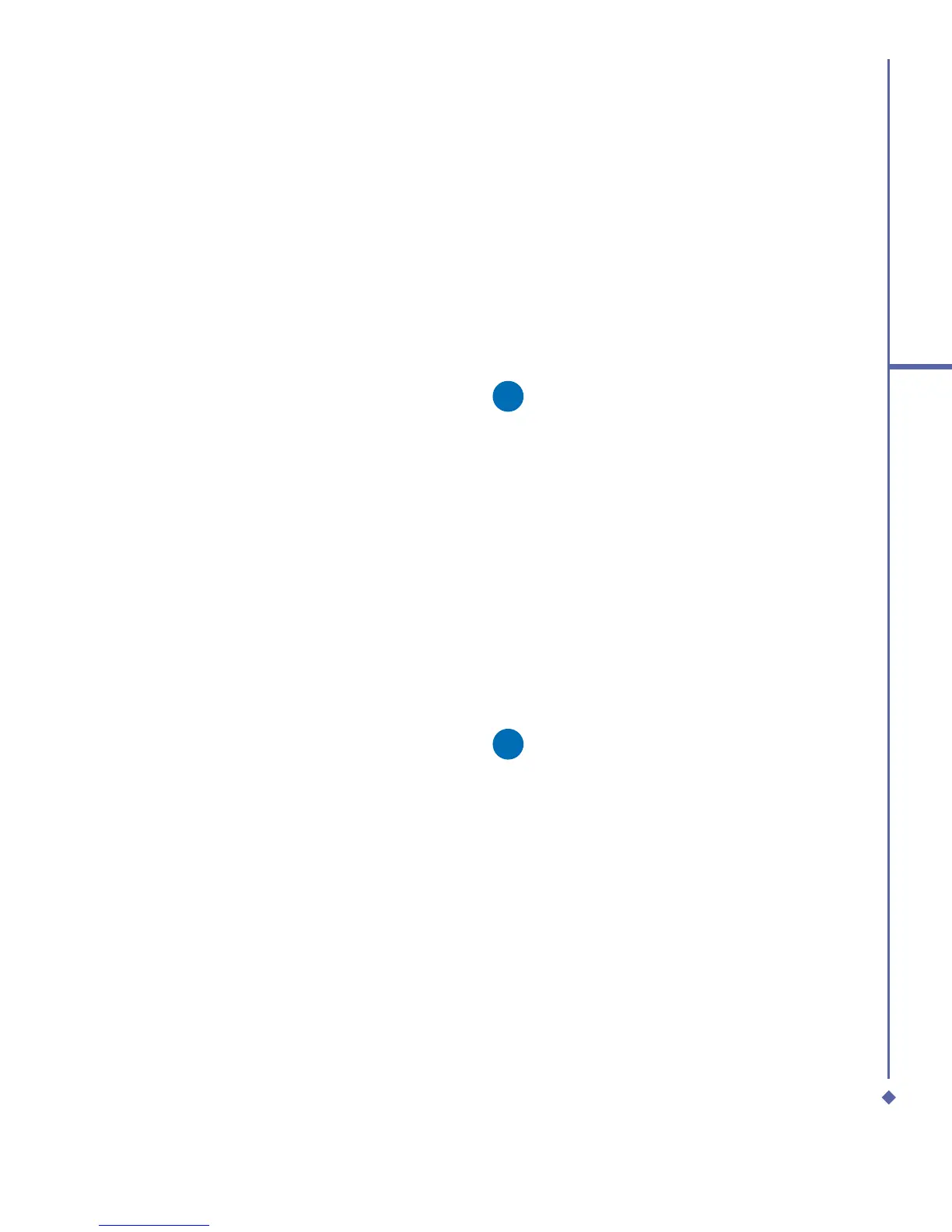151
9
Windows Mobile Applications
Excel Mobile workbooks are converted
to Excel workbooks when they are
synchronized or copied back to the PC.
During the conversion from Excel to Excel
Mobile, most simple text and paragraph
formatting will be retained and displayed, but
some formatting attributes could be changed
or lost.
9.4 PowerPoint Mobile
With PowerPoint Mobile, you can open
and view slide show presentations created
on your PC. Whether the presentation
is opened from an e-mail message,
downloaded from a file share or the Internet,
copied to the device via a memory card, or
obtained by synchronizing with your PC,
slide shows created in *.ppt and *.pps format
with PowerPoint ‘97 and later can be viewed
on your device.
Many presentation elements built into the
slide shows such as slide transitions and
animations will play back on the device.
If the presentation is set up as a timed
slide show, one slide will advance to the
next automatically. Links to URLs are also
supported.
PowerPoint features not supported on
the device include:
• Notes: Notes written for slides will not be
visible.
• Rearranging or editing slides: PowerPoint
Mobile is a viewer only.
• File formats: Files created in *.ppt format
earlier than PowerPoint ‘97 and HTML
files in *.htm and *.mht formats are not
supported.
Starting a slide show
presentation
1. Tap Start > Programs > PowerPoint
Mobile.
2. In the presentation list, tap the slide show
you want to view.
3. Tap the current slide to advance to the
next slide.
Please note
If the presentation is set up as a
timed slide show, slides will advance
automatically.
Changing the slide show
orientation
1. Tap Start > Programs > PowerPoint
Mobile.
2. Open the presentation you want to view,
tap ▲ arrow > Show options.
3. Tap the Orientation tab, and select the
orientation you want.
Please note
Tap Default to view the presentation
in the orientation that best fits the size
and shape of the device screen.
