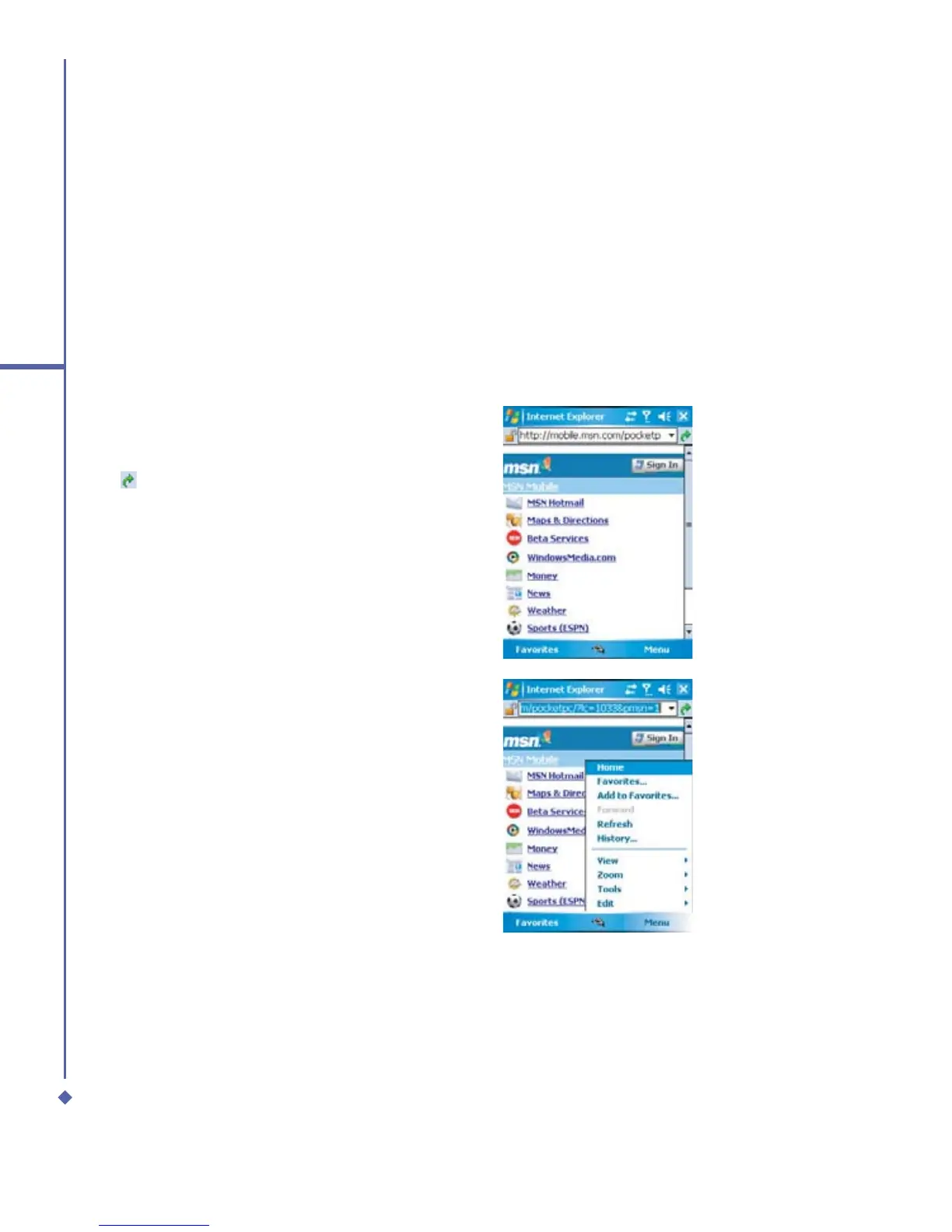60
4
Getting connected
4.2 Connecting to the Internet
Once connected, you can use Pocket Internet Explorer to surf the Internet. While surfing,
you can also download files and programs to be installed on your device from the Internet
or intranet. During synchronization with your PC, download your favorite links and mobile
favorites that are stored in the Favorites folder in Internet Explorer on the PC. To synchronize
and download your favorite links from your PC, in your PC’s ActiveSync, select Favorites in
the Tools menu > Options > Sync options.
Browsing the Internet
Open the Pocket Internet Explorer screen by tapping Start > Internet Explorer.
1. In the address bar that appears at
the top of the screen, enter the Web
address you want to connect to. Tap
to choose from previously entered
addresses.
2. Tap Back to go back to the previous
page.
3. Tap Menu > Refresh to refresh the web
page on the screen.
4. Tap Menu > Home to go back to the
Home page.
5. Tap Favorites, and the favorite address
you want to view. To add a favorite link
while using your Xda Atom, go to the
page you want to add, tap and hold on
the page, and tap Add to Favorites on
the pop-up menu.
