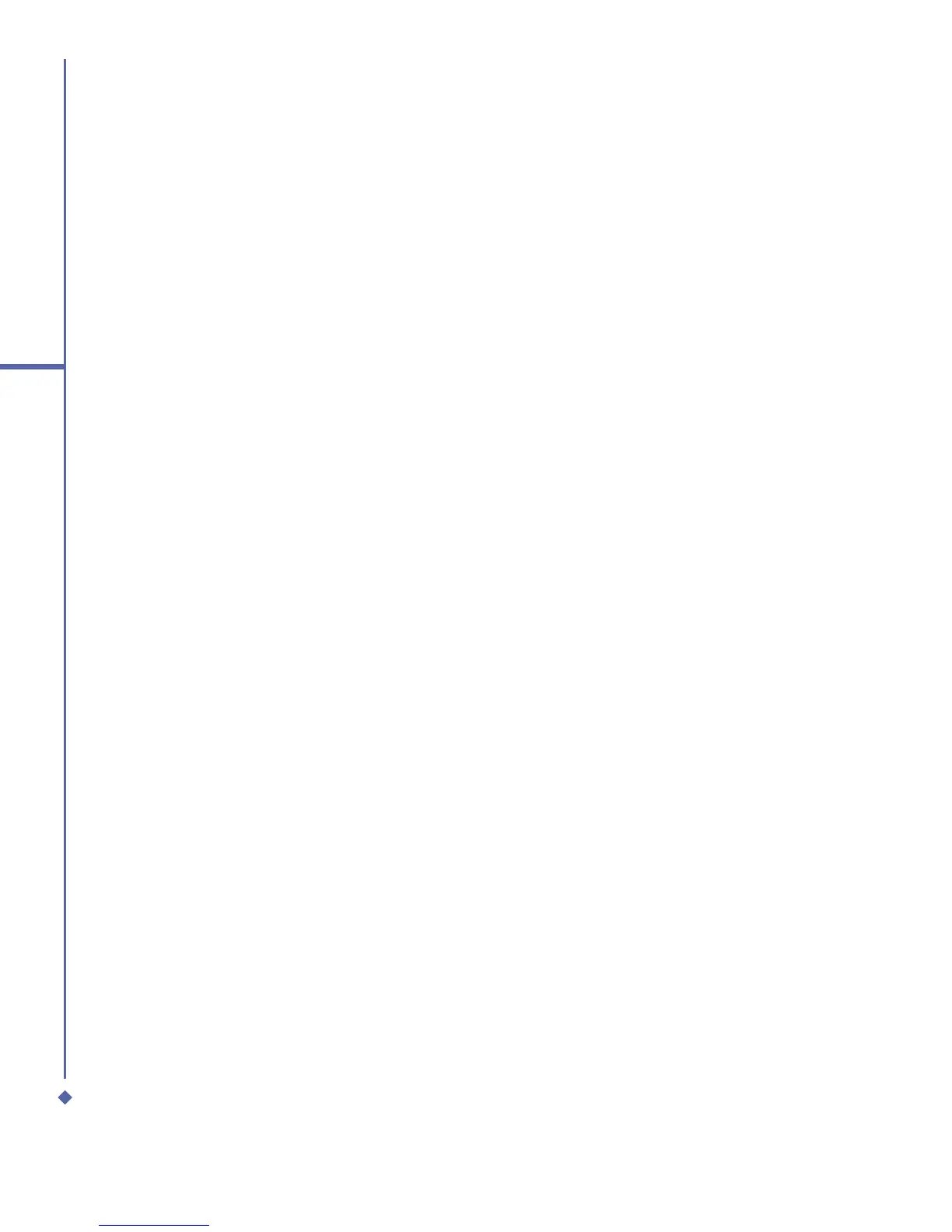56
4
Getting connected
Navigating within Terminal Services Client
Once connected to the server, the PC’s screen may more than fill your mobile device’s
screen. If scroll bars are displayed on the server’s screen, you will see more than one set of
scroll bars on your Xda Atom: one to scroll information on the PC, and one to scroll the PC
display through the Terminal Services window in Terminal Services Client.
To ensure that you are scrolling the PC display through Terminal Services Client, use the
five directional buttons at the bottom of the Terminal Services Client screen.
To better fit information onto your mobile device’s screen, select Limit size of server
desktop to fit on this screen. For best effect, programs on the desktop computer should be
maximized.
Disconnecting without ending a session:
The following commands must be accessed from the Start menu in the Terminal Services
window used to access the PC’s commands. Do not use the Start menu on your Xda Atom.
1. In the Terminal Services window on your PC, tap Start > Shutdown.
2. Tap Disconnect.
If your administrator has configured Terminal Services Client to reconnect to disconnected
sessions, you will be reconnected to this session the next time you connect to this server.
