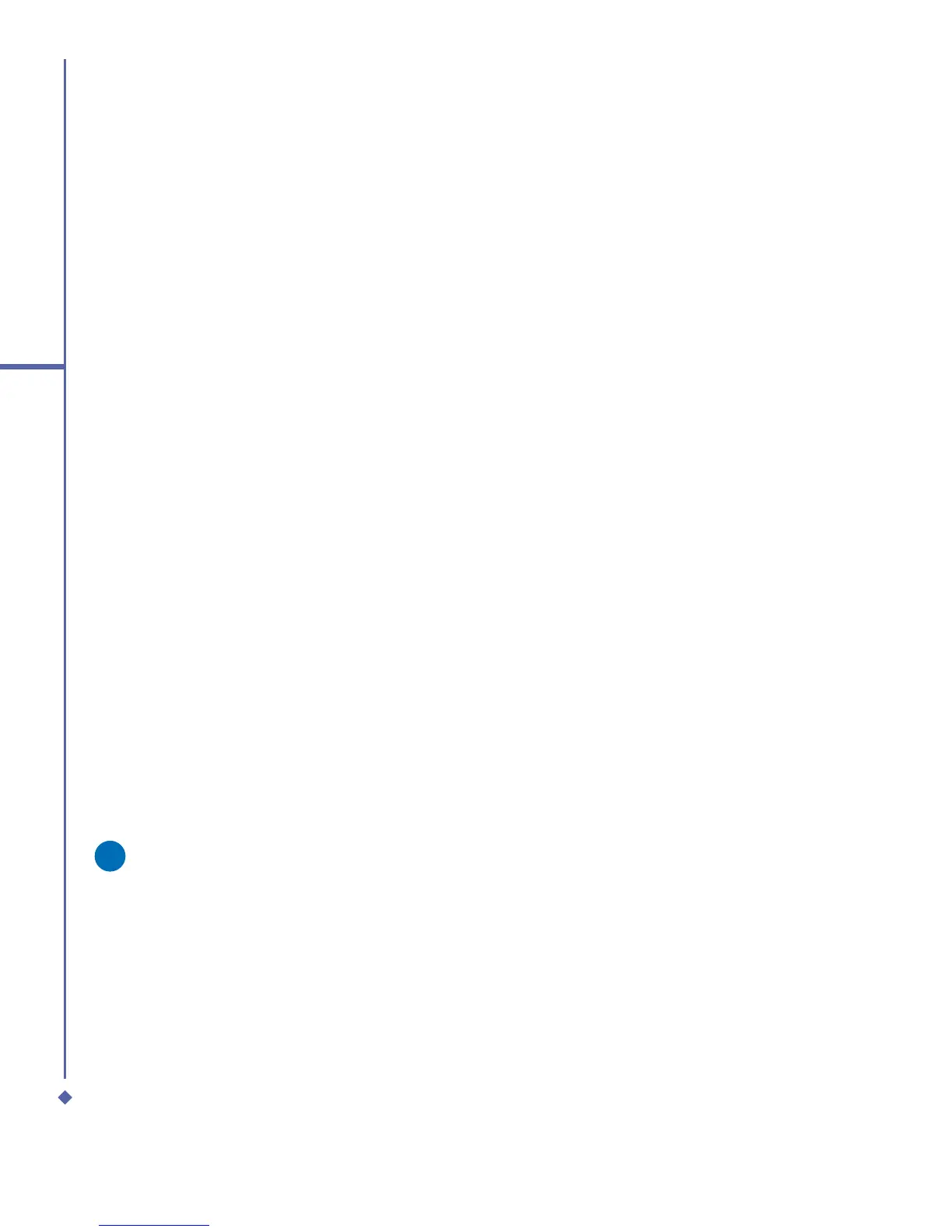146
9
Windows Mobile Applications
Contacts
Contacts is your address book and
information storage for the people and
businesses you communicate with. Store
phone numbers, e-mail addresses, home
addresses, and any other information that
relates to a contact, such as a birthday or an
anniversary date. You can also add a picture
or assign a ring tone to a contact.
From the contact list, you can quickly
communicate with people. Tap a contact in
the list for a summary of contact information.
From there, you can call or send a message.
There are several ways to organize your
contacts. View contacts by name or grouped
by company. Or, assign one or more
categories to contacts, so you can quickly
filter them.
If you use Microsoft
®
Outlook on your PC,
you can synchronize contacts between your
device and PC.
Create a contact
1. Tap Start > Contacts.
2. Tap New and enter the contact
information.
3. When finished, tap OK.
Please note
• If your contact list has been filtered by
a category when you create a contact,
that category is automatically assigned
to the new contact.
• If someone who isn’t in your list of
contacts calls you or sends you a
message, you can create a contact
from Call History, or from the
message by tapping Menu > Save to
Contacts.
• To include a nickname, title, and more,
while creating a contact, tap the Name
arrow. For an existing contact in the
contact list, tap the contact, tap Menu >
Edit, and tap the Name arrow.
• If most of the contacts you create have
phone numbers that begin with the
same area code, in the contact list, tap
Menu > Options and enter that area
code in the Area code box.
Find a contact
1. Tap Start > Contacts.
2. If you are not in Name view, tap Menu >
View By > Name.
3. Do one of the following:
• Begin entering a name or phone number
in the provided text box until the contact
you want is displayed. To show all
contacts again, tap the text box and clear
the text, or tap the arrow to the right of
the text box.
• Use the alphabetical index displayed at
the top of the contact list.
• Filter the list by categories. In the contact
list, tap Menu > Filter. Then tap a
category you’ve assigned to a contact.
To show all contacts again, select All
Contacts.
