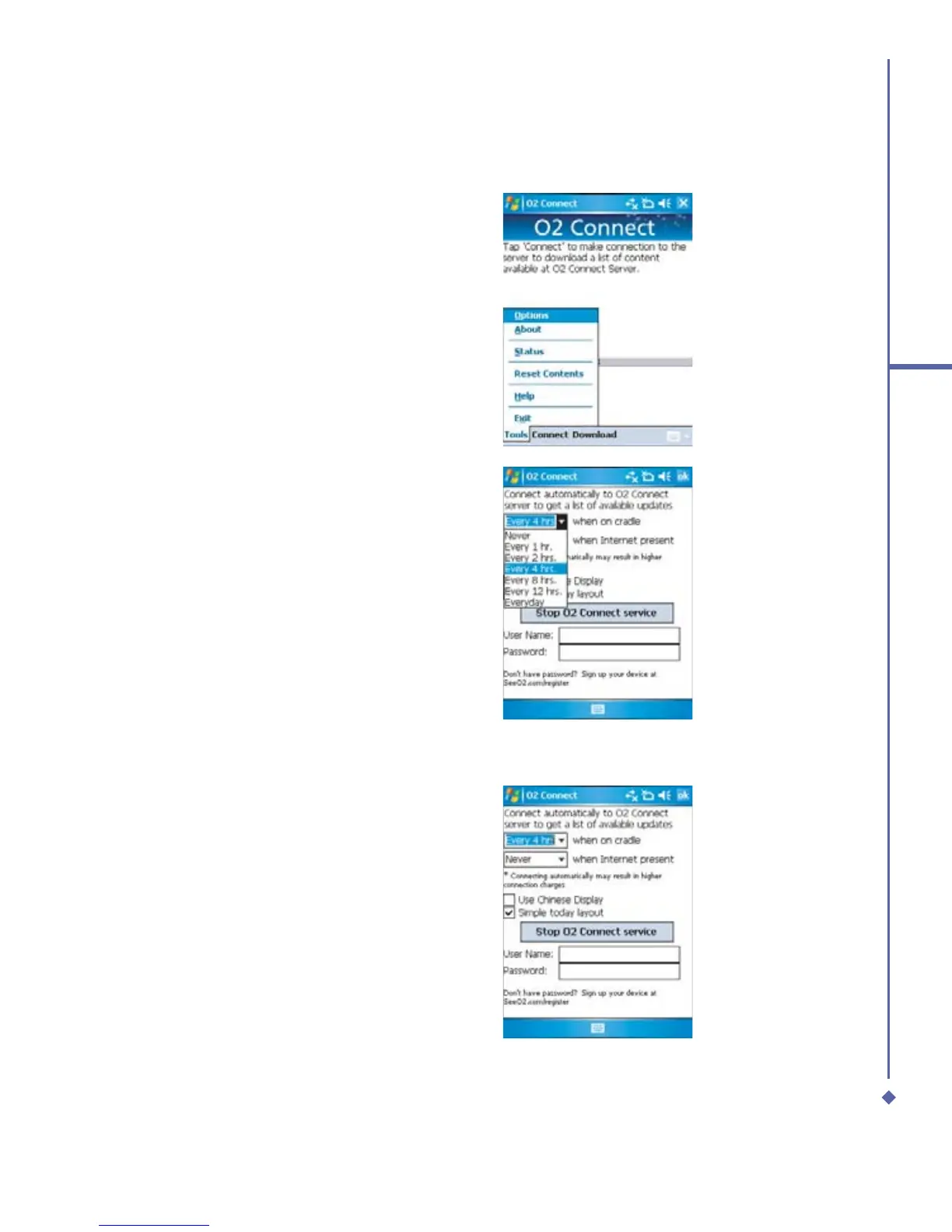159
10
Applications
Options
Some content items require you to enter a
user name and password. You can save
this user name and password on your
device so you don’t have to enter them
again, Simply tap Tools > Options, and
then enter your user name and password
when prompted.
You can program the device to receive O
2
Connect updates at 1, 2, 4, 8 and 12-hour
intervals through an ActiveSync connection,
or choose between 6 and 12-hour
intervals when you have an active Internet
connection.
Enabling/Disabling O
2
Connect
To disable O
2
Connect, tap Tools >
Options, and then select Stop O
2
Connect
service.
To enable O
2
Connect, tap Tools >
Options, and then select Start O
2
Connect
service.
By default, if your Xda Atom is connected
to Internet via ActiceSync, O
2
Connect
will make a connection to the O
2
Server
every 4 hours to refresh its contents, so
you will always have access to the latest
information.
