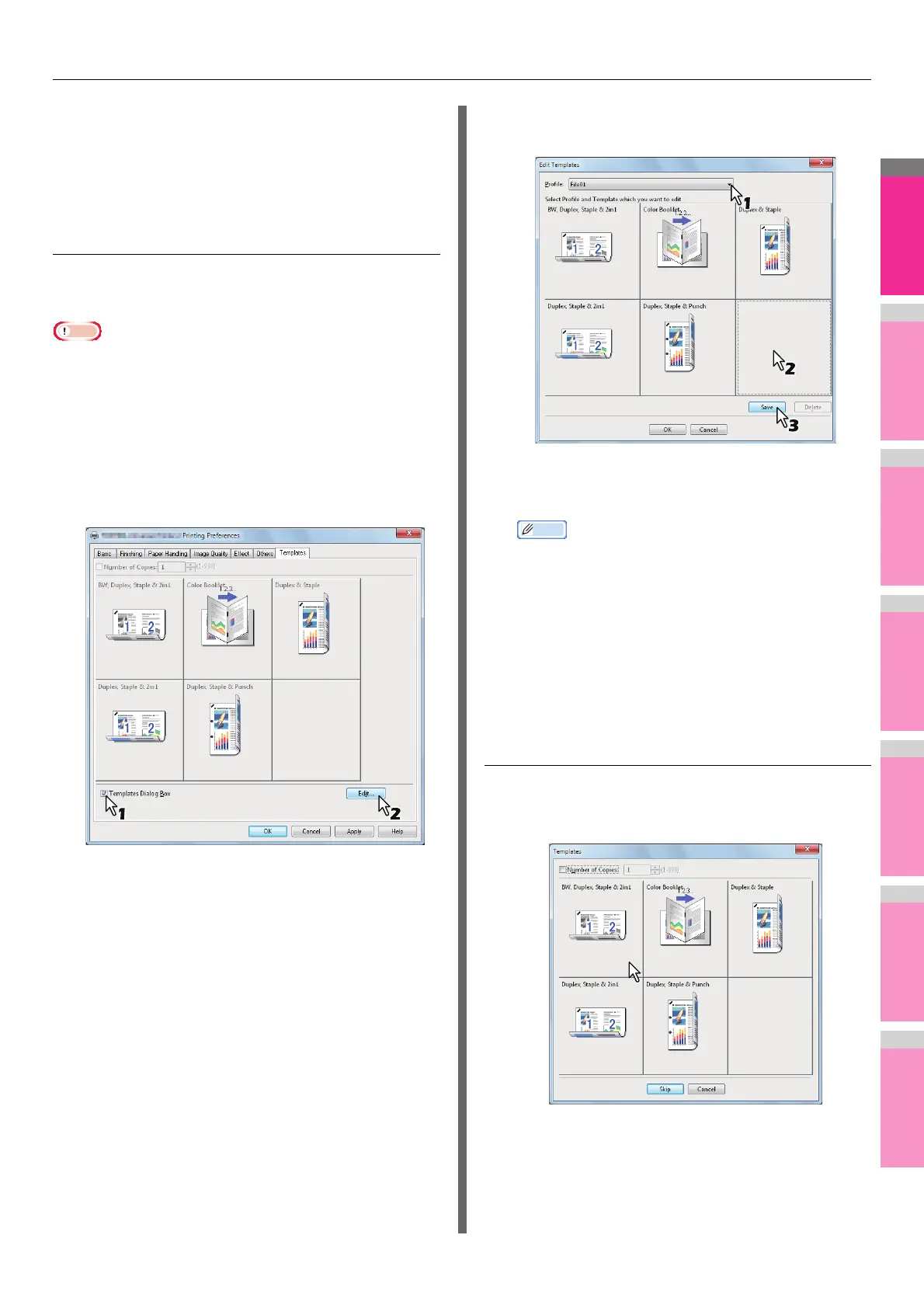PRINTING FROM WINDOWS
- 11 -
P.11 "Saving a profile to the Template Button"
You can apply the saved profile to a print job by selecting the
Template Button upon printing.
P.11 "Printing with profiles in a Template Button"
You can delete a Template Button if it is no longer required.
P.12 "Deleting a profile saved in a Template Button"
Saving a profile to the Template Button
You can create up to 6 Template Buttons, including 5 default
buttons.
Note
• You can delete any of the default Template Buttons.
1
Save the desired print options as a profile.
P.9 "Saving profile"
2
Select the [Templates] tab.
3
Select the [Templates Dialog Box] check
box.
The [Templates] dialog box appears automatically in
printing.
4
Click [Edit].
The [Edit Templates] dialog box appears.
5
Select a profile to be saved in the [Profile]
box.
6
Select a Template Button to which the
chosen profile is saved.
Memo
• If you select a Template Button that is already
registered, the profile saved in this button is replaced
with a new one.
7
Click [Save] and then [OK].
The chosen profile is saved in the selected Template
Button.
8
Click [OK] on the [Template] tab.
The saved profile is registered.
Printing with profiles in a Template Button
1
The [Templates] dialog box appears
automatically when printing is started.
2
Select a Template Button to be applied.
Printing is performed with the profile saved in the
selected Template Button.
