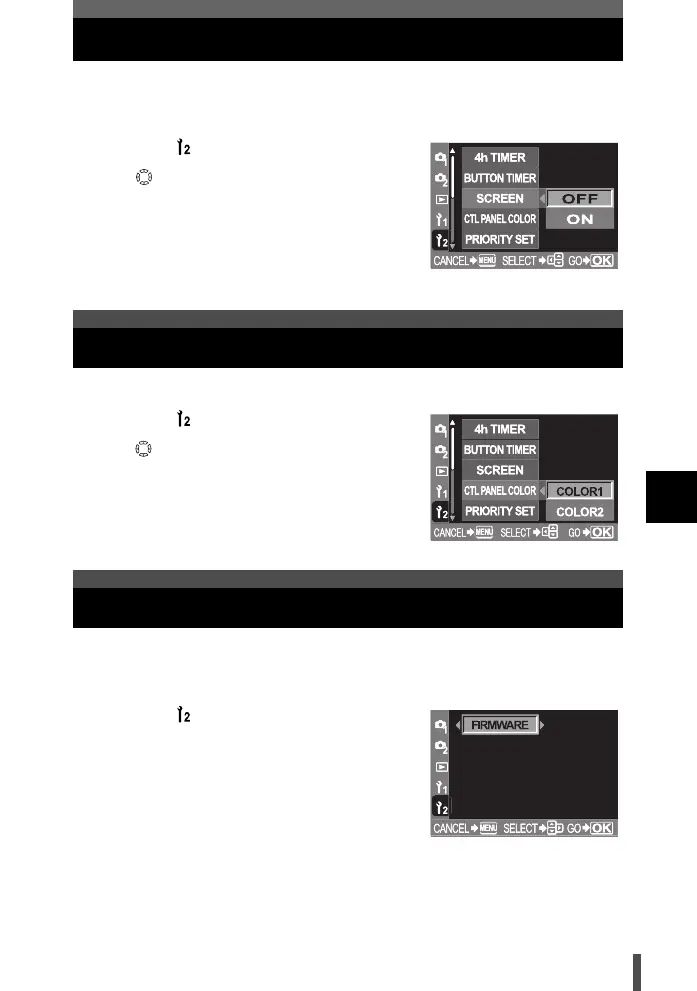137
8
Customizing the settings/functions of your camera
Start-up screen
When the camera is turned on, the control panel is displayed on the monitor
right after the start-up screen. If you do not want the start-up screen to appear,
set this function to [OFF].
1 Menu [] [SCREEN]
2 Use to select [ON] or [OFF].
3 Press the i button.
You can change the background color of the monitor.
1 Menu [] [CTL PANEL COLOR]
2 Use to select [COLOR1] or [COLOR2].
3 Press the i button.
When you make inquiries about your camera or accessories or when you want
to download software, you will need to inform which version of each the
products you are using.
1 Menu [] [FIRMWARE]
2 Press d. Your product’s firmware
version will be displayed.
3 Press the i button to return to the
previous screen.
Changing monitor color
Firmware
s0004_e_Advanced.book Page 137 Tuesday, September 27, 2005 4:15 PM