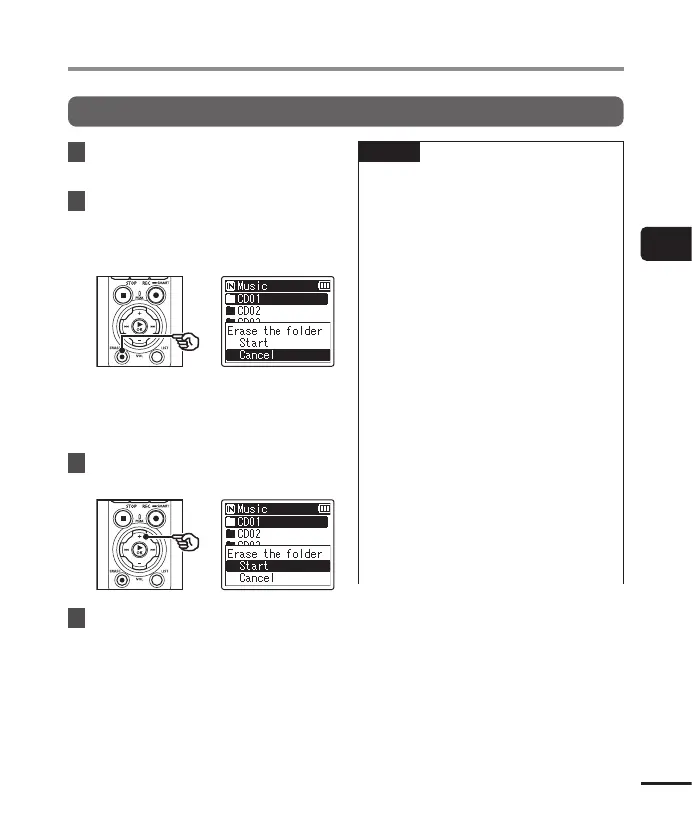75
EN
3
Playback
Erasing files/folders
Erasing a folder
1
Select the folder you want to
erase (☞ P.33).
2
In the folder display screen,
press the ERASE button while
the voice recorder is in stop
mode.
• The recorder will return to stop
mode when the 0 button is
pressed or if no operations are
performedfor8seconds.
3
Press the + button to select
[Start].
4
Press the `OK button.
• [Erasing!] appears in the display,
and the erasing process starts.
[Erased] appears when the process
has finished.
NOTE
• Files cannot be restored after being
erased, so please check carefully
before erasing a file.
• When there is a microSD in the voice
recorder, be sure to check whether
the recording media being erased
is on the [Internal memory] or
[microSD card] (☞ P. 100).
• Locked files and read-only files
cannot be erased (☞ P. 80).
• The voice recorder’s default
[Recorder] folders and [Music]
folder cannot be erased. Deleting
all sub-folders from the [Recorder]
folder creates a new sub-folder
named [FOLDER01].
• [Music] folder subfolders other than
the [Music] can be erased.
• Files unrecognizable to the voice
recorder will not be erased, nor will
folders containing these files. The
voice recorder must be connected to
a computer to erase these files and
folders.
