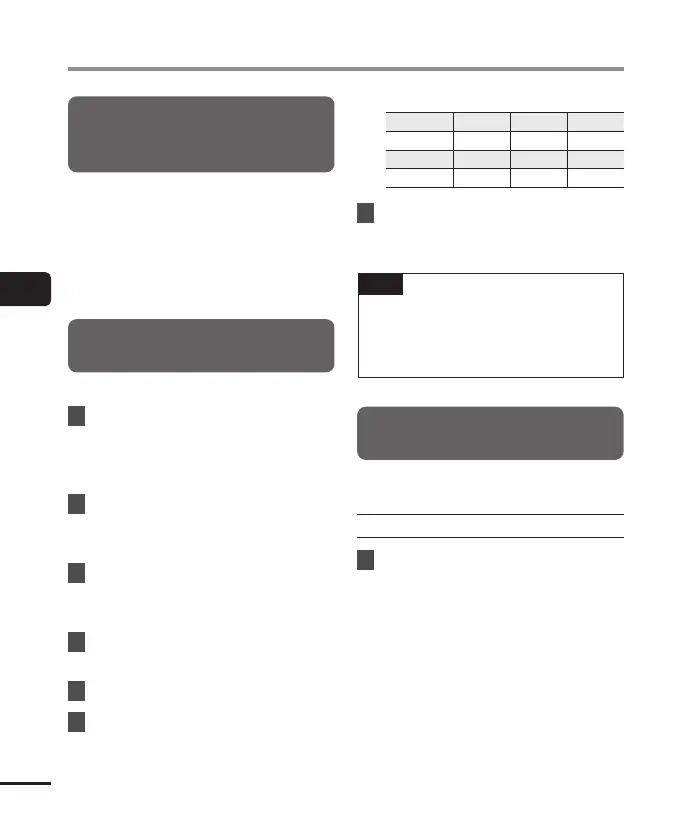82
EN
4
Menu
File menu [File Menu]
Fading in/out audio at the
beginning/end of a file
[Fade in/out]
You can apply fade in/out effect to the
beginning/end of a file for approximately
1 second respectively and save the file as
another file.
See “Fading in/out audio at the
beginning/end of a file [Fade in/out]”
(☞ P.117) for the procedure.
Adding Prefixes to File Names
[Rename File]
Add prefixes to file names.
1
Before performing the rename
operation, first select the
folder containing the file you
want to rename (☞ P.33).
2
Press the MENU/SCENE
button while the voice recorder
is in stop mode.
3
Press the `OK button to
move the cursor into the list of
setting items.
4
Press the + or − button to
select [Rename File].
5
Press the `OK button.
6
Press the + or − button to
choose a prefix to add to the
file name.
Available Prefixes
Important [2] [A] [E]
OK [3] [B]
Keep [4] [C]
[1] [5] [D]
7
Press the `OK button.
• The selected prefix will be added to
the file name.
TIP
• [Rename File] is available in
[Recorder] mode only.
• Locked files (☞ P.80)cannotbe
renamed.
Displaying file or folder
information [Property]
You can display the information of a file or
folder from a menu screen.
File information
1
Press the + or − button to
switch the screen.
• Information is displayed for the
items
[Name], [Date], [Size], [Bit
Rate]
*1
, [Artist]
*2
and [Album]
*2
.
*1 If you selected a linear PCM or
FLAC format file, the [Bit Rate]
item displays the sampling
frequency and bit count.
*2 If the file has no tag information,
[UNKNOWN_ARTIST] and
[UNKNOWN_ALBUM] are
displayed.
