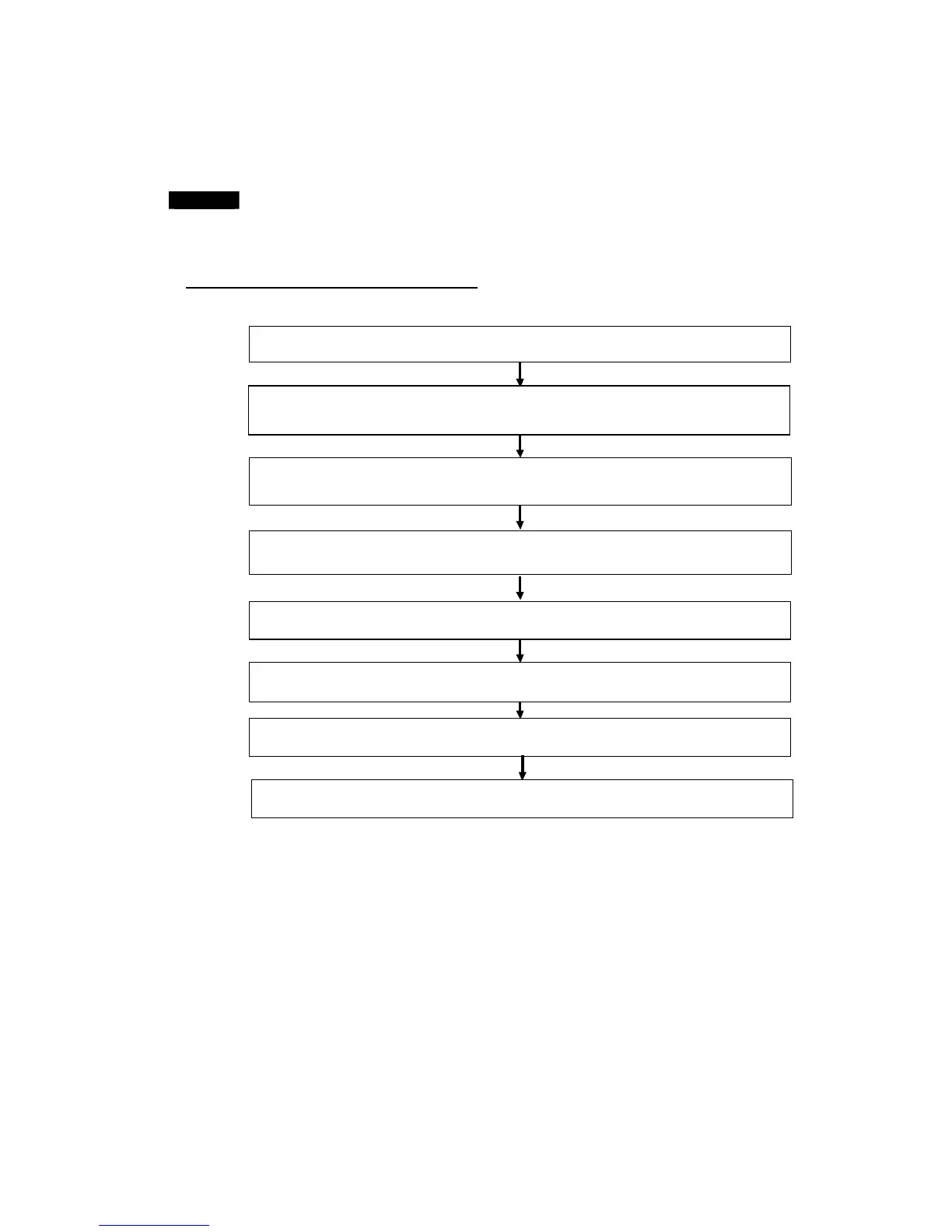3-1 Routing Table Overview
3-1-5 Operating Procedures Prior to Routing Table Transfer
3-1-5 Operating Procedures Prior to Routing Table Transfer
This section describes the operating procedures necessary to create the routing tables
for the first time up to the point where the files are transferred to the PLCs.
Note
When configuring the network, connect the CX-Integrator directly to each node (CPU
Unit) that will participate in the network and set the routing tables (FINS local routing
tables).
Network Configuration Procedures
Creating the FINS Local Routing Tables Online
Connect online with the PLC directly connected to the CX-Integrator.
Select
Network – Auto Online
or
Network – Work Online
from the CX-Integrator's menu bar.
Transfer the routing tables to the PLC (from the computer to the directly connected PLC).
Select
Options – Transfer to PLC
from the PLC routing table menu.
Create the FINS local routing tables (in the PLC routing tables).
Create the local network table.
Create the relay network table.
Save the created routing tables.
Select
File – Save Local Routing Table File
from the PLC routing table menu.
Check the routing tables for errors.
Select
Options – Check Routing Table for errors
from the PLC routing table menu.
Start the Routing Table Component. (Start the PLC routing table.)
Right-click the Communications Unit or Port in the Online Connection Information Window select
Start Routing Table
from
the popup menu, or select
Tools - Start Routing Table
from the CX-Integrator's menu bar.
Set the gateway counter. (CS/CJ-series CPU Units must be unit version 3.0 or later.)
Click the
SIOU
Tab when the PLC routing tables are displayed, right-click the local PLC's icon, and select
Set Gateway
Counter
from the menu.
Update the display in the Online Connection Information Window.
In the Online Connection Information Window, select
View – Update of Online Information Window
.
3-6
