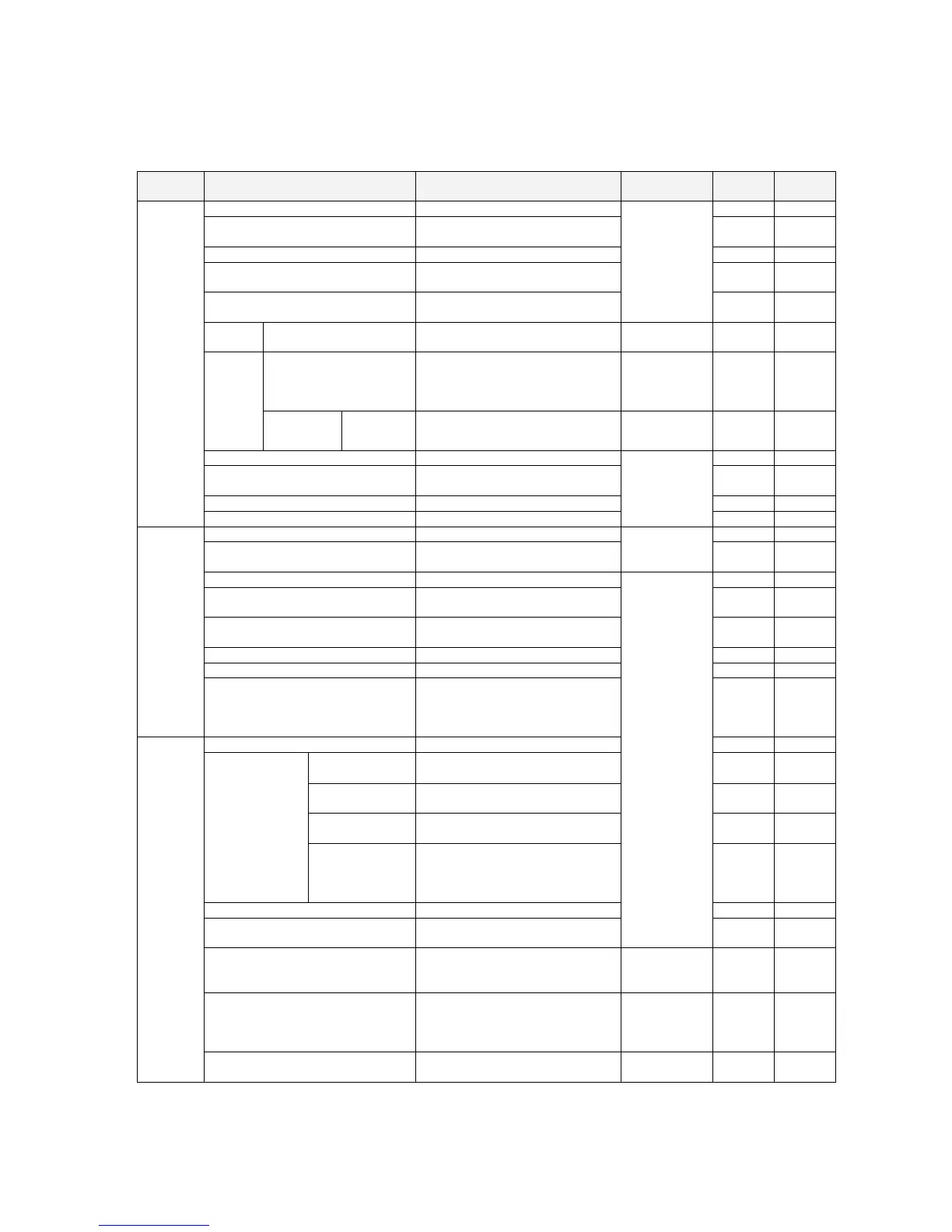1-6 Menus
1-6-1 Menus
1-6 Menus
1-6-1 Menus
Main
menu
Sub-menu/command Description
Network
type
Offline Online
New Creates a new project. OK OK
Open Opens a project that already
exists.
OK OK
Close Closes the project being edited. OK OK
Save Saves (overwrites) the project
being edited.
OK OK
Save As Saves the project being edited
under a different name.
All networks
OK OK
Import Network Imports a DeviceNet network
configuration file (.npf).
DeviceNet
only
OK No
Network Exports the DeviceNet network
configuration file (.npf) for the
DeviceNet network selected in the
Workspace Window.
DeviceNet
only
OK OK
Export
DeviceNet
Component
Comment
list
Saves I/O comments in a
CSV-format file.
DeviceNet
only
OK OK
Print Preview Displays a printing preview. OK OK
Print Prints component parameters and
I/O comment lists.
OK OK
NewProject.smt Opens the previous file. OK OK
File
Exit Exists the CX-Integrator.
All networks
OK OK
Undo Undoes the previous operation. OK No
Redo Restores an operation that has
been undone.
All networks
except
DeviceNet
OK No
Cut Cuts the specified range. OK No
Copy Copies the selected object to the
clipboard.
OK No
Paste Pastes the object on the clipboard
to the cursor position.
OK No
Delete Deletes the selected object. OK No
Select All Selects all objects. OK No
Edit
Toggle Position Switches the positions of
components in the Network
Configuration Window between
above and below the network line.
OK No
View Tool bar Used to customize the toolbar. OK OK
Workspace
Alt+1
Displays and hides the Workspace
Window.
OK OK
Output
Alt+2
Displays and hides the Output
Window.
OK OK
Component List
Alt+3
Displays and hides the
Component List Window.
OK OK
Windows
Online
Connection
Information
Alt+4
Displays and hides the Online
Connection Information Window.
OK OK
Status Bar Displays and hides the status bar. OK OK
Update of Online Connection
Information Window
Updates the display for the Online
Connection Information Window.
All networks
No OK
Large Icons Displays components in the
Network Configuration Window
with large icons.
DeviceNet
only
OK OK
Large Icons-Maintenance mode Displays components in the
Network Configuration Window
with large icons in Maintenance
Mode.
DeviceNet
only
OK OK
Detail Switches to a detailed display. DeviceNet
only
OK OK
1-34
