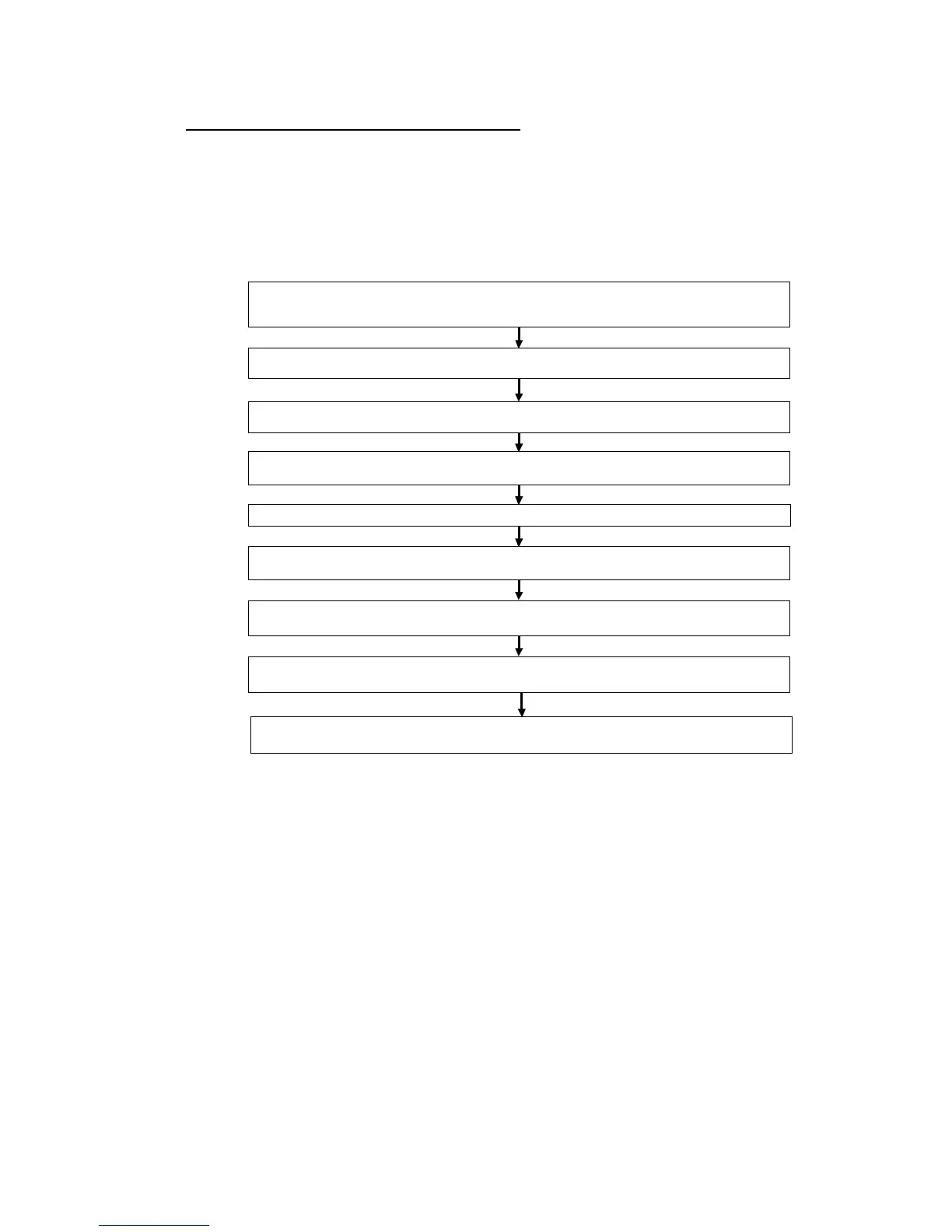3-1 Routing Table Overview
3-1-5 Operating Procedures Prior to Routing Table Transfer
Procedures after Network Configuration
Connect the CX-Integrator online to each node (CPU Unit) in the network, and read
and edit each node's FINS local routing table in the FINS Network Routing Table
Window.
All of the FINS local network tables read from the network's PLCs can be saved
together in the FINS network routing table file.
Note: After the network is configured, use the FINS network routing table when reading and
editing (via the network) the routing tables of all nodes in the network.
Connect the CX-Integrator online with a PLC in the network.
Select
Network – Communication Settings – Network Settings
from the CX-Integrator's menu bar and specify the
network address and node address of the PLC to be connected online.
Transfer the routing tables to the PLC (from the computer to a PLC in the network).
Select
Options – Transfer to PLC
from the PLC routing table menu.
Edit the FINS local routing tables (in the PLC routing tables) of each PLC in the network.
Save the FINS local routing tables as a FINS network routing table file.
Select
File – Save Network Routing Table File
from the PLC routing table menu.
Check the routing table for errors.
Select Options – Check Routing Table for errors from the PLC routing table menu.
Select the type of routing tables. (Select FINS network routing tables.)
Select FINS Network from the Select Network Dialog Box.
Start the Routing Table Component. (Start the PLC routing tables.)
Select
Tools – Start Routing Table
from the CX-Integrator's menu bar.
Read the routing tables from the network (from a PLC on network to the computer).
Select Options –Transfer from PLC from the PLC routing table menu.
Update the display in the Online Connection Information Window.
In the Online Connection Information Window, select
View – Update of Online Information Window
.
3-8
