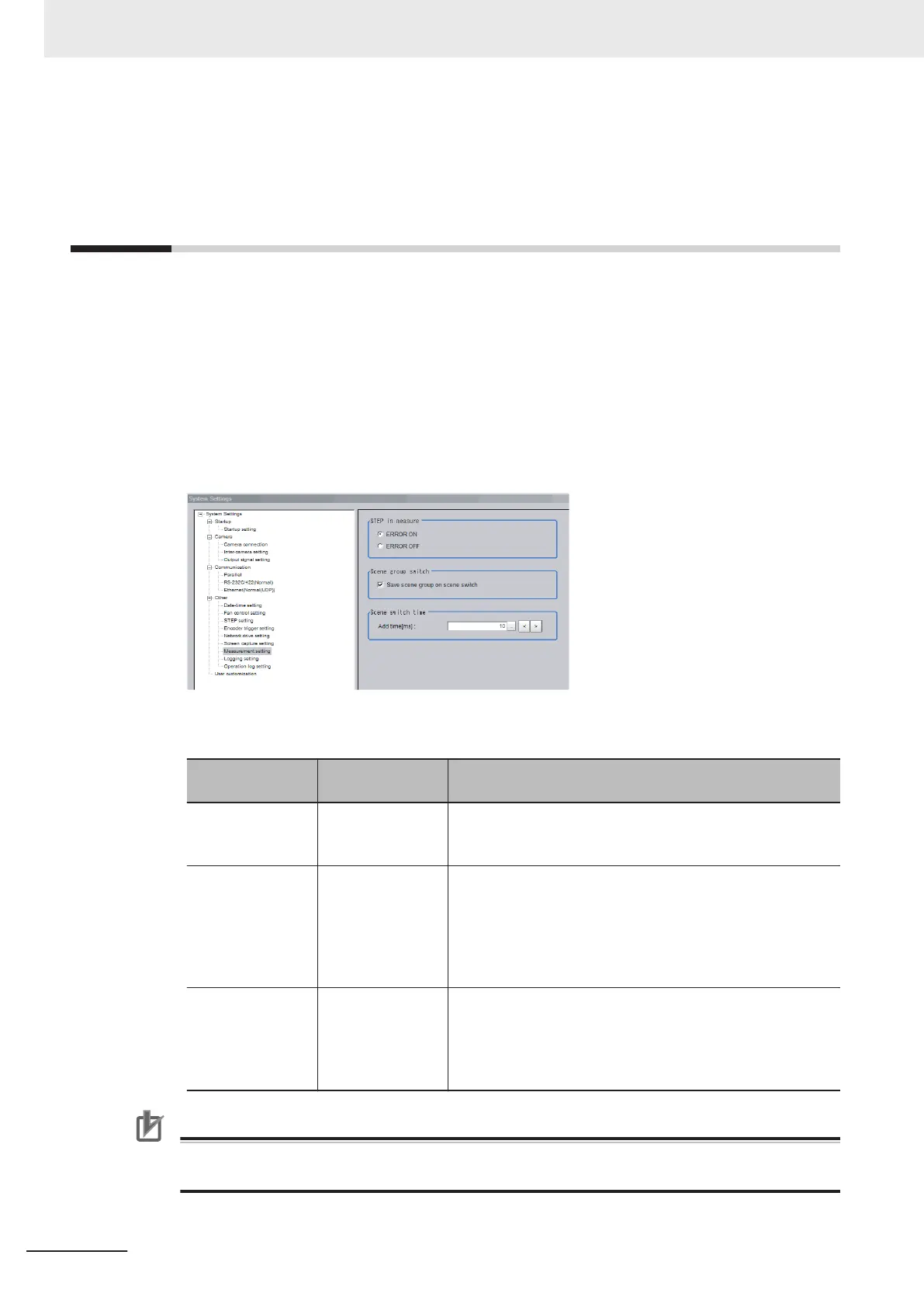4-15
Setting the Conditions that are Relat-
ed to Operation during Measurement
[Measurement Conditions]
You can change the following items of operation during measurement.
• Operation when the next STEP signal is input during measurement
• Whether the scene group is saved when you change to another scene group
• Setting for when the scene switch time is short and switching cannot be detected by the external
device
1 In the Main Window, select System settings - Other - Measurement setting from the Tool
menu.
The Measurement settings dialog box is displayed.
2 Set each item as necessary.
Item
Set value
[Factory default]
Description
STEP in measure
• [ERROR ON]
• ERROR OFF
Specify the status of the ERROR signal (READY signal is
OFF) while Camera Image Input cannot be used, i.e. during
capturing, and STEP signal is input.
Save scene group
on switch scene
• [Checked]
• Unchecked
Set the operation to perform when you change to another
scene group. Set whether the scene group should be saved
when changing to another scene group. The scene group
switching time can be reduced if the selection of this check
box is cleared, but if the power supply is turned OFF without
saving changes to settings, the changes will be lost.
Scene switch time,
Add time [ms]
0 to 1000
[10]
The BUSY signal is turned ON during scene switching. When
this time is short and the change from ON to OFF cannot be
detected by the external device, you can increase the time
that the BUSY signal is ON. Set in units of 1 ms. Click < or >
to increment the time in 5 ms from the displayed value.
Precautions for Correct Use
When you select Through image, and even if you select ERROR ON, ERROR signal is not out-
put when the STEP is input while READY signal is OFF.
4 Setting the Controller
4 - 56
FH/FHV Series Vision System User’s Manual (Z365-E1)
