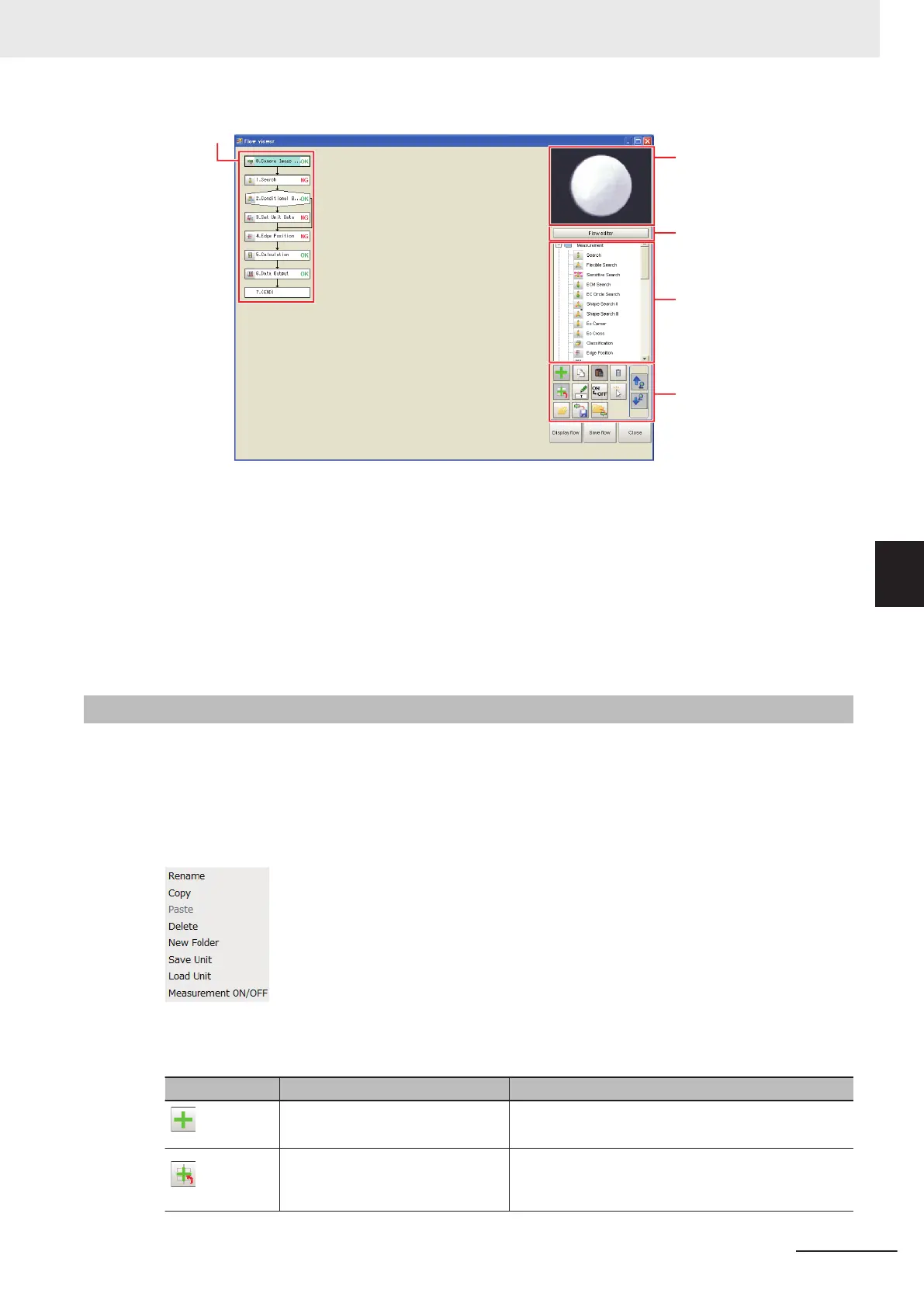Image Display Area
Flow Editor Button
Processing items tree
Edit and control buttons
Flow Builder View
• Image Display Area:
This area shows Camera images, figures, positions, and other graphic information.
The measurement image is updated each time a unit is selected.
• Flow Editor Button:
This button starts the edit flow window.
• Tree of Processing Items:
This area allows you to select an item to add to the flow. The items are displayed in tree format that
is organized by type.
5-4-3
Flow Editing Functions [Flow Viewer]
• Repositioning a Unit within a Flow:
On the Flow Builder, drag the unit to the desired position.
To insert a unit before another unit, drag it onto the desired unit.
• Right-click Menu:
The following popup menu is displayed when you right-click on a unit in the flow.
The menu commands perform the same operations as the Edit and Control Buttons.
• Edit and Control Buttons:
Icon Function Description
Add to End of Flow
Adds the selected item in the item tree to the end of
the flow as a new unit.
Add before Current Unit
Adds the selected item in the item tree to the position
directly before the selected unit in the flow as a new
unit.
5 Creating Measurement Scenes
5 - 11
FH/FHV Series Vision System User’s Manual (Z365-E1)
5-4 Displaying and Checking Processing Branches in a Scene
5
5-4-3 Flow Editing Functions [Flow Viewer]
