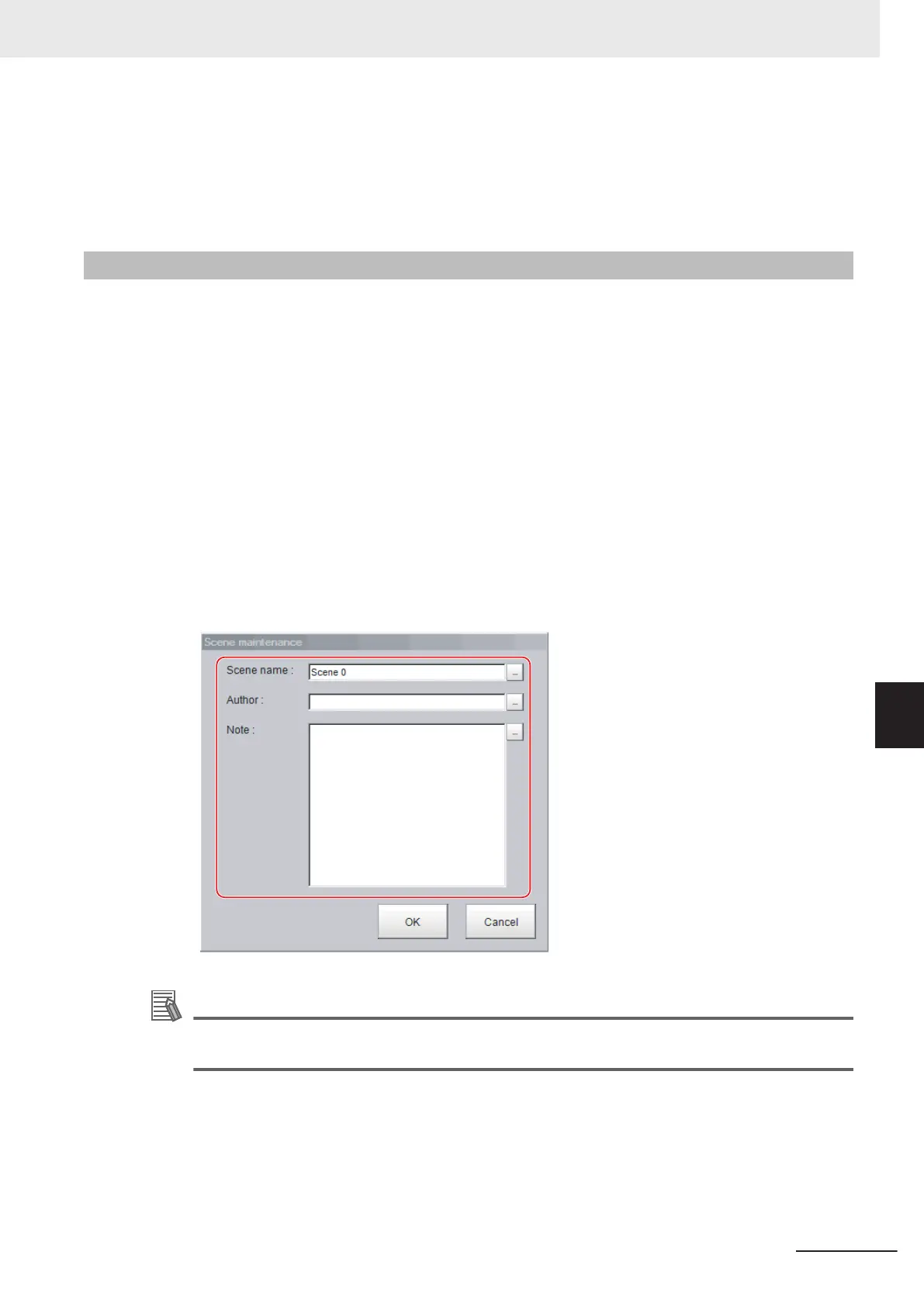4 Click Yes.
The scene data is deleted.
5
Click the Close button.
7-3-3
Renaming a Scene and Adding a Description
A user description can be added to each scene. This is convenient for making settings more easily
understandable when managing many scenes.
1 In the Main Window (layout 0), select Scene maintenance from the Function menu.
The Scene maintenance dialog box is displayed.
2
Click the scene to be renamed from the scene list.
3
Click the Edit button.
4
Set the Scene name, Author, and Note.
Click the ... button for each item. The on-screen keyboard is displayed. Set the names and a
note.
Input the Scene name, Author, and Note within 1,023 characters respectively.
Additional Information
The Scene name supports multi-lingual.
For details, refer to 3-2-2 Inputting Text on page 3 - 6.
5 Click OK.
6 Click the Close button.
7 Increasing/Switching Measurement Scenes
7 - 7
FH/FHV Series Vision System User’s Manual (Z365-E1)
7-3 Editing Scenes [Scene maintenance]
7
7-3-3 Renaming a Scene and Adding a Description
