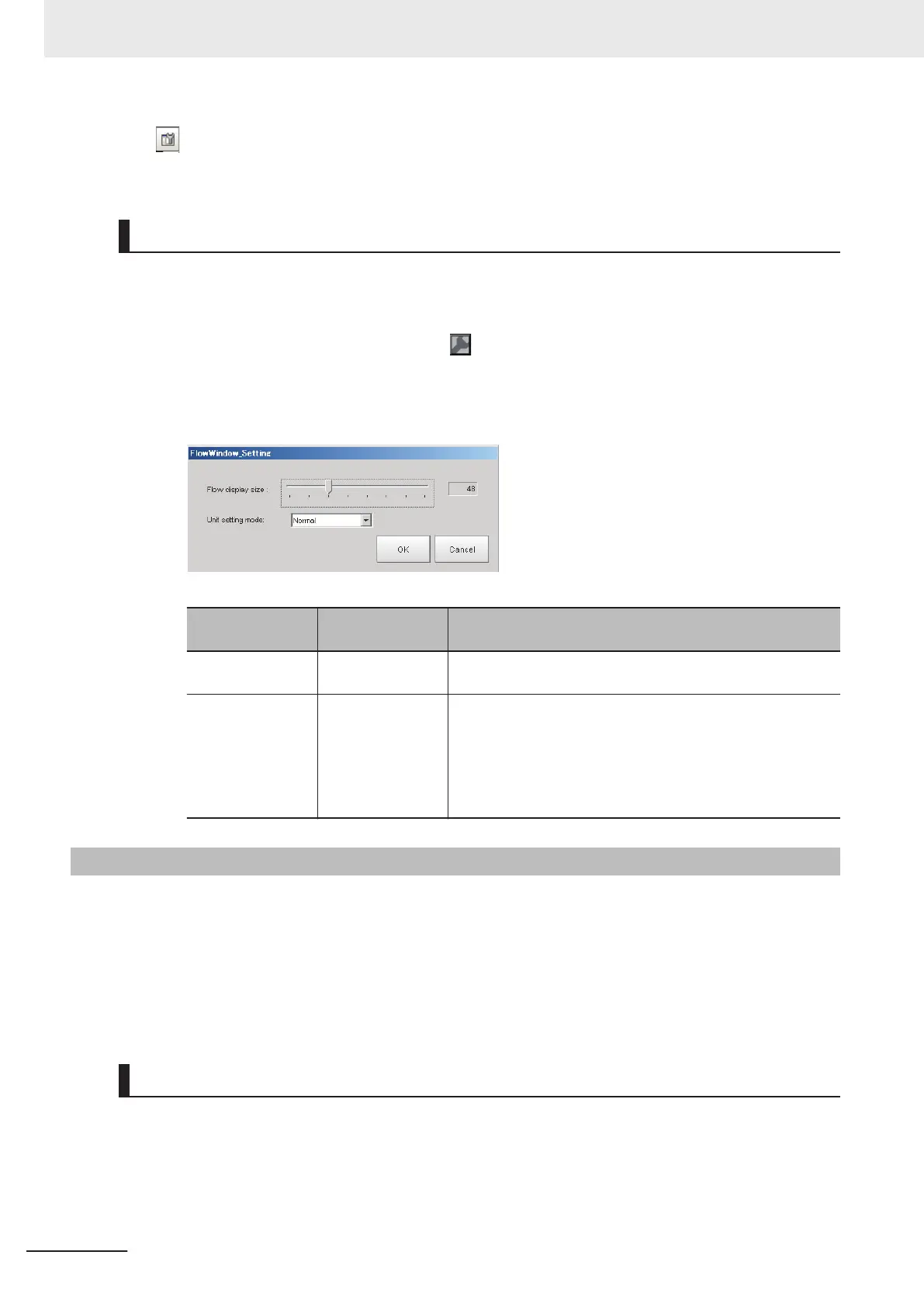• [ ] Property setting button
• Measurement flow list
Changing the size of the Flow Display Pane
Use the following procedure if the type of settings dialog box to display when you click a processing
unit icon is set to the Simplified Non-stop Adjustment Mode:
1 In Layout Modification Mode, click the icon in the upper right corner of the Flow Display
Pane.
2 The following settings dialog box is displayed. Set the following settings.
Item
Setting value
[Factory default]
Description
Flow display size 16 to 128
[48]
Sets the size of the Flow Display Pane. The unit is in pixels.
Unit setting mode
• [Normal]
• Simplified non-
stop
• Nothing
Specifies the type of item settings dialog box to display when
you click on a processing unit icon.
• Normal: Displays a normal settings dialog box.
• Simplified non-stop: Displays the Simplified Non-stop Ad-
justment Mode.
• Nothing: No settings dialog box is displayed.
8-3-9
Detail Result Pane
This pane gives detailed measurement results in text format for the selected processing unit in the
measurement flow.
The following elements are displayed.
• Processing unit number, Item name
• Judgement
There are no parameters that can be set.
Specifying the Unit Number in the Detail Result Pane
1 Click the upper right corner of the Detail Result Pane.
8 Setting Windows
8 - 28
FH/FHV Series Vision System User’s Manual (Z365-E1)
