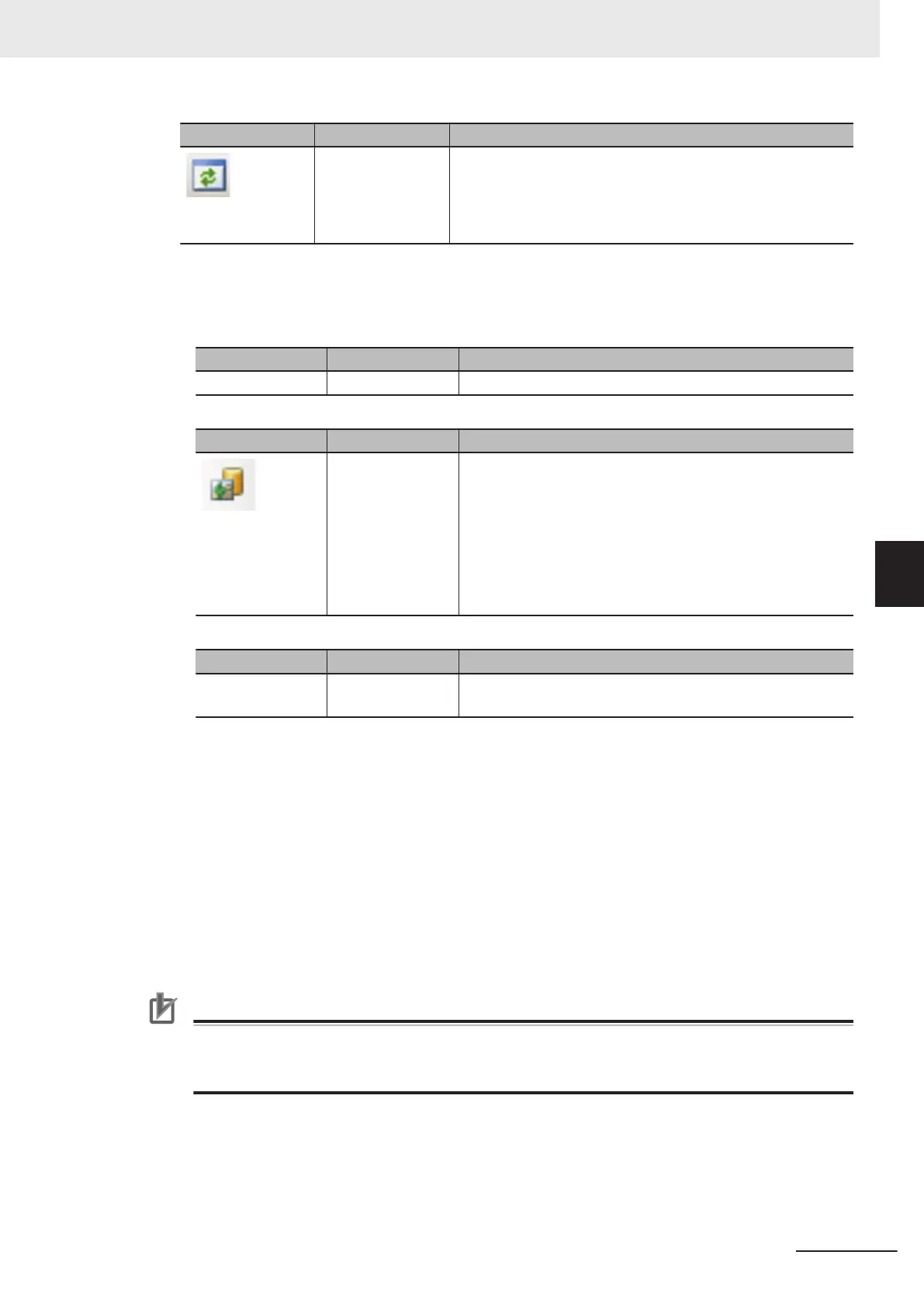Icon Function Description
Refresh Refresh the variable list.
(c) Menu bar:
This is a list of functions provided in the Scene variable tab in the Edit flow screen.
Clicking the menu item displays available functions with a shortcut menu.
• File:
Icon Function Description
(None) Close Closes the screen and exits the TDM editor.
• Editing:
Icon Function Description
Registered image Opens the Registered image dialog to manage the Regis-
tered images.
You can save images used for model registration and refer-
ence registration as registration images and can reference
them later and use them for reregistration and adjustment of
reference positions.
Refer to 6-6 Managing Images used for Model Registration
and Reference [Registered Image Manager] on page 6 - 38.
• Display:
Icon Function Description
(Npne) Large buttons Enlarges the size of the icons/buttons displayed on the Edit
flow button area.
• Edit flow:
This is available only when the Edit flow tab is selected in the Edit item tab area.
• Scene variable:
Scene variable: This is available only when the Scene variable tab is selected in the Edit item
tab area.
The items displayed when clicking this are same as buttons in the Variable button area.
• System variable:
System variable: This is available only when the System variable tab is selected in the Edit
item tab area.
(d) Scene variable list:
Display a list of Scene variables being used. The values of the Scene variables can be edited.
Precautions for Correct Use
When the Scene control macro tool is launched, regardless of the initial value settings, the
scene variables are set like this; the integer type is set to 0, the double type is set to 0.000000,
and the string type is set to blank.
(e) Remaining variable definitions:
Display the remaining available (bytes) to be used for the variable definition.
5 Creating Measurement Scenes
5 - 21
FH/FHV Series Vision System User’s Manual (Z365-E1)
5-5 Using Variables to Edit the Flow [TDM Editor]
5
5-5-1 Edit Flow Screen
