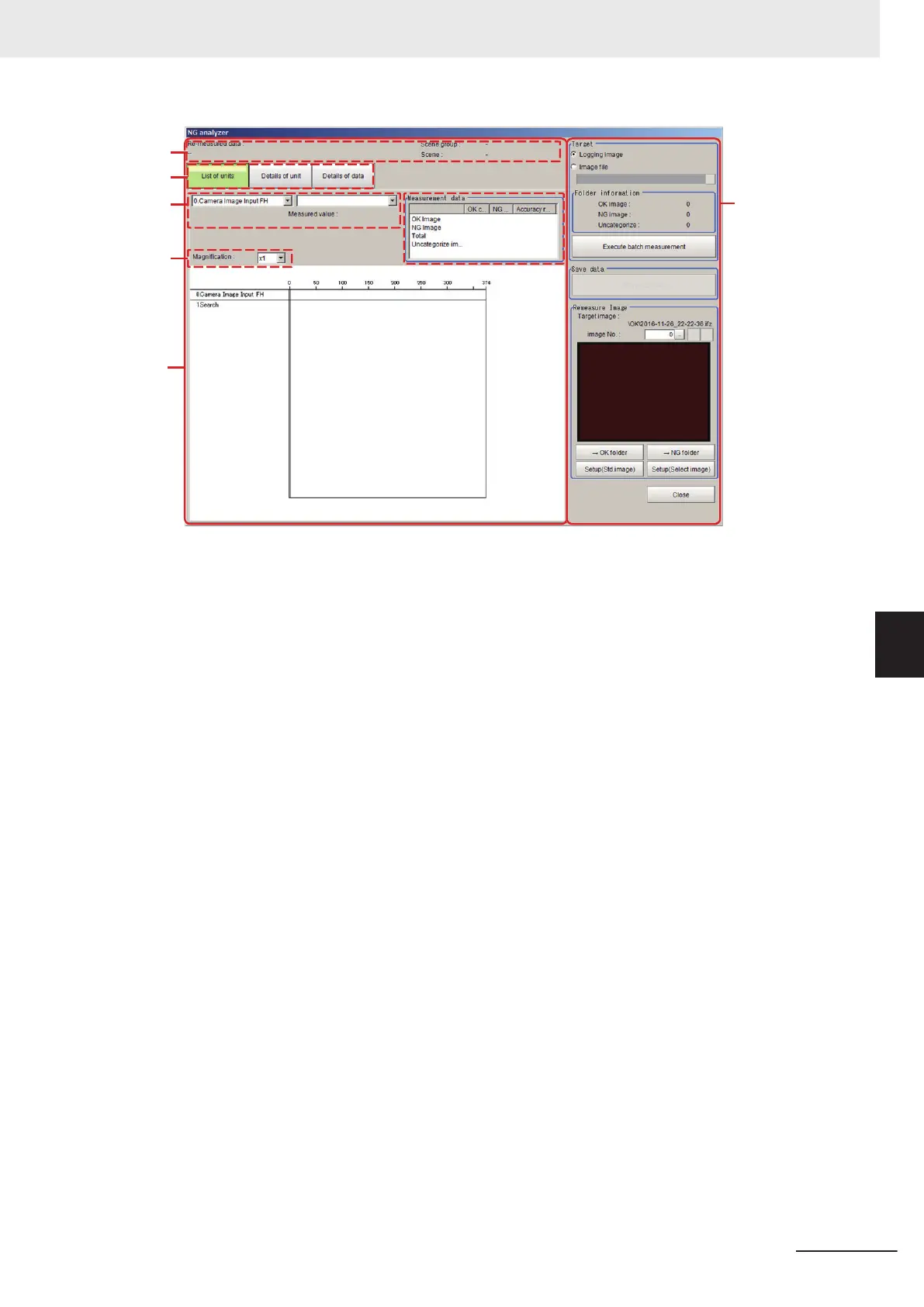a. Analysis result display area
(1) Folder name/scene information to re-measure
Displays folder name, scene group number, and scene number for items for batch re-measure-
ment.
(2) Result display tab
Switches among three levels of details to display in the results display area.
• List of units: A list of units currently set is shown together with analysis results.
• Details of unit: Detailed analysis results of each unit are shown.
• Details of data: Detailed results of analysis data are shown.
(3) Display item selection
Selects items to display in the results display area.
You can switch between details that can be selected using the result display tab setting.
(4) Re-measurement results statistics
Displays the batch re-measurement results (statistics).
(5) Display ratio
Specifies the display ratio for the results display area.
(6) Results display area
Switches to the display set in the result display tab.
You can also switch display details by clicking any portion within the area.
b. Control area
• Target area
Specify a folder containing images to re-measure.
When clicking the Execute batch measurement button, all of the specified target images are re-
measured continuously.
Displays the image information contained in the specified folder.
• Save data area
Outputs re-measured results to a selected folder as a CSV file.
• Remeasure Image
6 Performing Measurement and Adjustment
6 - 27
FH/FHV Series Vision System User’s Manual (Z365-E1)
6-4 Analyzing Inspection and Measurement Results [NG Analyzer]
6
6-4-1 Layout of NG Analyzer Window
