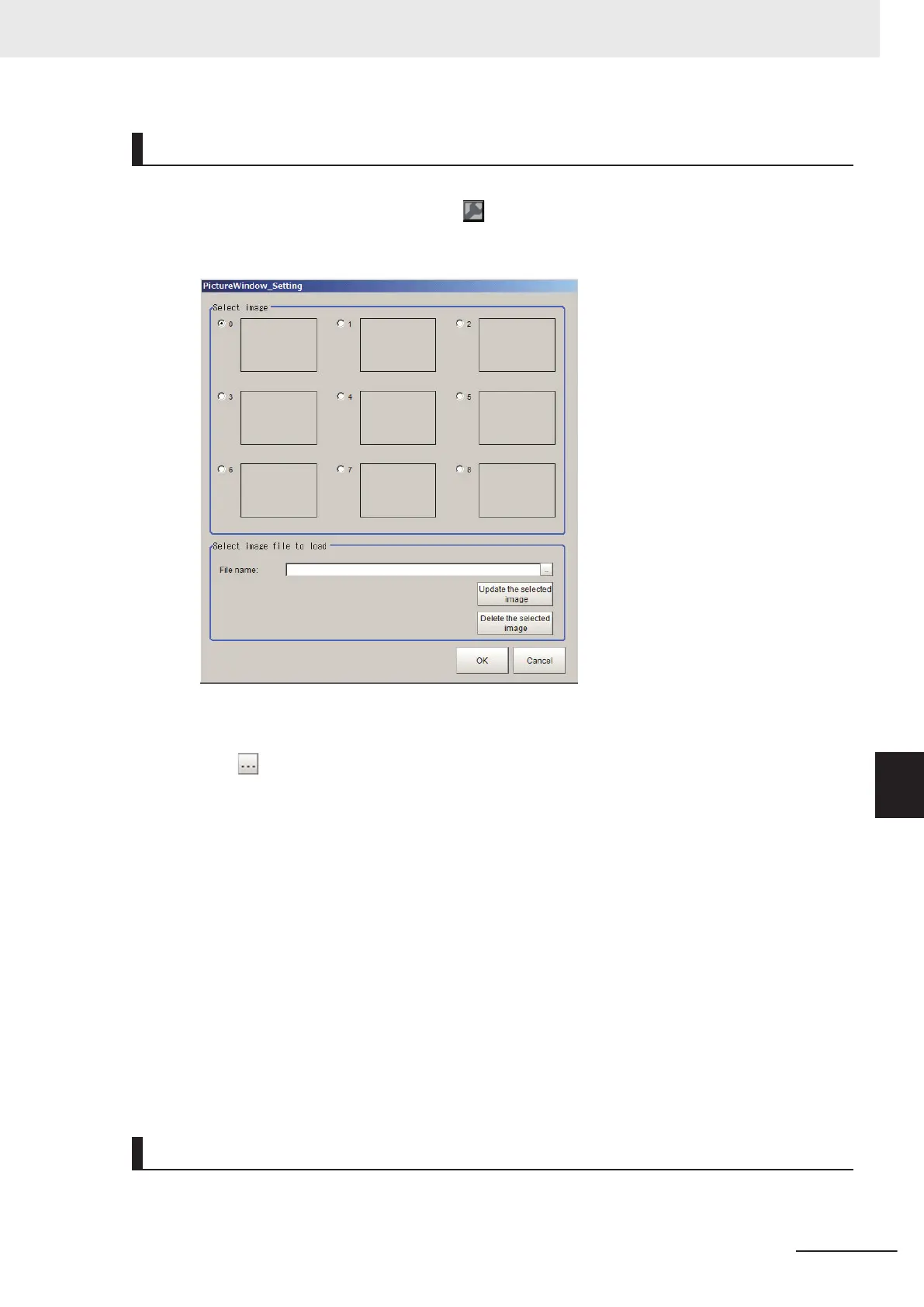Registering an Image File (Bitmap) such as a Logo
1 In Layout Modification Mode, click the icon in the upper right corner of the Image file display
window object.
The settings dialog box for the Image file display pane will be displayed.
2
To register an image, select 0 to 8 in the image selection area.
3 Click to the right of the File name in the load image file selection area.
FileExplorer is displayed.
4
Select the bitmap file to display, and then click the OK.
This loads the image data from the file and saves a copy in the sensor controller.
However, at this point, the selected image is not reflected in the display.
5 Click the Update the selected image.
At this time, the selected image is displayed in the selected number portion within the image
selection area.
6 If there are multiple images to register, then repeat steps 2 to 5.
7 Additionally, to delete registered images, select the image to delete from the image selection
area and then click the Delete the selected image.
Selecting an Image File (Bitmap) such as a Logo
8 Setting Windows
8 - 35
FH/FHV Series Vision System User’s Manual (Z365-E1)
8-3 Arranging Windows [Layout Functions]
8
8-3-12 Image File Display Pane
