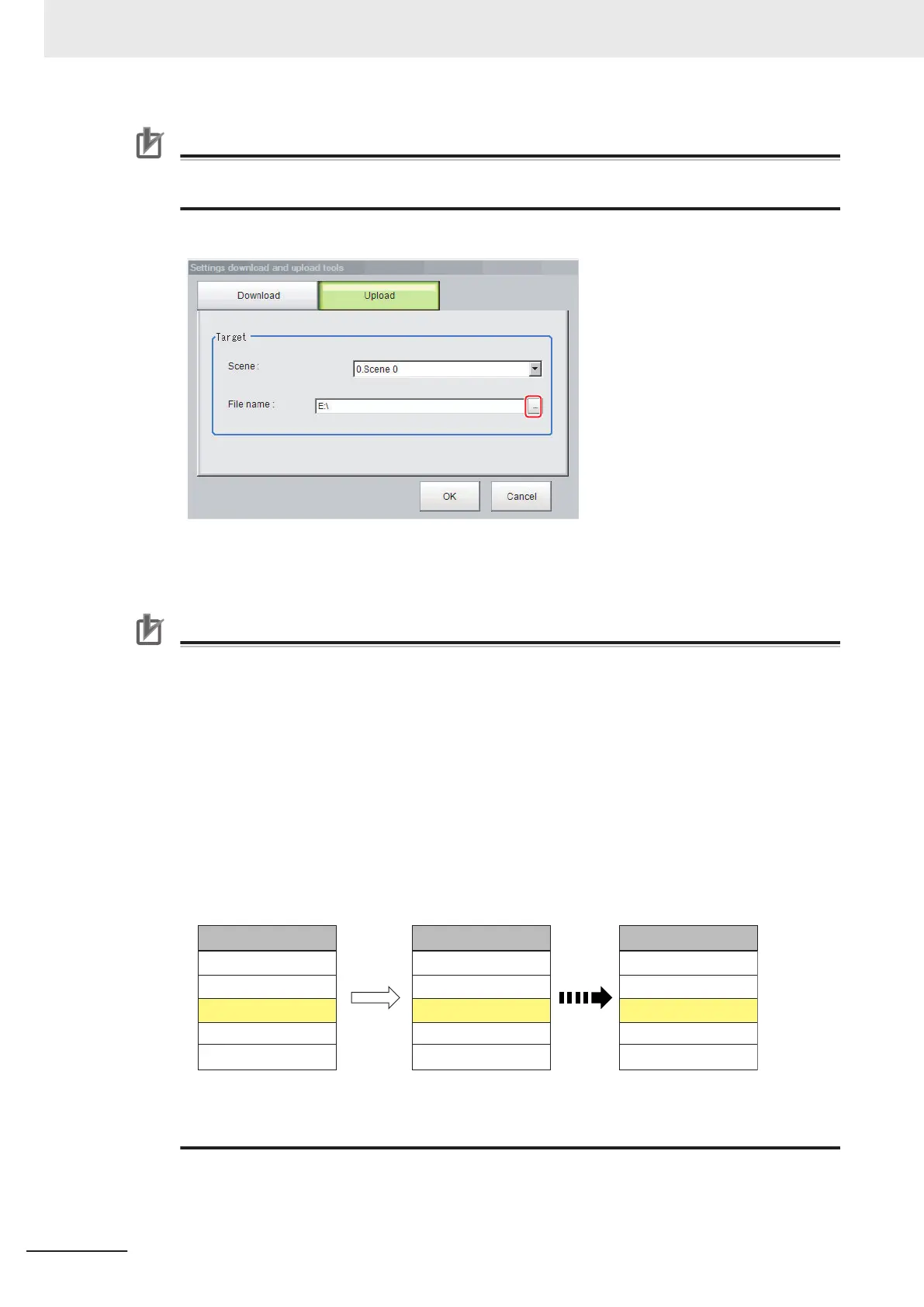Precautions for Correct Use
To upload the file, set the character code to Unicode (UTF-8) with the Windows Notepad or an-
other application, and save the file in CSV format.
5 Specify the folder and the name of the file to be loaded.
6 Click OK.
The data is uploaded.
Precautions for Correct Use
• When uploading a CSV file, set the character code to Unicode (UTF-8) with the Windows
Notepad or another application. If a CSV file with a different character code, the text in the file
is garbled.
• Model images and image data settings included in a scene need to be reflected, the scene
in the uploaded CSV file must include those images and data. When it is uploaded at timings
below, the scene does not include any images and data. Be sure to check setting values be-
fore uploading.
- Just after the Sensor Controller startup
- Just after switching scenes
- Processing units to branch are used in the scene and the model images or image data are
used in the branch destination
• If data with fewer units than the scene data to be loaded is uploaded, the parts that do not
exist in the CSV file will not change.
Example:
Flow before Overwrite
1. Camera Image Input
2. Search
3. Camera Image Input
4. Search
5. Calculation
Modified Flow
1. Camera Image Input
2. Search
3. Defect
4. Search
5. Calculation
CSV File
1. Camera Image Input
2. Search
3. Defect
Upload
In this example, the processing item for unit 3 will be changed from Camera Image Input to
Defects. The parts that do not exist in the CSV file (4. Search processing item and 5. Calcula-
tion processing item in the flow) will not change.
9 Saving/Loading Data
9 - 52
FH/FHV Series Vision System User’s Manual (Z365-E1)
