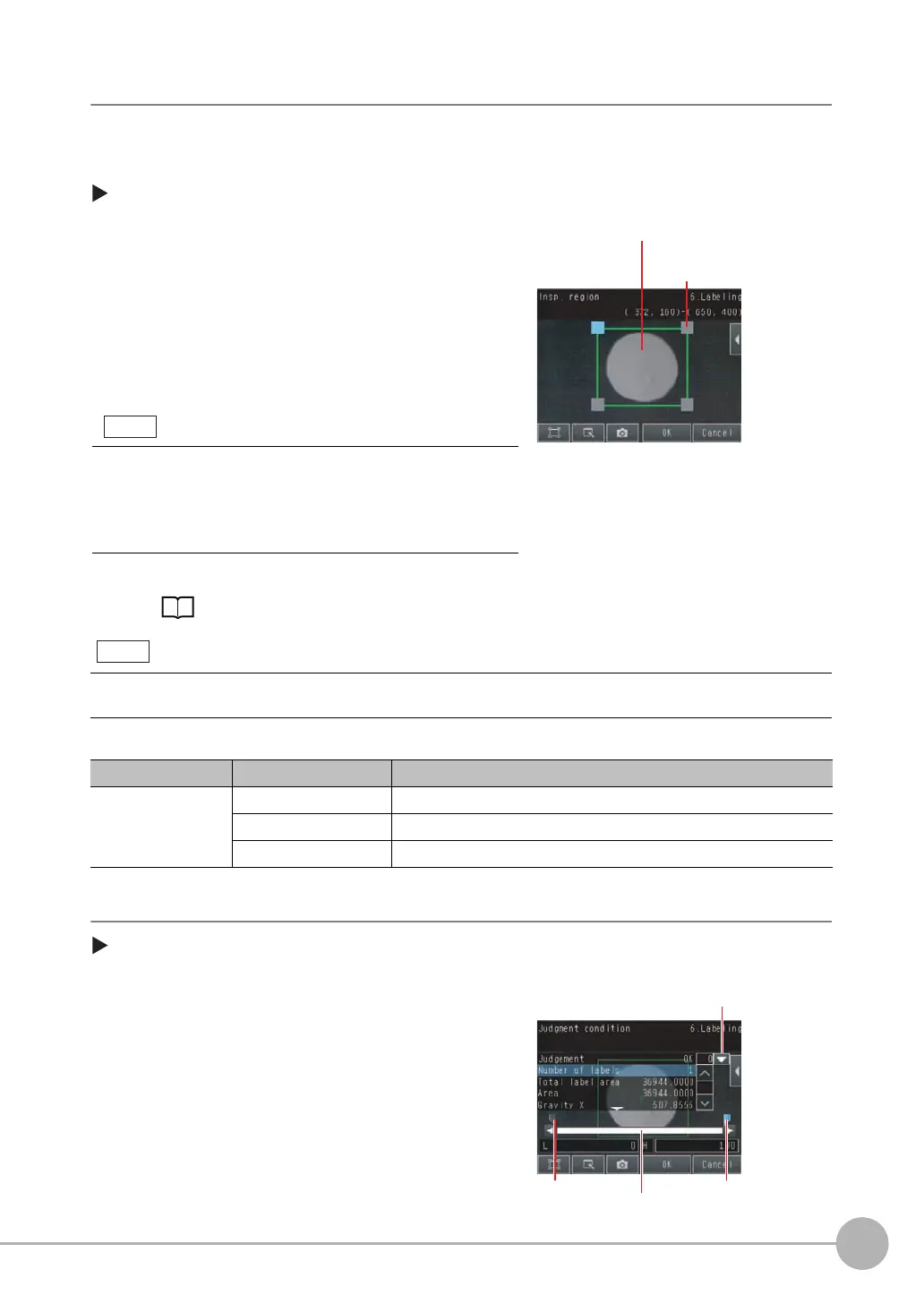Inspecting with the Labeling Inspection Item
FQ2 User’s Manual
4
Setting Up Inspections
147
Step 2 Teaching
Teaching means to register the region and label characteristics in that region as reference data for
measurements.
• Sensors with Color Cameras Only
[Inspect] − [Inspection] − [Add item.] − [Labeling] − [Settings] Tab Page
The following data is stored as the measurement reference.
Step 3 Adjusting Judgement Parameters
[Inspect] − [Inspection] − [Add item.] − [Labeling] − [Settings] Tab Page
1 Press [Teach].
2 Place the object that is to be used as the measure-
ment reference in front of the camera.
3 Move the rectangle to the location to be measured.
4 Press [OK].
5 Press [TEACH] on the lower right of the display.
The basic settings will be registered when teaching has
been completed.
6 Press [Back] to end teaching.
Changing the measurement region: p. 110
If you press the [TEACH] Button without specifying a color, the color with the largest area in the measurement region
will be extracted and the resulting color information will be registered.
Item Parameter Description
Reference data Reference area The area for label 0 to use as a reference is set automatically.
Reference position X The gravity position X for label 0 to use as a reference is set automatically.
Reference position Y The gravity position Y for label 0 to use as a reference is set automatically.
1 Press [Judgement].
2 Press the parameters and set the OK ranges.
Set the range for each of the following parameters. Con-
tinuous measurements will be performed for the images
that are taken.
3 Press [OK] to accept the value.
Drag the rectangle to move it.
Drag a corner to
size the rectangle.
Information on the color that has the largest area in the measure-
ment region is extracted and registered. (The color information is
extracted only the first time.) The extracted color information will
not change from the second time on. To specify a desired color,
refer to Extraction Is Automatically Performed for an Undesired
Color When Teaching p. 142.
Upper limit
Lower limit
Blue for OK. Red for NG.
If more than one result was detected,
you can switch to a display for each result.