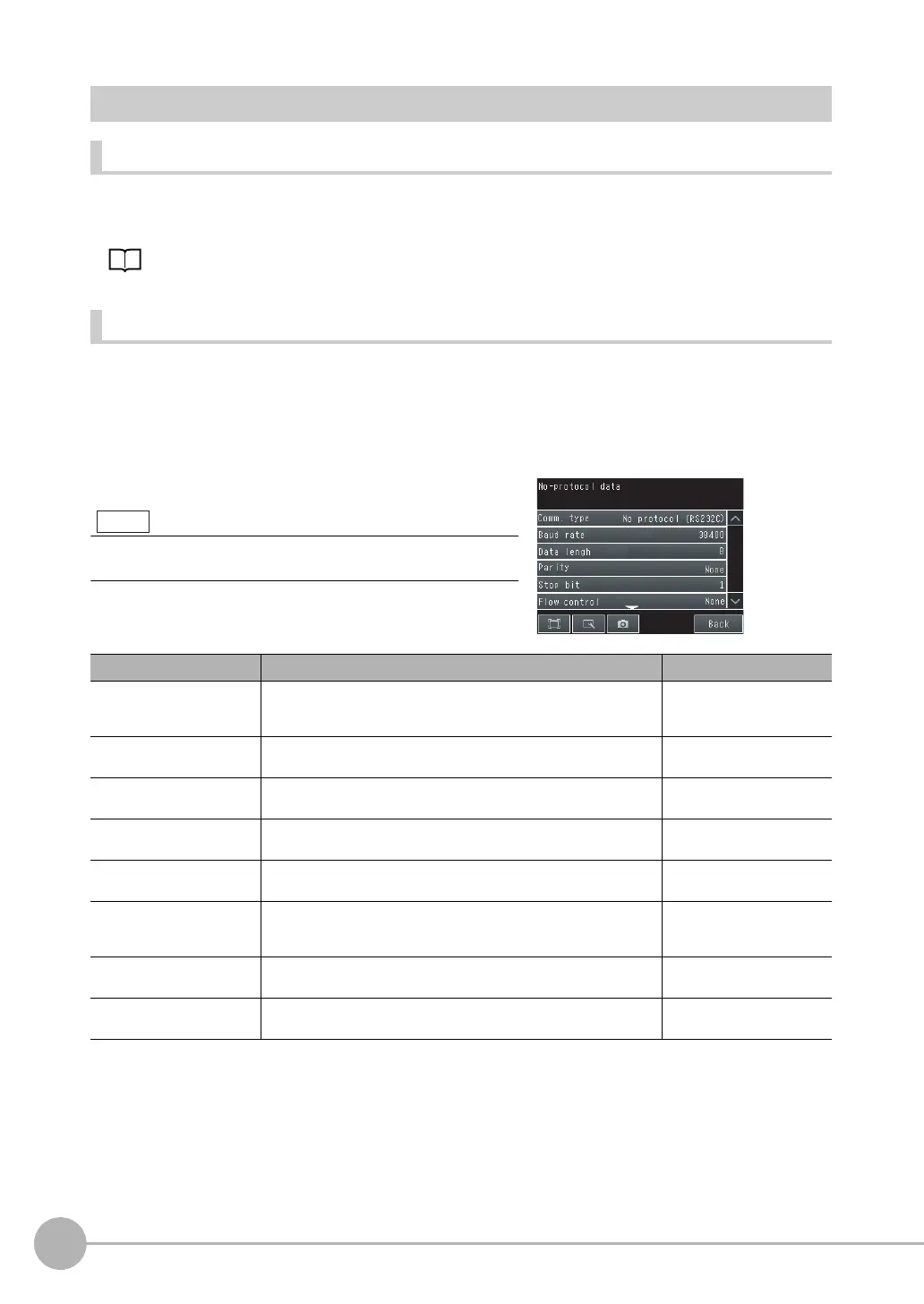Controlling Operation and Outputting Data with RS-232C No-protocol Communications
394
FQ2 User’s Manual
Setting Up No-protocol Communications
Setting Network Settings in the Sensor
This section describes how to set the IP address and other network settings in the Vision Sensor. Refer to the
following section for details.
2-5 Setting Up Ethernet: p. 53
Initial Settings for No-protocol Communications
To perform no-protocol communications with RS-232C, you must set the communications baud rate, data
length, and other RS-232C communications parameters.
[Sensor settings] − [Data output] − [No-protocol data]
1 Press [Communication type] − [No protocol (RS-232C)].
2 Set the RS-232C communications parameters.
Item Description Parameter
Baud rate [bps] Set the baud rate to use for RS-232C communications.
Set the same baud rate as the external device that you will communi-
cate with.
2400, 4800, 9600, 19200,
38400, 57600, or 115200
(default: 38400)
Data length [bits] Set the same data length as the external device that you will communi-
cate with.
7 bits or 8 bits
(default: 8 bits)
Parity Sets the parity. Set the same setting as the one in the PLC communica-
tions specifications.
None, Odd, or Even (default:
none)
Stop bit Set the number of stop bits. Set the same value as the one in the PLC
communications specifications.
1 bit or 2 bits (default: 1 bit)
Flow control Controls the flow of communications with the software. None or Xon/Xoff (default:
none)
Delimiter Set the delimiter to add to the end of commands and responses.
Set the same delimiter as the external device that you will communicate
with.
CR, LF, or CR+LF (default:
CR)
Interval timeout Set the time in seconds to generate a timeout error. 1 to 120 s, 0: Not monitored.
(default: 0 s)
Total timeout Set the time in seconds to generate a timeout error. 1 to 120 s, 0: Not monitored.
(default: 0 s)
If you connect to an OMRON PLC, set the PLC to Host Link
communications.