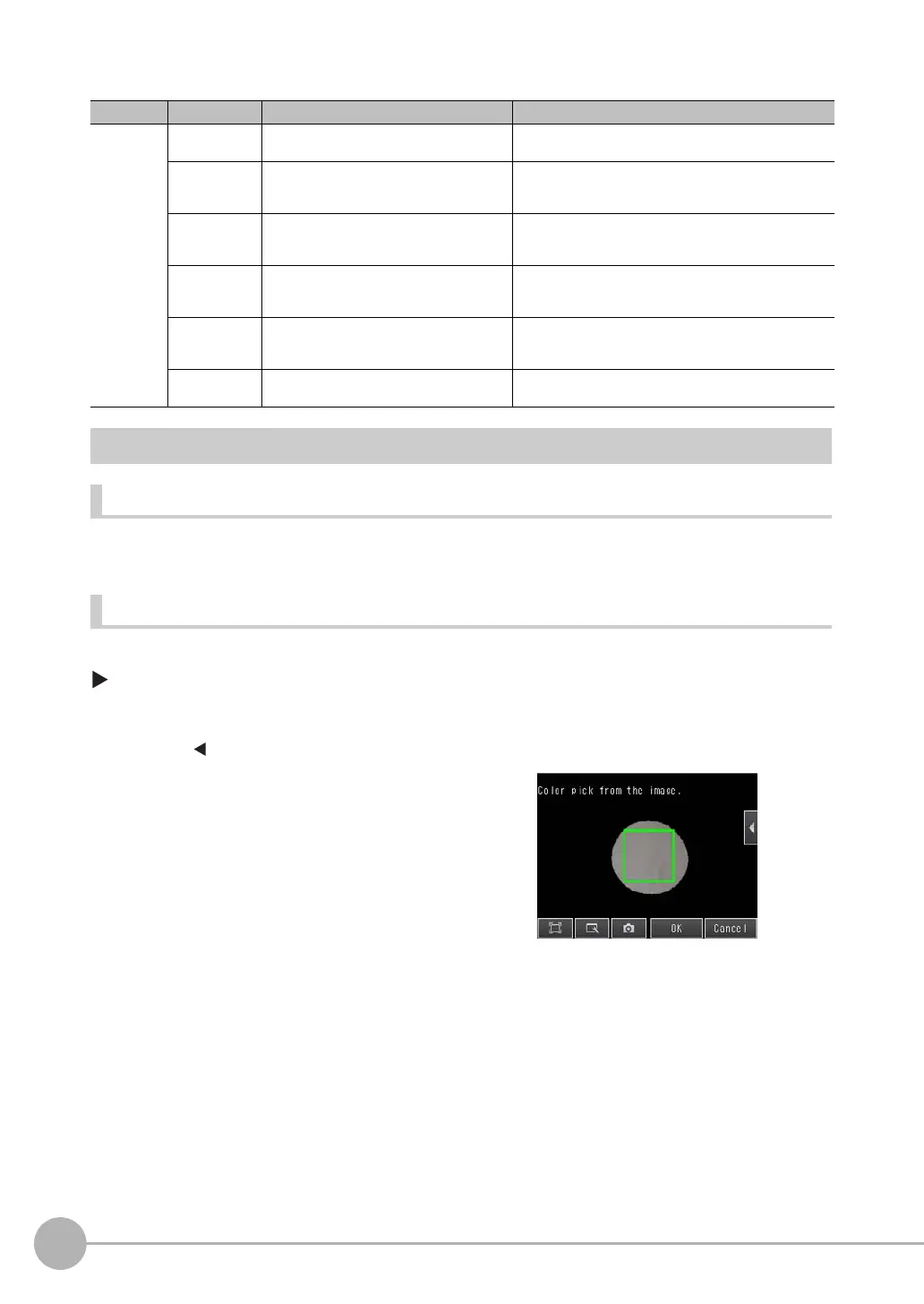Inspecting with the Labeling Inspection Item
148
FQ2 User’s Manual
Unstable Labeling Results
The Desired Color Cannot Be Detected
Add a specific color or enlarge the color range.
Extraction Is Automatically Performed for an Undesired Color When Teaching
Manually set the color for which to measure the labeling.
[Inspect] − [Inspection] − [Area] − [Modify] − [Settings] Tab Page − [Teach]
• Sensors with Color Cameras Only
Item Parameter Setting Description
Judgment
parameters
Number of
labels
Range: 0 to 100
Defaults: Upper limit: 100, Lower limit: 0
Set the upper and lower limits of the number of labels for
an OK judgement.
Total label area Range: 0 to 999,999,999.9999
Defaults: Upper limit: 999,999,999.999,
Lower limit: 0
Set the upper and lower limits of the total label area for
an OK judgement.
Area Range: 0 to 999,999,999.9999
Defaults: Upper limit: 999,999,999.999,
Lower limit: 0
Sets the upper and lower limits of the area for an OK
judgement.
Gravity center
X
Range: −99,999.999 to 99,999.999
Defaults: Upper limit: 99,999.999,
Lower limit: −99,999.999
Set the upper and lower limits of the gravity X for an OK
judgement.
Gravity center
Y
Range: −99,999.999 to 99,999.999
Defaults: Upper limit: 99,999.999,
Lower limit: −99,999.999
Set the upper and lower limits of the gravity Y for an OK
judgement.
Master angle Range: −180 to 180
Defaults: Upper limit: 180, Lower limit: −180
Sets the upper and lower limits of the master angle for an
OK judgement.
1 Press [ ] − [Set color] on the right of the display.
2 Drag around the color for which you want to measure
the labeling.
Labeling with that color will be automatically detected.
Continuous measurements will be performed for the im-
ages that are displayed.
Only the extracted color will appear on the display.
3 Press [OK].
4 Press [TEACH].
5 Press [Back] to end teaching.