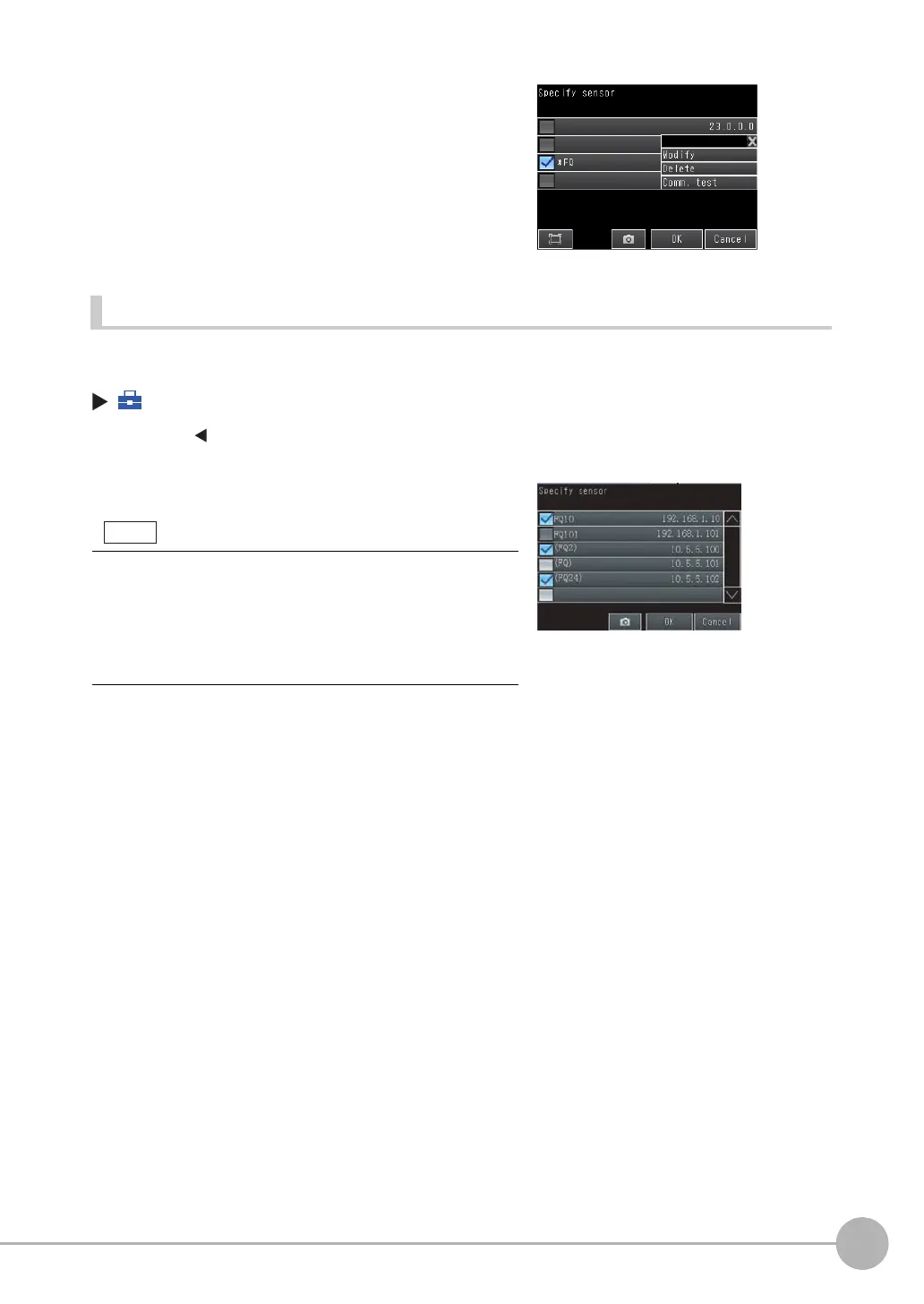Connecting to More Than One Sensor
FQ2 User’s Manual
205
7
Convenient Functions
Selecting the Sensors to Connect
You can select the Sensors to connect to the Touch Finder from a list.
(Run Mode) − [Sensor monitor] − [Multi sensor]
3
Enter the IP address.
4
Press the IP address that you entered, and then press
[Comm. test] to confirm that connection is possible.
1 Press []
− [Specify sensor] on the right of the dis-
play.
2
Press the check boxes of the Sensors to connect to
select them.
• The Sensors that can be set are indicated by an asterisk before
the Sensor name.
• You cannot select the check box if a Sensor that was registered
by the user cannot be detected.
• The names of Sensors that are on the same network as the
Touch Finder are given in parentheses.