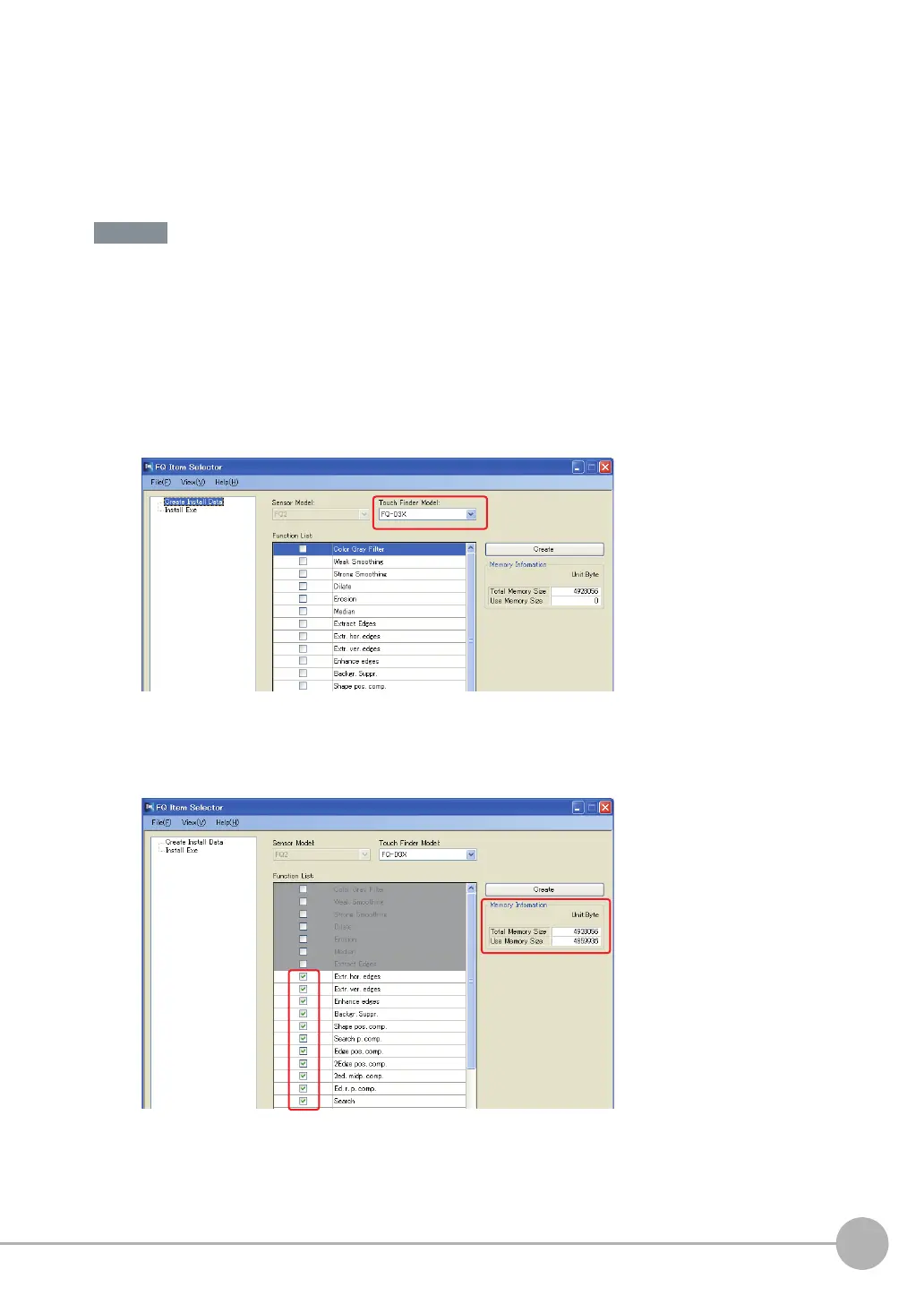Connecting a Previous Touch Finder (FQ-D30/D31) to the FQ2-S Sensor
FQ2 User’s Manual
493
Appendices
12
• Re-registering Inspection Items, Filter Items, and Position Compensation Items in the Sen-
sor
Re-register the inspection items, filter items, and position compensation items in the Sensor using the FQ Item
Selector. Unpack the FQ Item Selector file that you downloaded, execute the setup.exe file, and install the FQ
Item Selector.
Perform the following procedure without starting the PC Tool for FQ. If you start the PC Tool, Sensor detection
and overwriting the file will not be performed normally.
1 Connect the Sensor to the PC.
2 Select [All Programs] - [OMRON] - [FQ] - [Tool] - [FQ Item Selector] from the Windows Start Menu
to start the FQ Item Selector.
3 Select the language to display.
4 Select the model of Touch Finder to use.
5 Select the inspection items to use.
The memory size that is required to use the selected inspection items will be displayed. You must select
inspection items so that the total memory size of the Touch Finder is not exceeded.