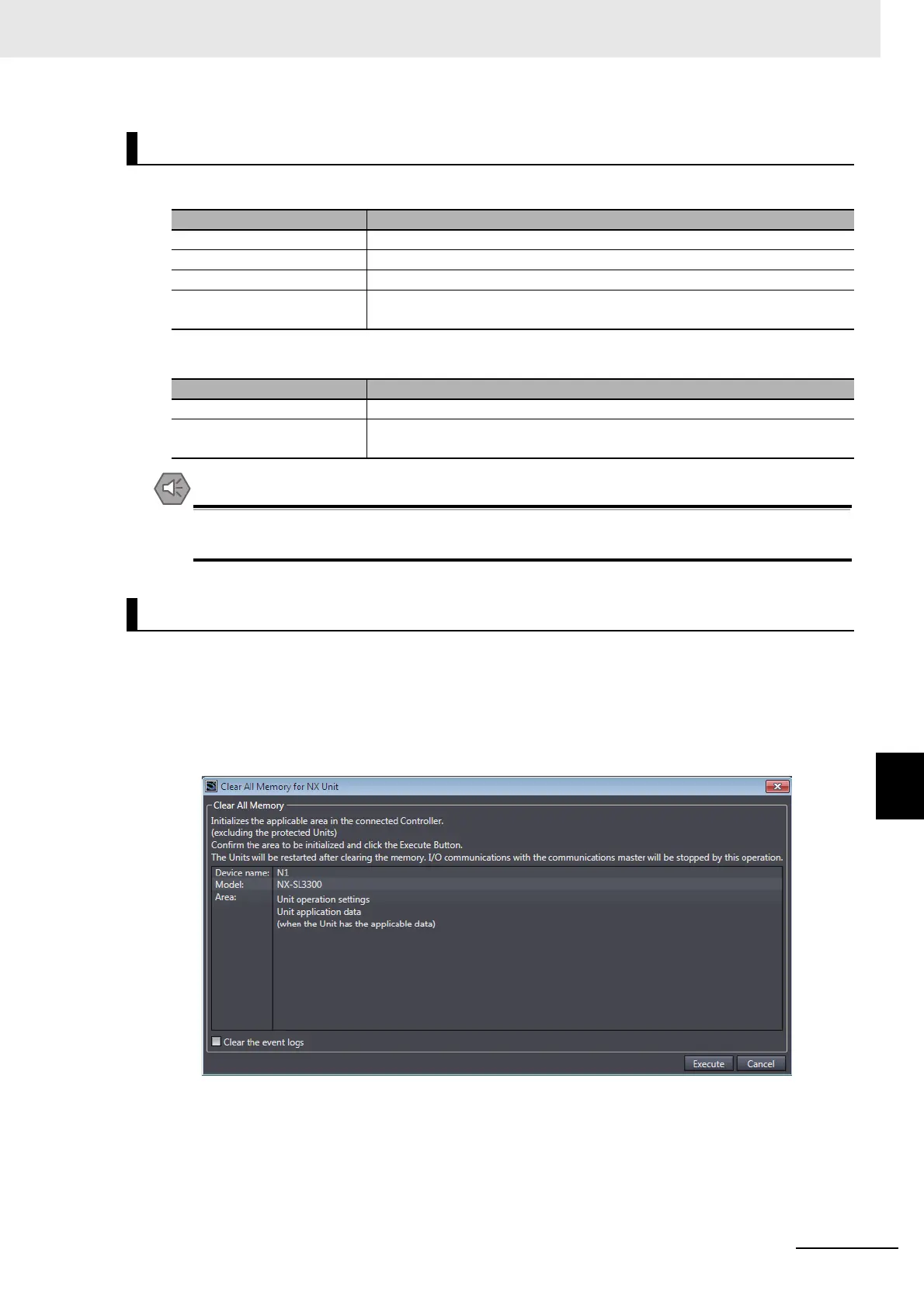8 - 59
8 Checking Operation and Actual Operation
NX-series Safety Control Unit User’s Manual (Z930)
8-13 Restarting and Clearing All Memory
8
8-13-2 Clear All Memory Operation
Safety CPU Unit
Safety I/O Units
After you clear the memory, the Controller operates in the same way as immediately after you
create the system configuration with the Controller in the factory default condition.
Clear All Memory Operation for NX Units
1 Go online, right-click a Safety CPU Unit or Safety I/O Unit on the Slave Terminal Tab Page, and
select Clear All Memory from the menu.
You can select this menu command only when the Safety CPU Unit is in PROGRAM mode. The
Clear All Memory for NX Unit Dialog Box is displayed.
2 Click the Execute Button. The Clear All Memory Confirmation Dialog Box is displayed.
3 Click the Yes Button. The Authentication Dialog Box is displayed.
Scope of Data to Clear and State of Memory After It Is Cleared
Data item Status after clear all memory operation
I/O allocation information This data is set to the default settings (I/O size = 0 bytes).
Safety programs This data is set to the default settings (no programs).
Safety password This data is set to the default settings (no password).
Event logs Event logs are cleared if you select the Clear the event logs Option when you
execute the Clear All Memory operation.
Data item Status after clear all memory operation
FSoE slave address This data is set to the default setting (no setting).
Event logs Event logs are cleared if you select the Clear the event logs Option when you
execute the Clear All Memory operation.
Procedure for Clear All Memory Operation
