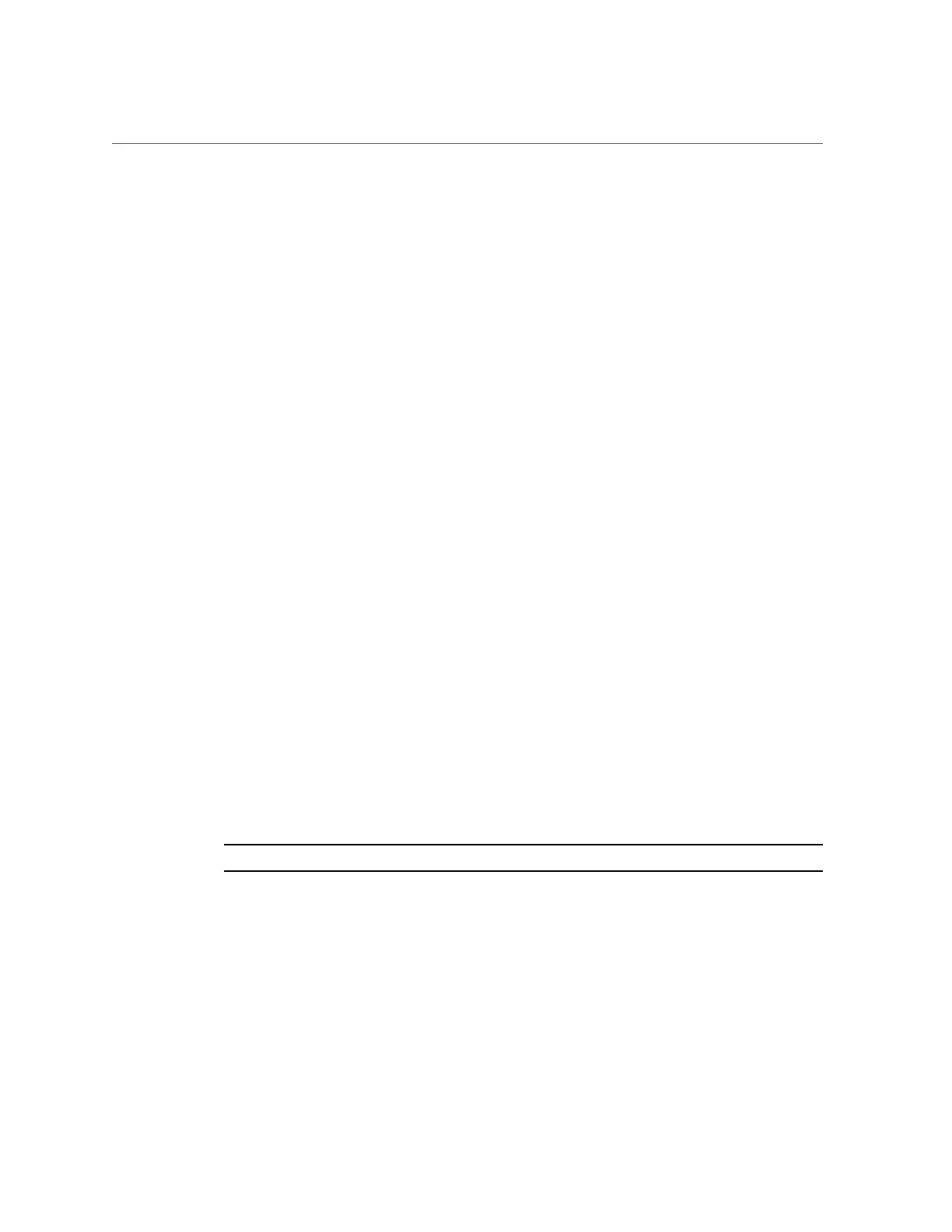Upgrading Controller B (CLI)
controller-b:> configuration cluster show
state = AKCS_STRIPPED
...
peer_state = AKCS_OWNER
peer_description = Active
For information about the clustered states, see “Cluster Takeover and Failback” in Oracle ZFS
Storage Appliance Administration Guide, Release OS8.6.0.
3.
Go to maintenance system updates and enter show to view the available updates.
controller-b:> maintenance system updates
hostname:maintenance system updates> show
Updates:
UPDATE DATE STATUS
ak-nas@2013.06.05.1.1,1-1.2 2013-12-6 23:37:50 previous
ak-nas@2013.06.05.2.0,1-1.9 2014-5-28 15:20:06 current
ak-nas@2013.06.05.3.0,1-1.14 2014-12-19 14:31:49 waiting
4.
Enter select and the name of the update you want to install.
controller-b:maintenance system updates> select ak-nas@2013.06.05.3.0,1-1.14
5.
(Optional) Enter check and then enter y to perform health checks.
controller-b:maintenance system updates ak-nas@2013.06.05.3.0,1-1.14> check
You have requested to run checks associated with waiting upgrade media. This
will execute the same set of checks as will be performed as part of any upgrade
attempt to this media, and will highlight conditions that would prevent
successful upgrade. No actual upgrade will be attempted, and the checks
performed are of static system state and non-invasive. Do you wish to continue?
Are you sure? (Y/N) y
6.
Enter upgrade and then enter y to begin the update process.
Note - You can cancel the update at any time in the CLI by pressing Control-C.
As part of the update, controller B automatically reboots.
controller-b:maintenance system updates ak-nas@2013.06.05.3.0,1-1.14> upgrade
This procedure will consume several minutes and requires a system reboot upon
successful update, but can be aborted with [Control-C] at any time prior to
reboot. A health check will validate system readiness before an update is
attempted, and may also be executed independently using the check command.
Upgrading the Software 335