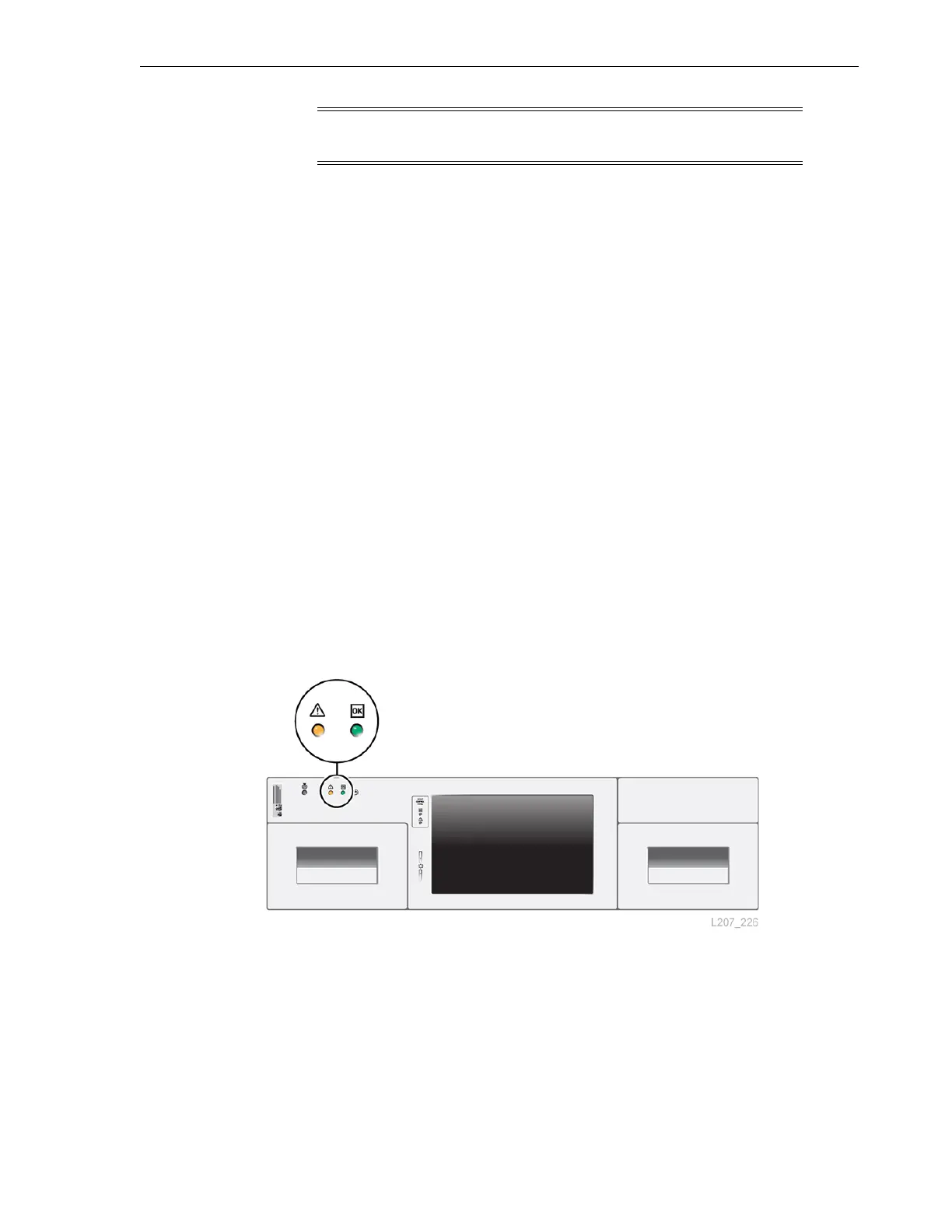Human Interfaces
Product Overview 1-3
The library supports partitions, and each partition must have a bridged drive.
■ Code versions earlier than 2.0 support two partitions, and a maximum of two
bridged drives located in the base module.
■ Code version 2.01, and later, supports up to eight partitions and bridged drives
located in designated expansion modules.
A graphical user interface (GUI) provides local or remote role-based access control of
the SL150 Library.
Library Indicators
A set of library indicators are located on the front control panel above the left
magazine (see Figure 1–3) and on the robot CRU at the back of the base module.
■ Locate indicator and push button switch: helps to identify the specific SL150
library in the data center. The indicator is present in two places on the base
module: on the front above the left magazine, and on the rear in a black rectangle
on the robot module. You activate the indicator by pushing the locate button on
the base module or by clicking the locate icon in the remote management interface.
■ Fault: a fault anywhere in the library triggers the yellow fault status indicator.
■ OK: indicates the library status is functional (green), but the library might be in a
degraded state (the Fault indicator is on concurrently with OK).
Figure 1–3 Library Indicators
Human Interfaces
Graphical user interfaces (GUIs) provide limited local access and full role-based remote
access control of the library.
■ The front control panel provides a 177.8 mm (7 inch) LCD touch panel with an 800
X 480 pixel resolution. The library initialization uses the panel to define several
basic settings (see Chapter 4, "Library Initialization"). The values for the basic
settings are entered from a keyboard screen (see "Initialization Wizard Keyboard
Screens"). When initialization is complete and the library restarts, the panel serves
Note: There is no kit to upgrade older hardware to level 12. You
must order a new library to have hardware level 12.
